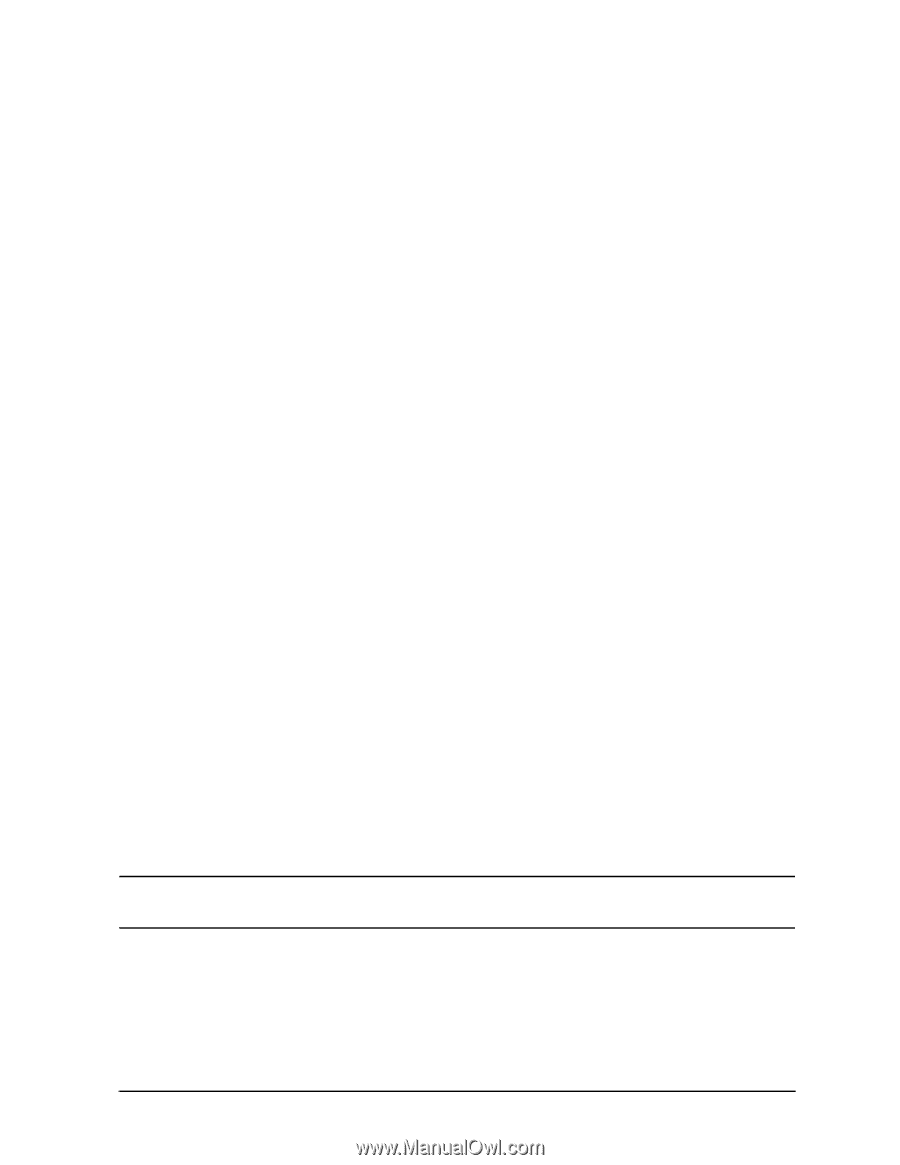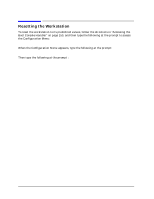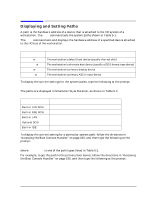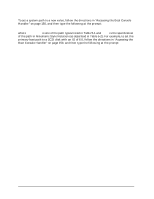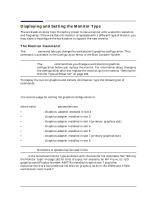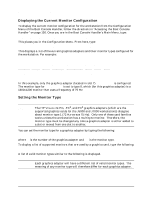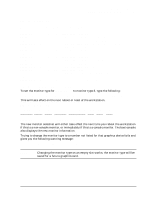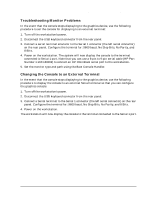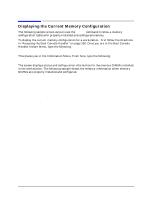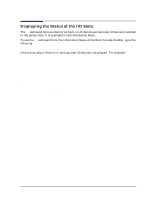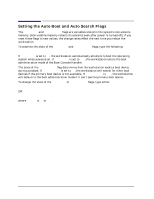HP Visualize J5000 hp Visualize J5000, J7000 workstations service handbook (a4 - Page 167
x1024 75Hz PCI, Double buffered, Greyscale
 |
View all HP Visualize J5000 manuals
Add to My Manuals
Save this manual to your list of manuals |
Page 167 highlights
Boot Console Handler Displaying and Setting the Monitor Type MONITOR INFORMATION Path Slot Head Type ---- GRAPHICS(7) 7 1 1 GRAPHICS(7) 7 1 2 GRAPHICS(7) 7 1 3 GRAPHICS(7) 7 1 4 GRAPHICS(7) 7 1 5 GRAPHICS(7) 7 1 6 GRAPHICS(7) 7 1 7 GRAPHICS(7) 7 1 8 GRAPHICS(7) 7 1 9 GRAPHICS(7) 7 1 10 GRAPHICS(7) 7 1 11 GRAPHICS(7) 7 1 12 GRAPHICS(7) 7 1 13 GRAPHICS(7) 7 1 14 GRAPHICS(7) 7 1 15 Size Freq Class 1280x1024 75Hz PCI 1280x1024 75Hz PCI, Double buffered 1280x1024 75Hz PCI, Greyscale 1280x1024 75Hz PCI, Double buffered, Greyscale 1280x768 75Hz PCI 800x600 75Hz PCI 640x480 75Hz PCI 1600x1200 75Hz PCI 1600x1200 75Hz PCI, Greyscale 1200x1600 75Hz PCI 1200x1600 75Hz PCI, Greyscale 1280x1024 72Hz 1280x1024 72Hz Double buffered 640x480 60Hz ---------- user defined ----------- Configuration Menu: Enter command > To set the monitor type for GRAPHICS(7) to monitor type 8, type the following: Configuration Menu: Enter command > monitor graphics(7) 8 [Enter] This will take effect on the next reboot or reset of the workstation. MONITOR INFORMATION Path Slot Head HPA Resolution Freq Type Class GRAPHICS(7) 7 1 fffa000000 1600x1200 75Hz 8 PCI The new monitor selection will either take effect the next time you reboot the workstation if this is a non-console monitor, or immediately if this is a console monitor. The boot console also displays the new monitor information. Trying to change the monitor type to a number not listed for that graphics device fails and gives you the following warning message: Value of monitor type n out of range (n - nn) NOTE Changing the monitor type on an empty slot works; the monitor type will be saved for a future graphics card. Chapter 5 163