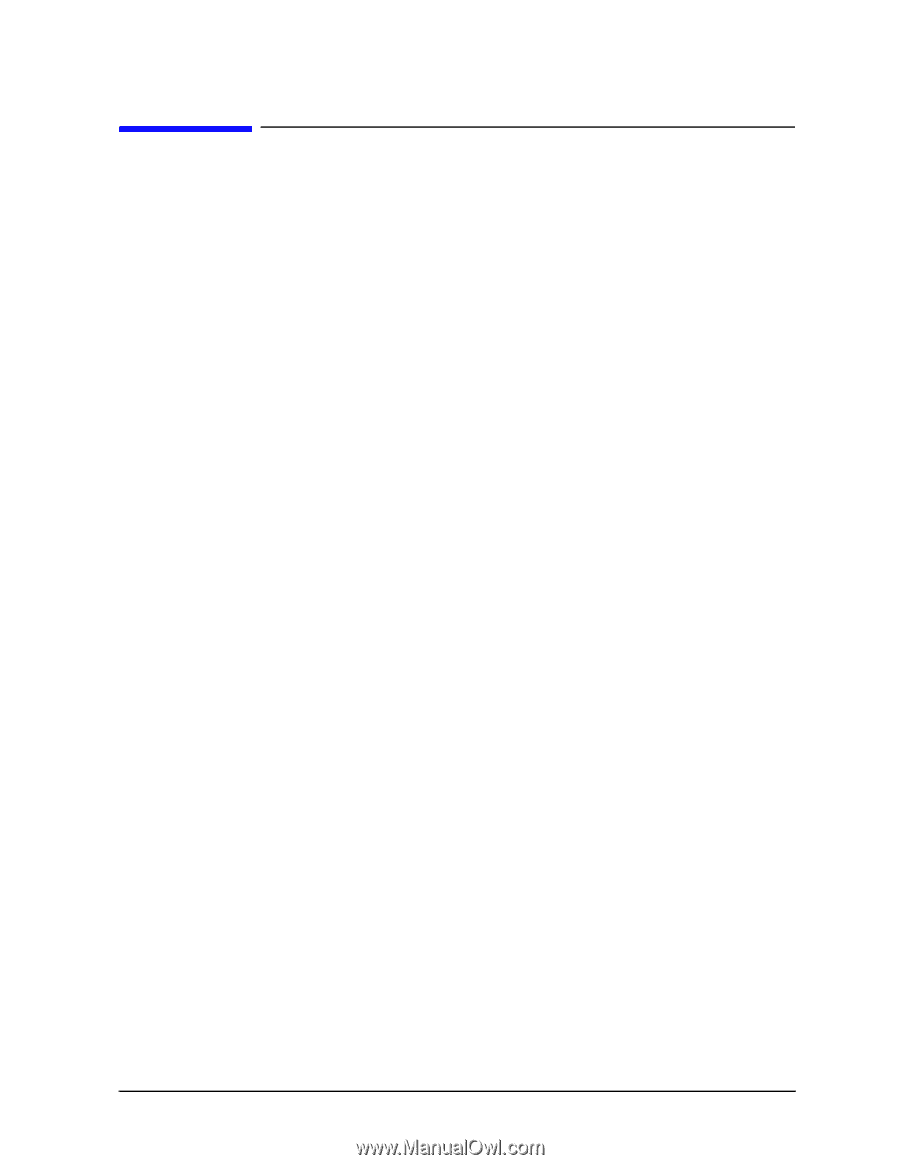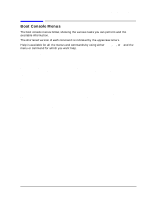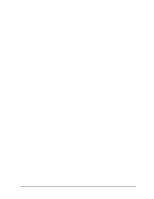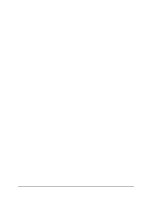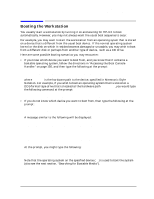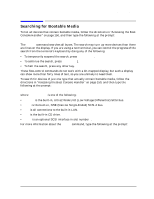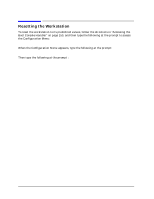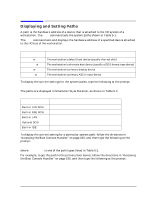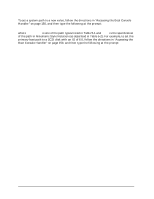HP Visualize J5000 hp Visualize J5000, J7000 workstations service handbook (a4 - Page 159
Booting the Workstation, Main Menu: Enter command > boot P1 [Enter]
 |
View all HP Visualize J5000 manuals
Add to My Manuals
Save this manual to your list of manuals |
Page 159 highlights
Boot Console Handler Booting the Workstation Booting the Workstation You usually start a workstation by turning it on and waiting for HP-UX to boot automatically. However, you may not always want the usual boot sequence to occur. For example, you may want to start the workstation from an operating sytem that is stored on a device that is different from the usual boot device. If the normal operating system kernel or the disk on which it resides becomes damaged or unusable, you may wish to boot from a different disk or perhaps from another type of device, such as a CD drive. Here are some possible booting scenarios you may encounter: • If you know which device you want to boot from, and you know that it contains a bootable operating system, follow the directions in "Accessing the Boot Console Handler" on page 150, and then type the following at the prompt: Main Menu: Enter command > boot device [Enter] where device is the hardware path to the device, specified in Mnemonic Style Notation. For example, if you wish to boot an operating system that is stored on a DDS-format tape drive that is located at the hardware path scsi.1.0, you would type the following command at the prompt: Main Menu: Enter command > boot scsi.1.0 [Enter] • If you do not know which device you want to boot from, then type the following at the prompt: Main Menu: Enter command > search [Enter] A message similar to the following will be displayed: Path Number Device Path P0 IDE P1 FWSCSI.6.0 Device Type TEAC CD-532E-B SEAGATE ST39102LC At the prompt, you might type the following: Main Menu: Enter command > boot P1 [Enter] Note that the operating system on the specified device (P1) is used to boot the system (also see the next section, "Searching for Bootable Media"). Chapter 5 155