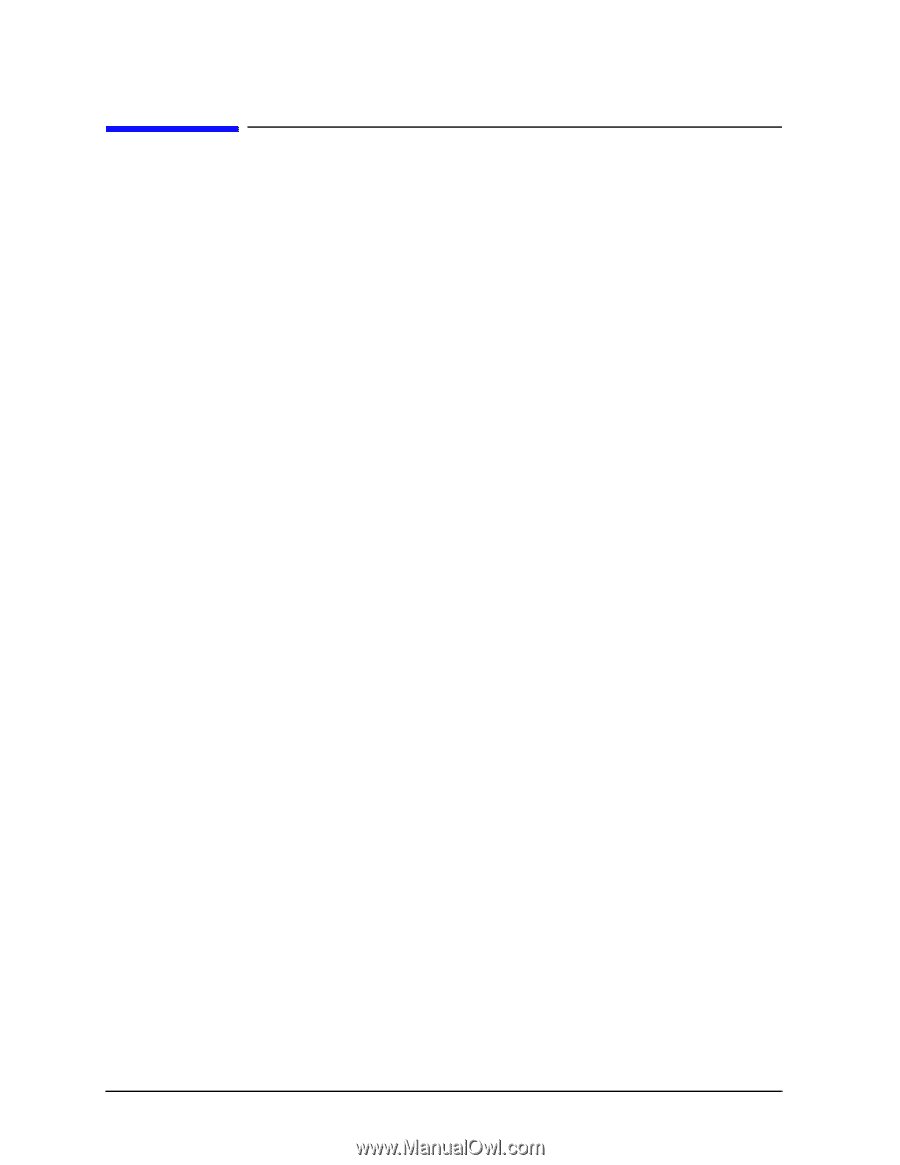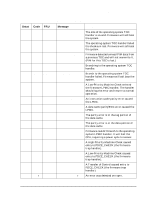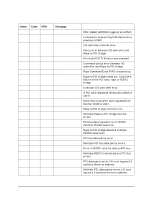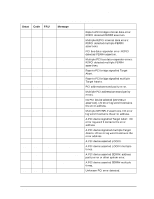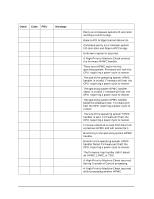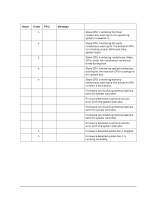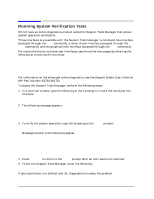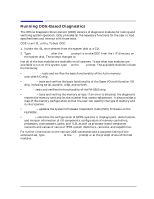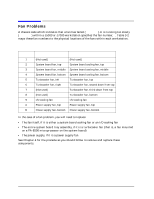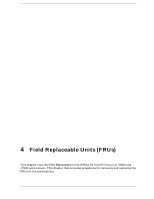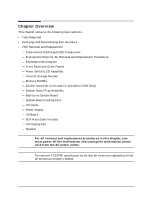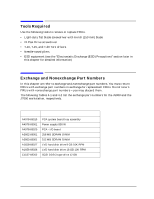HP Visualize J5000 hp Visualize J5000, J7000 workstations service handbook (a4 - Page 82
Running System Verification Tests, HP Part Number B3782-90176.
 |
View all HP Visualize J5000 manuals
Add to My Manuals
Save this manual to your list of manuals |
Page 82 highlights
Troubleshooting Running System Verification Tests Running System Verification Tests HP-UX uses an online diagnostics product called the Support Tools Manager that allows system operation verification. Three interfaces are available with the Support Tools Manager: a command line interface (accessed through the cstm command), a menu-driven interface (accessed through the mstm command), and the graphical user interface (accessed through the xstm command). For more information on these user interfaces, see the online man pages by entering the following at a command line prompt: man cstm [Enter] man mstm [Enter] man xstm [Enter] For information on the enhanced online diagnostics, see the Support Media User's Manual (HP Part Number B3782-90176). To access the Support Tools Manager, perform the following steps: 1. In a terminal window, type the following at the # prompt to invoke the command line interface: # cstm [Enter] 2. The following message appears: Support Tool Manager Version A.01.00 Type 'help' for a list of available commands. CSTM> 3. To verify the system operation, type the following at the CSTM> prompt: CSTM> verify all [Enter] Messages similar to the following appear: Verification has started on device (CPU). Verification has started on device (FPU). CSTM> Verification of (FPU) has completed. CSTM> Verification of (CPU) has completed. 4. Press [Enter] to return to the CSTM> prompt after all test results are reported. 5. To exit the Support Tools Manager, enter the following: CSTM> exit [Enter] If any tests failed, run Selftest and ISL diagnostics to isolate the problem. 78 Chapter 3