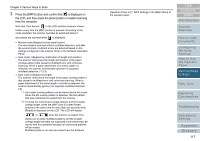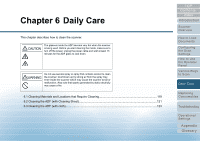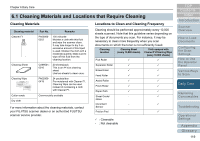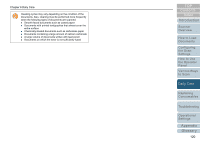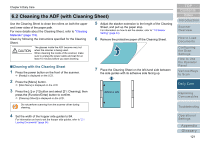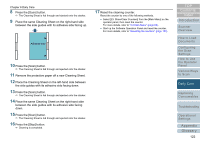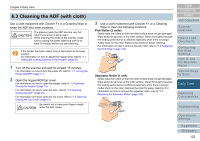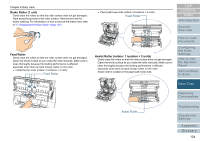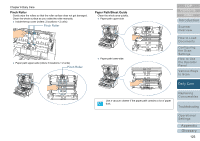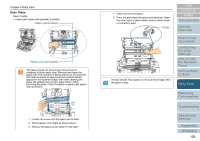Konica Minolta Fujitsu fi-6800 Operating Guide - Page 122
Remove the protective paper off a new Cleaning Sheet.
 |
View all Konica Minolta Fujitsu fi-6800 manuals
Add to My Manuals
Save this manual to your list of manuals |
Page 122 highlights
Chapter 6 Daily Care 8 Press the [Scan] button. D The Cleaning Sheet is fed through and ejected onto the stacker. 9 Place the same Cleaning Sheet on the right-hand side between the side guides with its adhesive side facing up. 17 Reset the cleaning counter. Reset the counter by one of the following methods. z Select [23: Show/Clear Counters] from the [Main Menu] on the operator panel, then reset the counter. For more details, refer to "4.2 Main Menu" (page 65). z Start up the Software Operation Panel and reset the counter. For more details, refer to "Resetting the counters" (page 183). Adhesive side 10 Press the [Scan] button. D The Cleaning Sheet is fed through and ejected onto the stacker. 11 Remove the protective paper off a new Cleaning Sheet. 12 Place the Cleaning Sheet on the left-hand side between the side guides with its adhesive side facing down. 13 Press the [Scan] button. D The Cleaning Sheet is fed through and ejected onto the stacker. 14 Place the same Cleaning Sheet on the right-hand side between the side guides with its adhesive side facing down. 15 Press the [Scan] button. D The Cleaning Sheet is fed through and ejected onto the stacker. 16 Press the [Stop] button. D Cleaning is completed. TOP Contents Index Introduction Scanner Overview How to Load Documents Configuring the Scan Settings How to Use the Operator Panel Various Ways to Scan Daily Care Replacing Consumables Troubleshooting Operational Settings Appendix Glossary 122