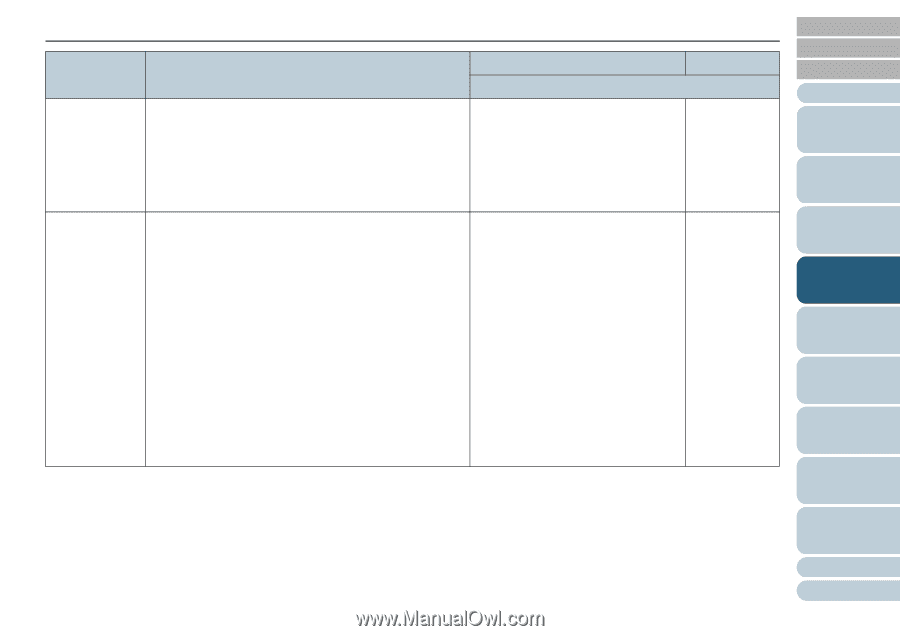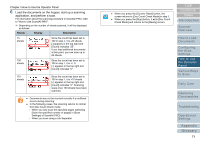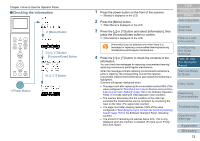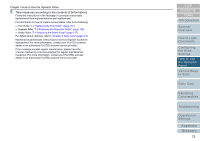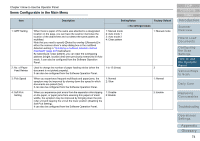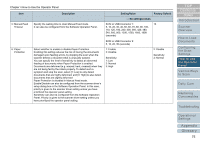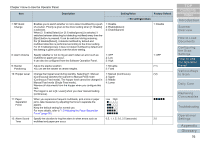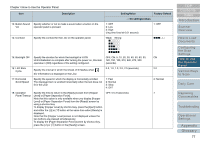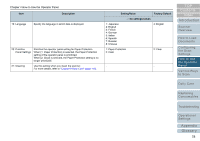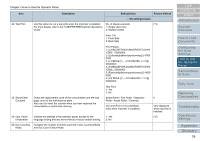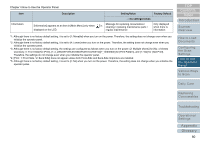Konica Minolta Fujitsu fi-6800 Operating Guide - Page 75
Description, Setting/Value, Factory Default, How to Use the Operator Panel
 |
View all Konica Minolta Fujitsu fi-6800 manuals
Add to My Manuals
Save this manual to your list of manuals |
Page 75 highlights
Chapter 4 How to Use the Operator Panel Item 5: Manual Feed Timeout 6: Paper Protection Description Specify the waiting time to clear Manual Feed mode. It can also be configured from the Software Operation Panel. Setting/Value Factory Default - : No settings/values SCSI or USB Connector 1: 10 5, 10, 20, 30, 40, 50, 60, 70, 80, 90, 100, 110, 120, 180, 240, 300, 360, 420, 480, 540, 600, 900, 1200, 1500, 1800, 1999 (seconds) SCSI or USB Connector 2: 5, 10, 20, 30 (seconds) Select whether to enable or disable Paper Protection. Enabling this setting reduces the risk of having the documents damaged upon feeding errors, by stopping the scan when the scanner detects a document that is unusually warped. You can specify the level of sensitivity to detect an abnormal feeding of documents when Paper Protection is enabled. Documents are deformed (e.g. warped, bent, creased) when they are not being fed by the rollers properly. To detect such a symptom and stop the scan, select [1: Low] to only detect documents that are highly deformed, and [3: High] to also detect documents that are slightly deformed. Paper Protection is disabled in Manual Feed mode. Enable/Disable can also be configured from the scanner driver's setup dialog box or the Software Operation Panel. In this case, priority is given to the scanner driver setting unless you have prioritized the operator panel setting. Sensitivity can also be configured from the Software Operation Panel. Priority is given to the scanner driver setting unless you have prioritized the operator panel setting. 1: Enable 2: Disable Sensitivity: 1: Low 2: Normal 3: High 2: Disable Sensitivity: 2: Normal TOP Contents Index Introduction Scanner Overview How to Load Documents Configuring the Scan Settings How to Use the Operator Panel Various Ways to Scan Daily Care Replacing Consumables Troubleshooting Operational Settings Appendix Glossary 75