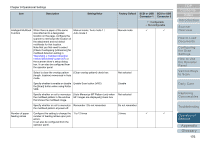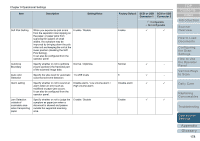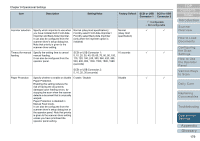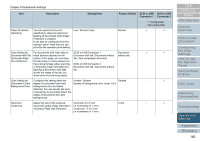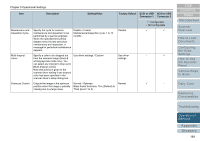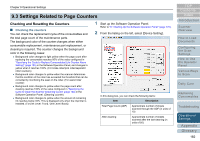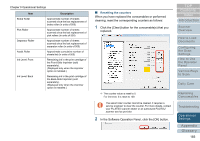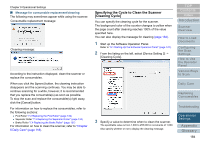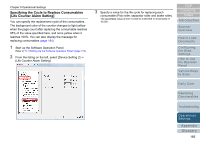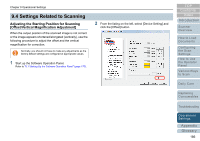Konica Minolta Fujitsu fi-6800 Operating Guide - Page 181
Overscan Control, Inspection Cycle
 |
View all Konica Minolta Fujitsu fi-6800 manuals
Add to My Manuals
Save this manual to your list of manuals |
Page 181 highlights
Chapter 9 Operational Settings Item Maintenance and Inspection Cycle Multi dropout colors Overscan Control Description Setting/Value Factory Default SCSI or USB SCSI or USB Connector 1 Connector 2 3: Configurable -: Not configurable Specify the cycle for scanner maintenance and inspection to be performed by a service engineer. When the specified time period elapses since the last periodical maintenance and inspection, a message for periodical maintenance appears. Disable / Enable Maintenance/Inspection cycle: 1 to 12 months Disable 3 3 Specify a color to be dropped out from the scanned image (black & white/grayscale mode only). You can select any color(s) to drop out in [Multi dropout colors]. Note that priority is given to the scanner driver setting if any dropout color has been specified in the scanner driver's setup dialog box. Use driver settings / Custom Use driver settings - 3 Outputs the image in the optimum position when the image is partially missing due to a large skew. Normal / Optimize Black frame thickness: Thin (Default) to Thick (level 1 to 3) Normal 3 - TOP Contents Index Introduction Scanner Overview How to Load Documents Configuring the Scan Settings How to Use the Operator Panel Various Ways to Scan Daily Care Replacing Consumables Troubleshooting Operational Settings Appendix Glossary 181