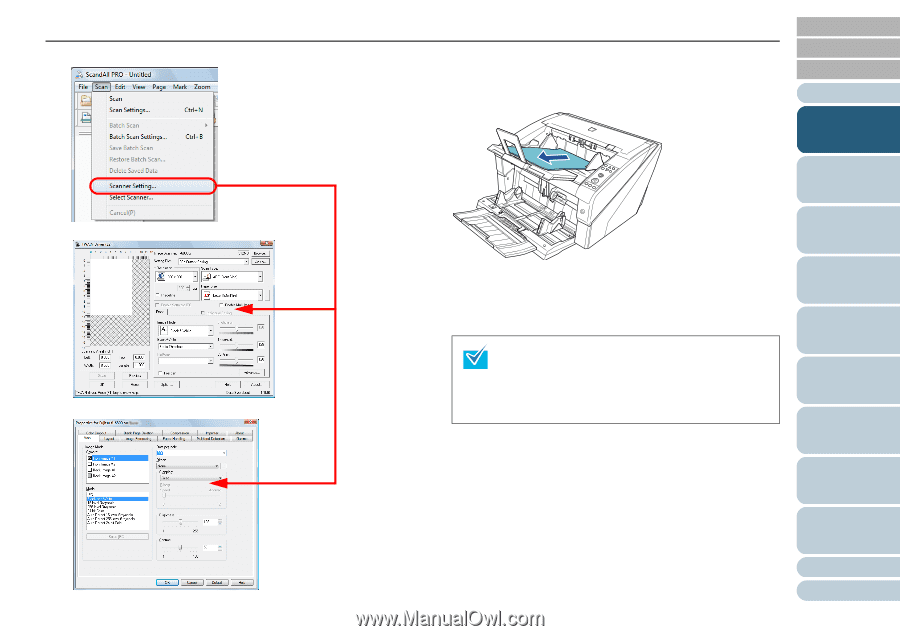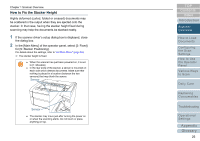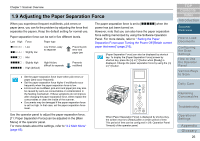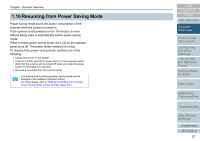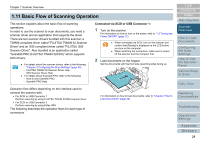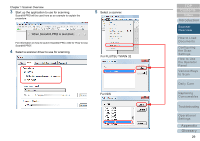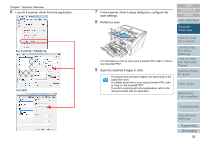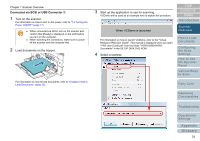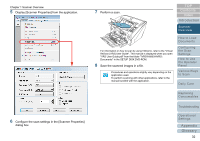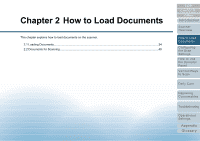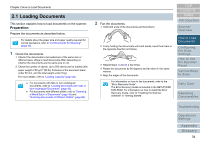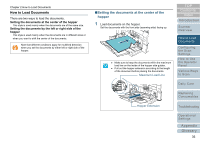Konica Minolta Fujitsu fi-6800 Operating Guide - Page 30
How to Use, Daily Care
 |
View all Konica Minolta Fujitsu fi-6800 manuals
Add to My Manuals
Save this manual to your list of manuals |
Page 30 highlights
Chapter 1 Scanner Overview 6 Launch a scanner driver from the application. For FUJITSU TWAIN 32 For ISIS 7 In the scanner driver's setup dialog box, configure the scan settings. 8 Perform a scan. TOP Contents Index Introduction Scanner Overview For information on how to scan using ScandAll PRO, refer to "How to Use ScandAll PRO". 9 Save the scanned images in a file. Procedures and operations slightly vary depending on the application used. For details about how to scan using ScandAll PRO, refer to "How to Use ScandAll PRO". To perform scanning with other applications, refer to the manual bundled with the application. How to Load Documents Configuring the Scan Settings How to Use the Operator Panel Various Ways to Scan Daily Care Replacing Consumables Troubleshooting Operational Settings Appendix Glossary 30