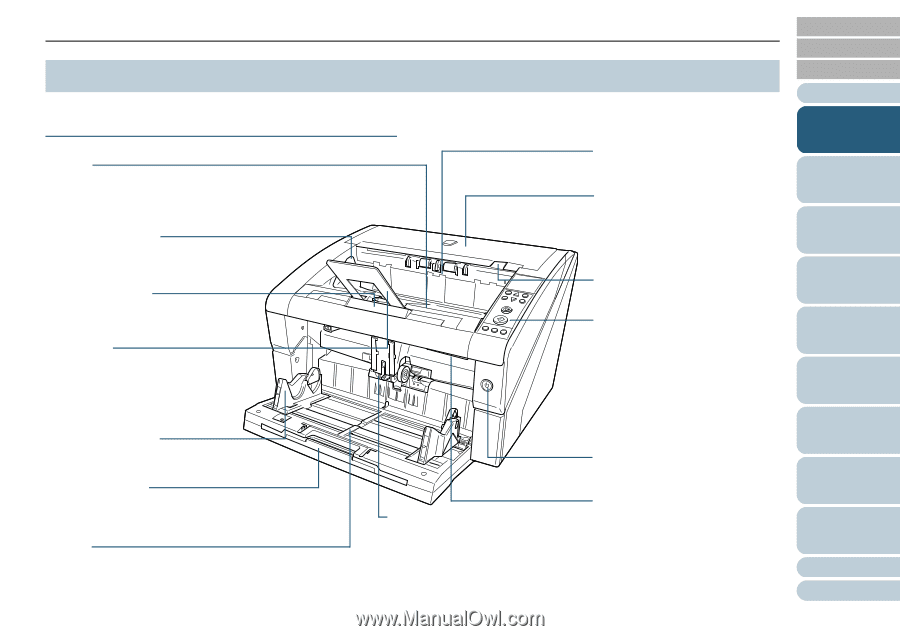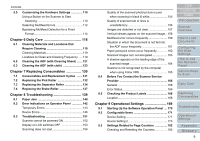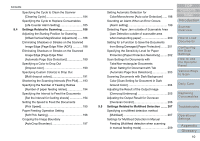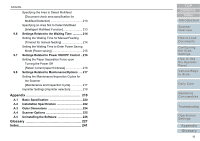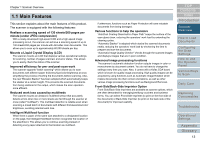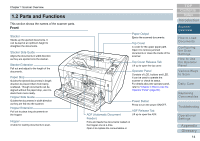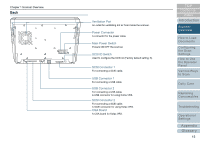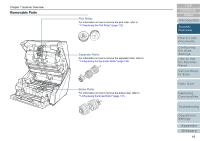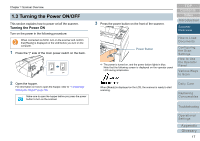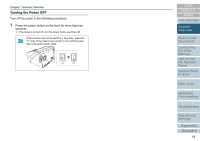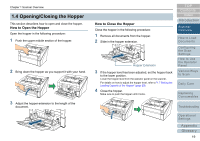Konica Minolta Fujitsu fi-6800 Operating Guide - Page 14
Parts and Functions, Front
 |
View all Konica Minolta Fujitsu fi-6800 manuals
Add to My Manuals
Save this manual to your list of manuals |
Page 14 highlights
Chapter 1 Scanner Overview 1.2 Parts and Functions This section shows the names of the scanner parts. Front Stacker Stacks up the ejected documents. It can be kept at an optimum height to straighten the documents. Stacker Side Guide Aligns the documents in width direction as they are ejected onto the stacker. Stacker Extension Pull out and adjust to the length of the documents. Paper Stop Guides the ejected documents in length direction to prevent them from being scattered. Though documents can be aligned without the paper stop, use it to stack them more neatly. Hopper Side Guide Guides the documents in width direction as they are fed into the scanner. Hopper Extension Pull out to place long documents on the hopper. Hopper A table for loading documents to scan. Paper Output Ejects the scanned documents. Top Cover A cover for the upper paper path. Open it to remove jammed documents or clean the inside of the scanner. Top Cover Release Tab Lift up to open the top cover. Operator Panel Consists of LCD, buttons and LED. It can be used to operate the scanner or check its status. For details about the operator panel, refer to "Chapter 4 How to Use the Operator Panel" (page 60). Power Button Press to turn the power ON/OFF. ADF Release Tab ADF (Automatic Document Lift up to open the ADF. Feeder) Pulls and feeds the documents loaded on the hopper one at a time. Open it to replace the consumables or TOP Contents Index Introduction Scanner Overview How to Load Documents Configuring the Scan Settings How to Use the Operator Panel Various Ways to Scan Daily Care Replacing Consumables Troubleshooting Operational Settings Appendix Glossary 14