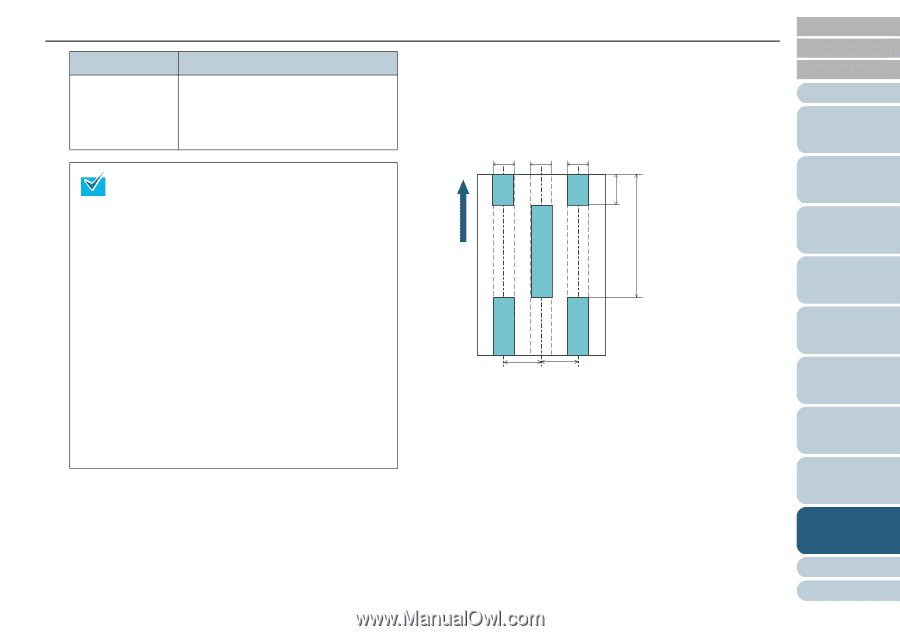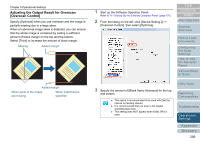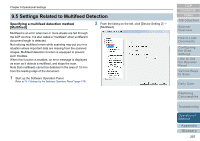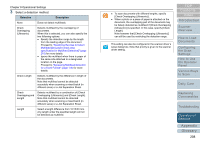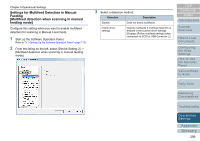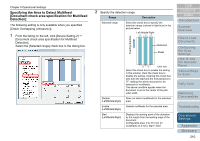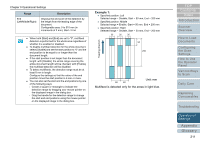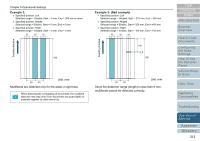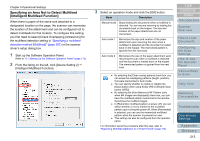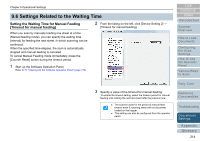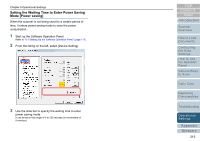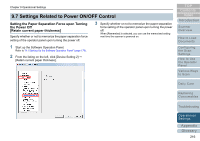Konica Minolta Fujitsu fi-6800 Operating Guide - Page 211
Example 1, Range, Description
 |
View all Konica Minolta Fujitsu fi-6800 manuals
Add to My Manuals
Save this manual to your list of manuals |
Page 211 highlights
Chapter 9 Operational Settings Range End (Left/Middle/Right) Description Displays the end point of the detection by the length from the leading edge of the document. Configurable area: 0 to 510 mm (in increments of 2 mm), Start < End z When both [Start] and [End] are set to "0", multifeed detection is performed for the whole area regardless of whether it is enabled or disabled. z To disable multifeed detection for the whole document, select [Disable] and set the start position to "0" and the end position to be equal to or longer than the document length. z If the start position is set larger than the document length: with [Disable], the whole range covering the entire document length will be checked; with [Enable], the multifeed detection will be disabled. z To detect multifeeds, the detection range must be at least 8 mm in length. Configure the settings so that the value of the end position minus the start position is 6 mm or more. z You can also set the start and the end positions by one of the following ways: - Create a square or rectangle to indicate the detection range by dragging your mouse pointer on the displayed image in the dialog box. - Drag the handle for the detection range to change the start and end positions using the mouse pointer on the displayed image in the dialog box. Example 1: z Specified position: Left Selected range = Disable, Start = 50 mm, End = 200 mm z Specified position: Middle Selected range = Enable, Start = 50 mm, End = 200 mm z Specified position: Right Selected range = Disable, Start = 50 mm, End = 200 mm 35 35 35 50 200 Feeding direction 60 60 Unit: mm Multifeed is detected only for the areas in light blue. TOP Contents Index Introduction Scanner Overview How to Load Documents Configuring the Scan Settings How to Use the Operator Panel Various Ways to Scan Daily Care Replacing Consumables Troubleshooting Operational Settings Appendix Glossary 211