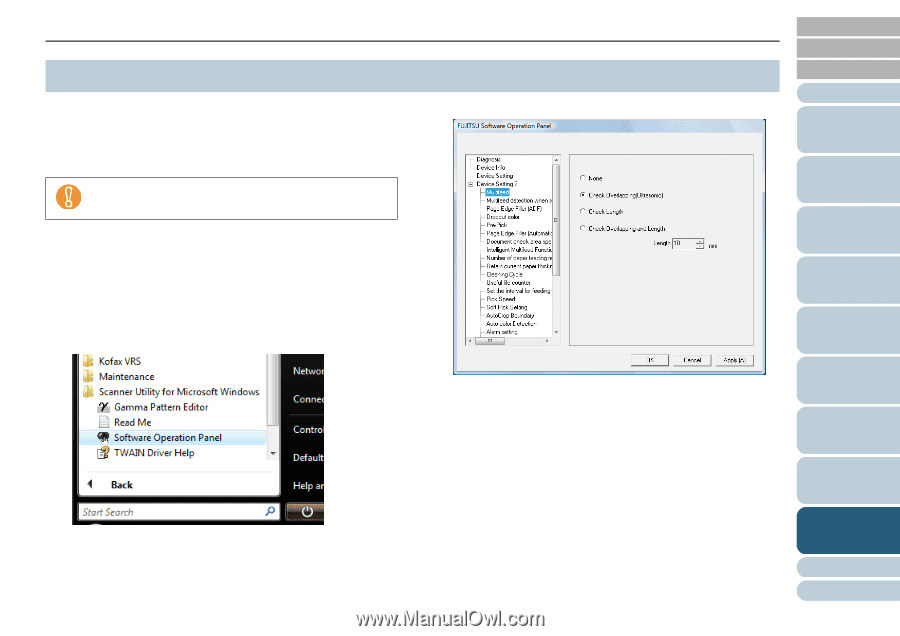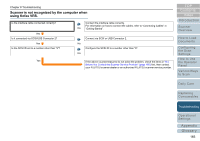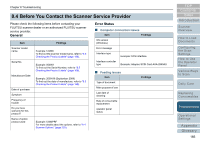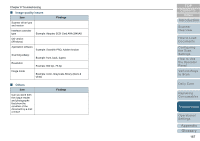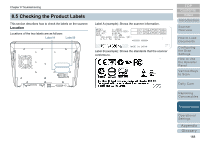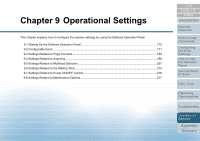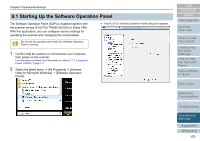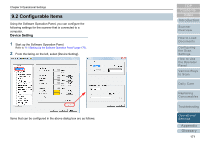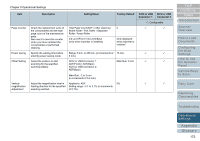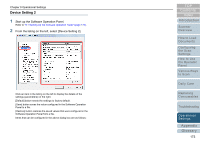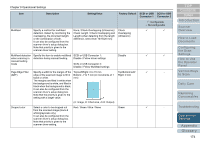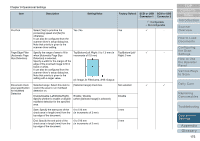Konica Minolta Fujitsu fi-6800 Operating Guide - Page 170
Starting Up the Software Operation Panel
 |
View all Konica Minolta Fujitsu fi-6800 manuals
Add to My Manuals
Save this manual to your list of manuals |
Page 170 highlights
Chapter 9 Operational Settings 9.1 Starting Up the Software Operation Panel The Software Operation Panel (SOP) is installed together with the scanner drivers (FUJITSU TWAIN 32/ISIS) or Kofax VRS. With this application, you can configure various settings for operating the scanner and managing the consumables. D The [FUJITSU Software Operation Panel] dialog box appears. Do not use the operator panel while the Software Operation Panel is running. 1 Confirm that the scanner is connected to your computer, then power on the scanner. For information on how to turn the power on, refer to "1.3 Turning the Power ON/OFF" (page 17). 2 Select the [start] menu J [All Programs] J [Scanner Utility for Microsoft Windows] J [Software Operation Panel]. TOP Contents Index Introduction Scanner Overview How to Load Documents Configuring the Scan Settings How to Use the Operator Panel Various Ways to Scan Daily Care Replacing Consumables Troubleshooting Operational Settings Appendix Glossary 170