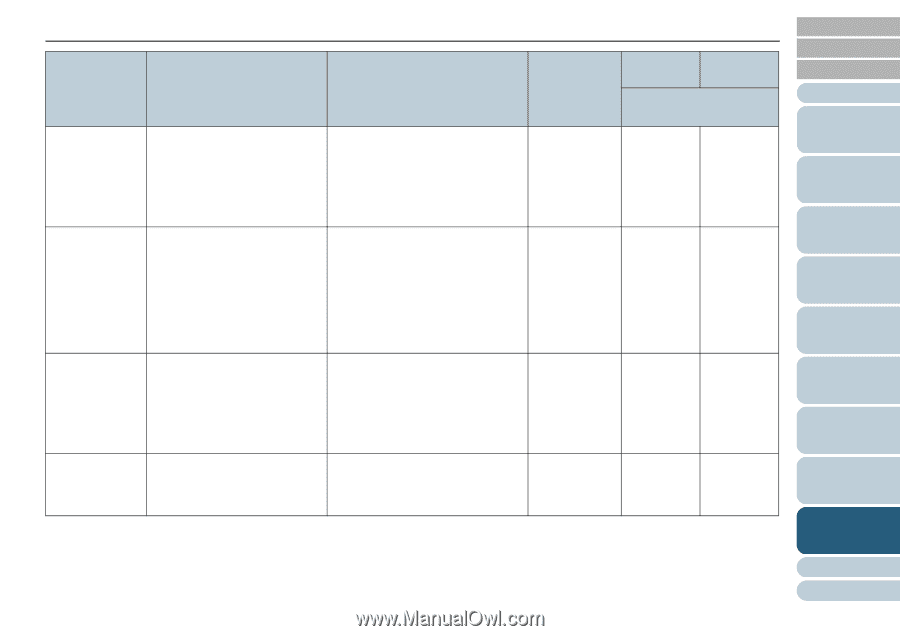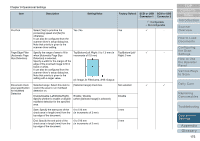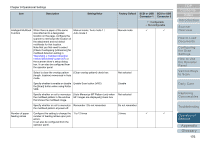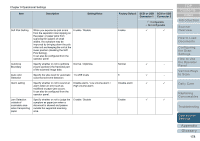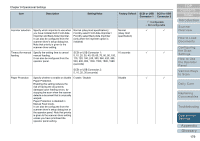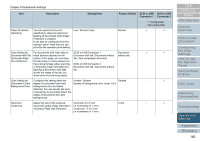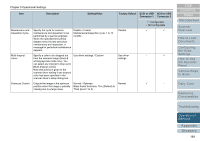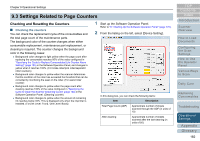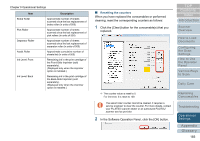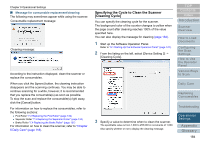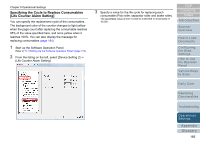Konica Minolta Fujitsu fi-6800 Operating Guide - Page 180
in Automatic Size Detection.
 |
View all Konica Minolta Fujitsu fi-6800 manuals
Add to My Manuals
Save this manual to your list of manuals |
Page 180 highlights
Chapter 9 Operational Settings Item Description Setting/Value Factory Default SCSI or USB SCSI or USB Connector 1 Connector 2 3: Configurable -: Not configurable Paper Protection Sensitivity You can specify the level of sensitivity to detect an abnormal feeding of documents when Paper Protection is enabled. It can also be configured from the operator panel. Note that you can prioritize the operator panel setting. Low / Normal / High Normal 3 3 Scan Setting for Document with Tab (Automatic Page Size Detection) For documents with index tabs or index stickers attached on the bottom of the page, you can keep the tab (index or index stickers) on the scanned image when scanning in Automatic Page Size Detection. Specifying [Document with tab] shows the image of the tab, but slows down the scanning speed. SCSI or USB Connector 1: Document with tab / Document without tab / Non-rectangular document SCSI or USB Connector 2: Document with tab / Document without tab Document without tab 3 3 Scan Setting for Document in Dark Background Color Configure this setting when the edges of a document with dark background color are falsely detected. You can specify the level of sensitivity to accurately detect the edges of documents with dark backgrounds. Enable / Disable Disable Density of background color: Level 1 to 5 - 3 Overcrop/ Undercrop Adjust the size of the scanned document output image detected in Automatic Page Size Detection. Overcrop: 0 to 5 mm (in increments of 1 mm) Undercrop: -5 to 0 mm (in increments of 1 mm) 0 mm - 3 TOP Contents Index Introduction Scanner Overview How to Load Documents Configuring the Scan Settings How to Use the Operator Panel Various Ways to Scan Daily Care Replacing Consumables Troubleshooting Operational Settings Appendix Glossary 180