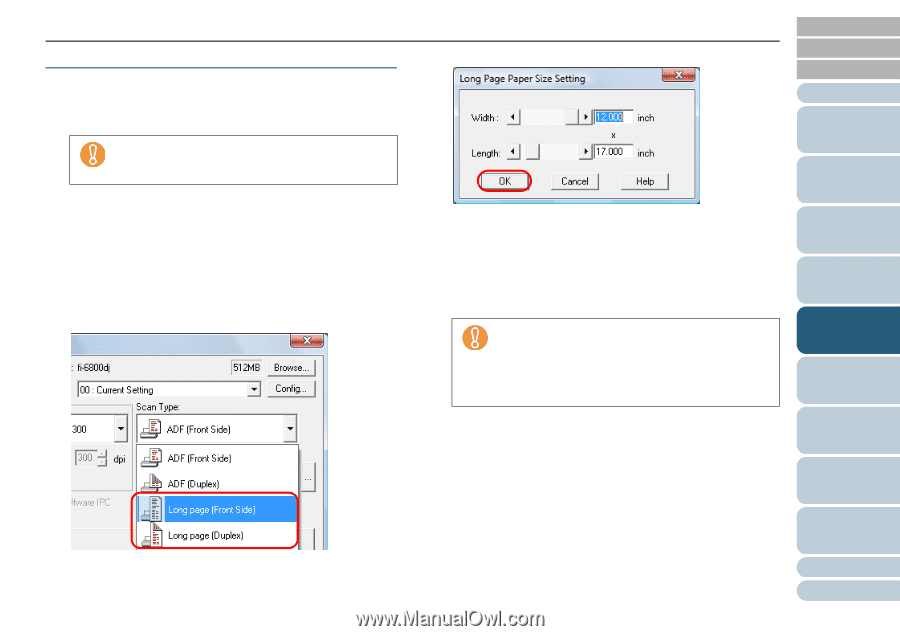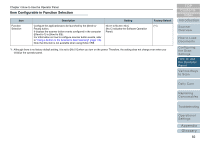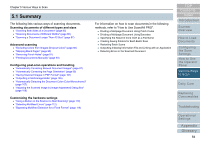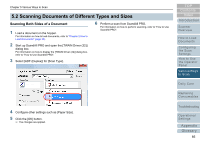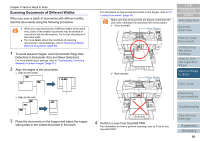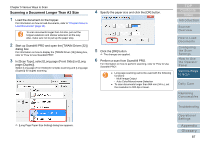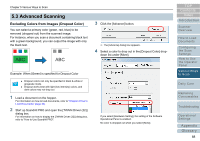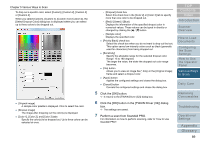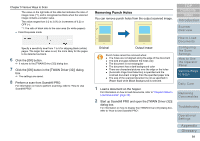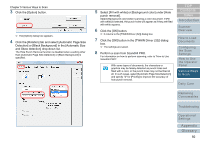Konica Minolta Fujitsu fi-6800 Operating Guide - Page 87
Scanning a Document Longer Than A3 Size, In [Scan Type], select [Long Front Side] or [Long
 |
View all Konica Minolta Fujitsu fi-6800 manuals
Add to My Manuals
Save this manual to your list of manuals |
Page 87 highlights
Chapter 5 Various Ways to Scan Scanning a Document Longer Than A3 Size 1 Load the document on the hopper. For information on how to load documents, refer to "Chapter 2 How to Load Documents" (page 33). To scan documents longer than A3 size, pull out the hopper extension and stacker extension all the way. Also, make sure not to pull up the paper stop. 2 Start up ScandAll PRO and open the [TWAIN Driver (32)] dialog box. For information on how to display the [TWAIN Driver (32)] dialog box, refer to "How to Use ScandAll PRO". 3 In [Scan Type], select [Long page (Front Side)] or [Long page (Duplex)]. Select [Long page (Front Side)] for simplex scanning and [Long page (Duplex)] for duplex scanning. 4 Specify the paper size and click the [OK] button. 5 Click the [OK] button. D The changes are applied. 6 Perform a scan from ScandAll PRO. For information on how to perform scanning, refer to "How to Use ScandAll PRO". z Long page scanning cannot be used with the following functions: - Multi Image Output - Auto Color/Monochrome Detection z To scan documents longer than 864 mm (34 in.), set the resolution to 300 dpi or lower. TOP Contents Index Introduction Scanner Overview How to Load Documents Configuring the Scan Settings How to Use the Operator Panel Various Ways to Scan Daily Care Replacing Consumables D [Long Page Paper Size Setting] dialog box appears. Troubleshooting Operational Settings Appendix Glossary 87