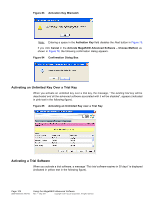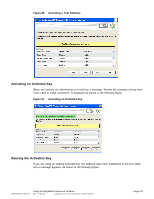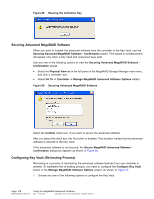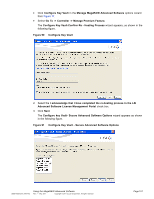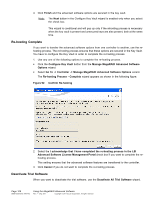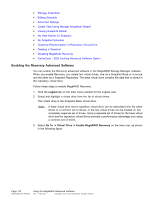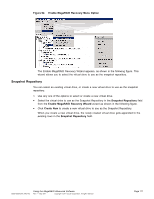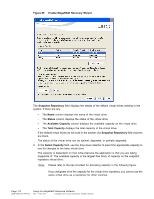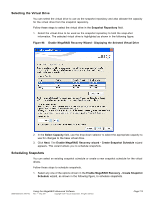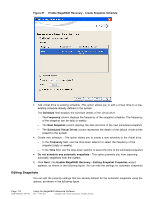ASRock Z87 Extreme11/ac LSI Mega RAID Storage Manager Guide - Page 109
MegaRAID Recovery
 |
View all ASRock Z87 Extreme11/ac manuals
Add to My Manuals
Save this manual to your list of manuals |
Page 109 highlights
Perform the following steps to enable the deactivate trial software button. 1. Click Deactivate All Trial Software in the Manage MegaRAID Advanced Software Options wizard as shown in Figure 77. The Deactivate All Trial Software - Confirmation dialog appears as shown in the following figure. Figure 93 Deactivate All Trial Software 2. Select the Confirm check box, if you want to deactivate the software applications that are being used with a trial key. 3. Click Yes button. The trial software is deactivated. MegaRAID Recovery MegaRAID Recovery, also known as Snapshot, offers a simplified way to recover data and provides automatic protection for the boot volume. You can use the Recovery feature to take a snapshot of a volume and to restore a volume or a file. The Snapshot functionality allows you to capture data changes to the volume and if the data is deleted accidentally or maliciously, you can restore the data from the view or roll back to a snapshot at a previous point-in-time (PiT). MegaRAID Recovery supports up to eight snapshots of PiTs for each volume. Each Recovery PiT volume snapshot is typically a fraction of the original volume size, because it tracks only the changes that are made to a volume after the PiT is created. Disk space for PiTs is reserved in the Snapshot Repository virtual drive, and the PiT is expanded in small increments as new data is written to the volume. Multiple PiTs of each volume can be retained online, enabling frequent snapshots to be stored in a space-efficient manner. This section contains the following topics: • Enabling the Recovery Advanced Software • Snapshot Repository • Selecting the Virtual Drive • Scheduling Snapshots • Editing Snapshots • Snapshot Base Details DB09-000202-05 37857-02 Using the MegaRAID Advanced Software Rev. F - May 2011 Copyright © 2011 by LSI Corporation. All rights reserved. Page 109