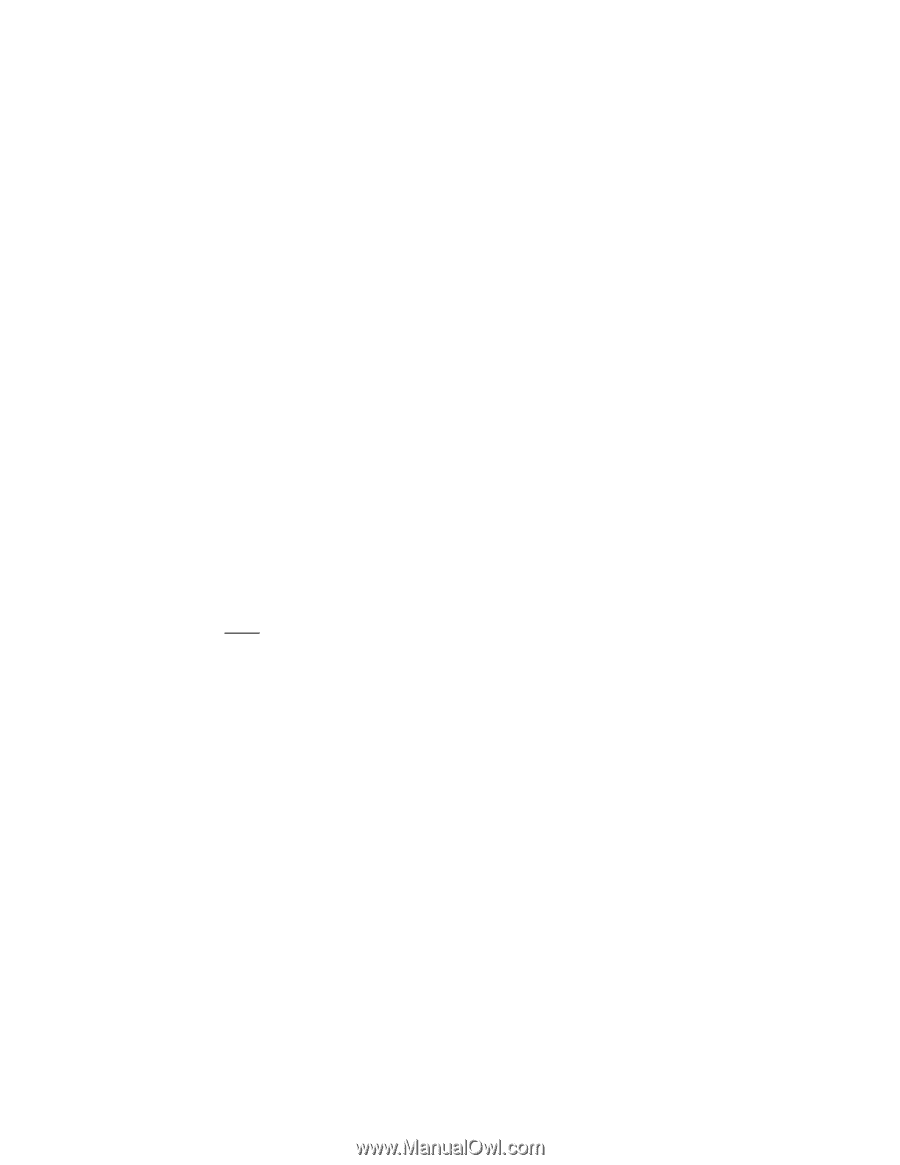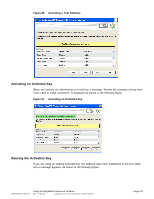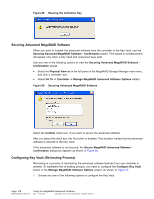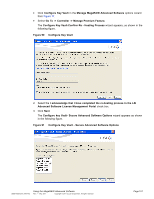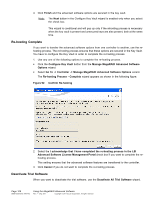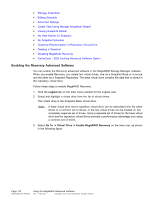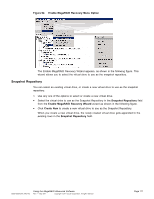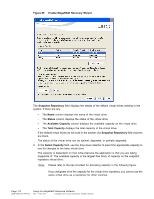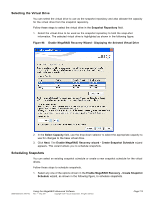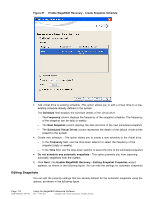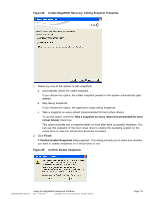ASRock Z87 Extreme11/ac LSI Mega RAID Storage Manager Guide - Page 110
Enabling the Recovery Advanced Software
 |
View all ASRock Z87 Extreme11/ac manuals
Add to My Manuals
Save this manual to your list of manuals |
Page 110 highlights
• Manage Snapshots • Editing Schedule • Advanced Settings • Create View Using Manage Snapshots Wizard • Viewing Snapshot Details • No View Details for Snapshot • No Snapshot Schedule • Graphical Representation of Repository Virtual Drive • Deleting a Snapshot • Disabling MegaRAID Recovery • CacheCade - SSD Caching Advanced Software Option Enabling the Recovery Advanced Software You can enable the Recovery advanced software in the MegaRAID Storage Manager software. When you enable Recovery, you create two virtual drives, one as a Snapshot Base or a source and the other as a Snapshot Repository. The base virtual drive contains the data that is stored in the repository virtual drive. Follow these steps to enable MegaRAID Recovery. 1. Click the Logical tab on the main menu window for the Logical view. 2. Select and highlight a virtual drive from the list of virtual drives. This virtual drive is the Snapshot Base virtual drive. Note: A base virtual drive and a repository virtual drive can be associated with the same drives or a common set of drives, or the two virtual drives can be located on two completely separate set of drives. Using a separate set of drives for the base virtual drive and the repository virtual drives provides a performance advantage over using a common set of drives. 3. Select Go To -> Virtual Drive -> Enable MegaRAID Recovery on the menu bar, as shown in the following figure. Page 110 DB09-000202-05 37857-02 Using the MegaRAID Advanced Software Rev. F - May 2011 Copyright © 2011 by LSI Corporation. All rights reserved.