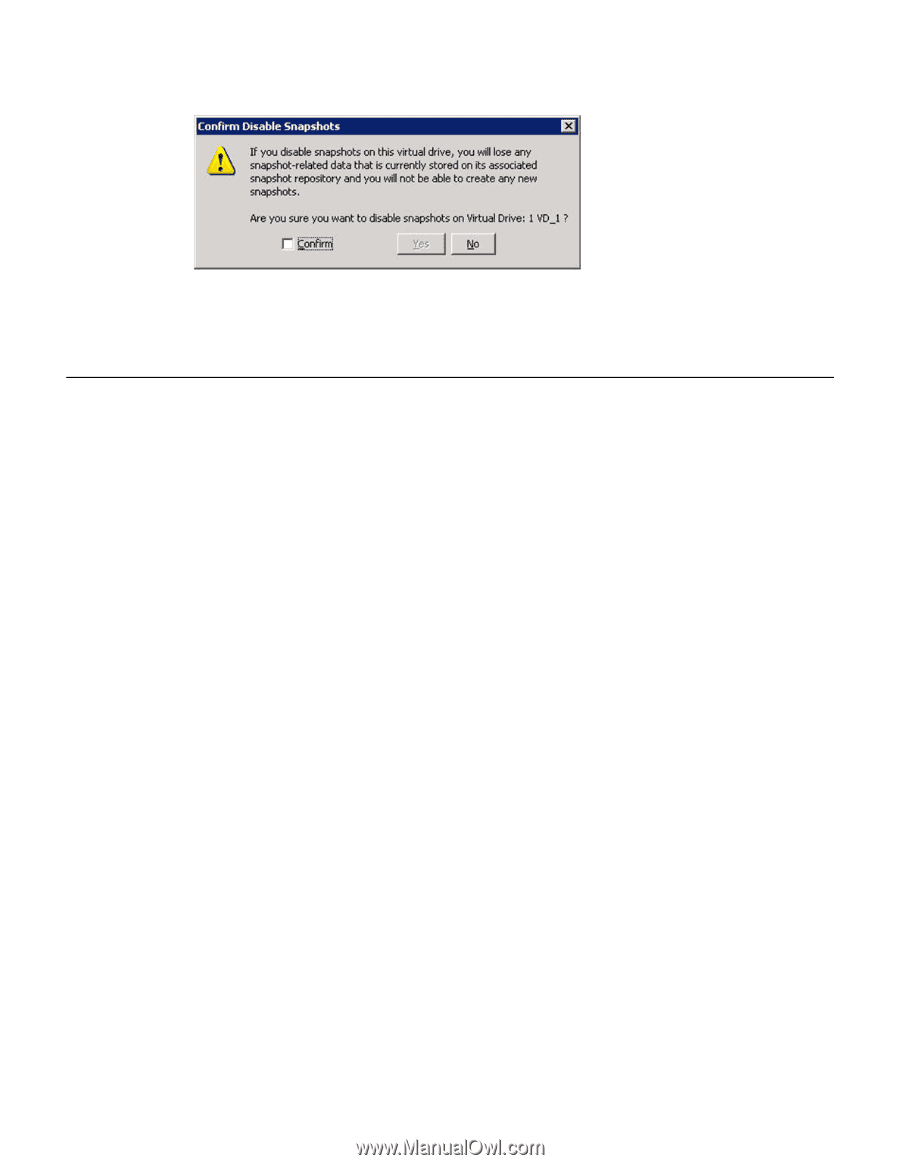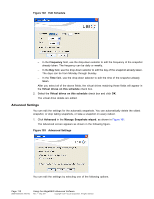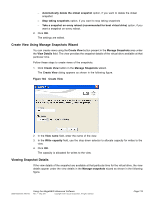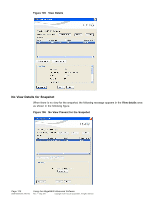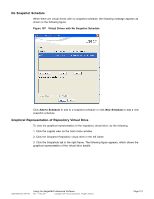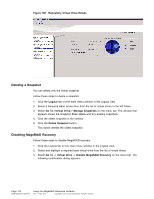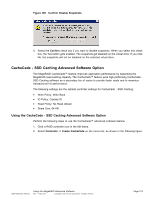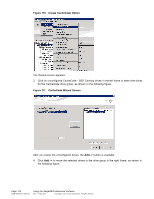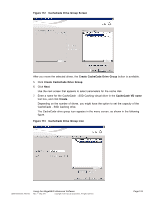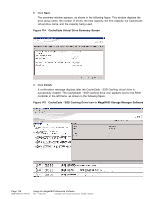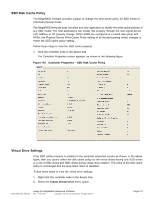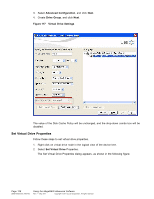ASRock Z87 Extreme11/ac LSI Mega RAID Storage Manager Guide - Page 123
CacheCade - SSD Caching Advanced Software Option
 |
View all ASRock Z87 Extreme11/ac manuals
Add to My Manuals
Save this manual to your list of manuals |
Page 123 highlights
Figure 109 Confirm Disable Snapshots 4. Select the Confirm check box if you want to disable snapshots. When you select this check box, the Yes button gets enabled. The snapshots get disabled on the virtual drive. If you click No, the snapshots will not be disabled on the selected virtual drive. CacheCade - SSD Caching Advanced Software Option The MegaRAID CacheCade™ feature improves application performance by expanding the MegaRAID read-caching capacity. The CacheCade™ feature uses high-performing CacheCade SSD Caching software as a secondary tier of cache to provide faster reads and to maximize transactional I/O performance. The following settings are the optimal controller settings for CacheCade - SSD Caching: • Write Policy: Write Back • IO Policy: Cached IO • Read Policy: No Read Ahead • Stripe Size: 64 KB Using the CacheCade - SSD Caching Advanced Software Option Perform the following steps to use the CacheCade™ advanced software feature. 1. Click a RAID controller icon in the left frame. 2. Select Controller -> Create CacheCade on the menu bar, as shown in the following figure. DB09-000202-05 37857-02 Using the MegaRAID Advanced Software Rev. F - May 2011 Copyright © 2011 by LSI Corporation. All rights reserved. Page 123