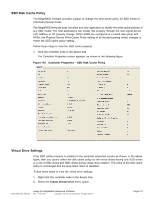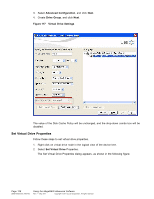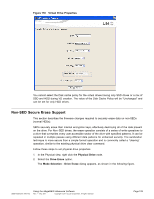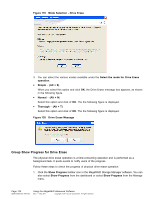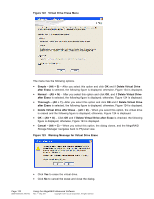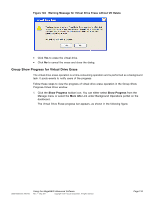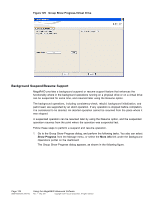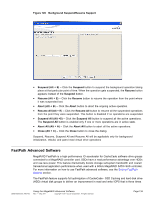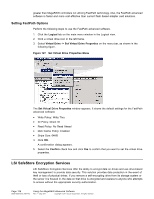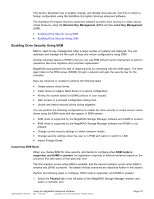ASRock Z87 Extreme11/ac LSI Mega RAID Storage Manager Guide - Page 132
Warning Message for Virtual Drive Erase
 |
View all ASRock Z87 Extreme11/ac manuals
Add to My Manuals
Save this manual to your list of manuals |
Page 132 highlights
Figure 122 Virtual Drive Erase Menu The menu has the following options. • Simple - (Alt + S) - After you select this option and click OK and if Delete Virtual Drive after Erase is selected, the following figure is displayed; otherwise, Figure 124 is displayed. • Normal - (Alt + N) - After you select this option and click OK, and if Delete Virtual Drive after Erase is selected, the following figure is displayed; otherwise, Figure 124 is displayed. • Thorough - (Alt + T) -After you select this option and click OK and if Delete Virtual Drive after Erase is selected, the following figure is displayed; otherwise, Figure 124 is displayed. • Delete Virtual Drive after Erase - (Alt + D) - When you select this option, the virtual drive is erased and the following figure is displayed; otherwise, Figure 124 is displayed. • OK - (Alt + O) - Click OK and if Delete Virtual Drive after Erase is checked, the following figure is displayed; otherwise, Figure 124 is displayed. • Cancel - (Alt + C) - When you select this option, the dialog closes, and the MegaRAID Storage Manager navigates back to Physical view. Figure 123 Warning Message for Virtual Drive Erase • Click Yes to erase the virtual drive. • Click No to cancel the erase and close the dialog. Page 132 DB09-000202-05 37857-02 Using the MegaRAID Advanced Software Rev. F - May 2011 Copyright © 2011 by LSI Corporation. All rights reserved.