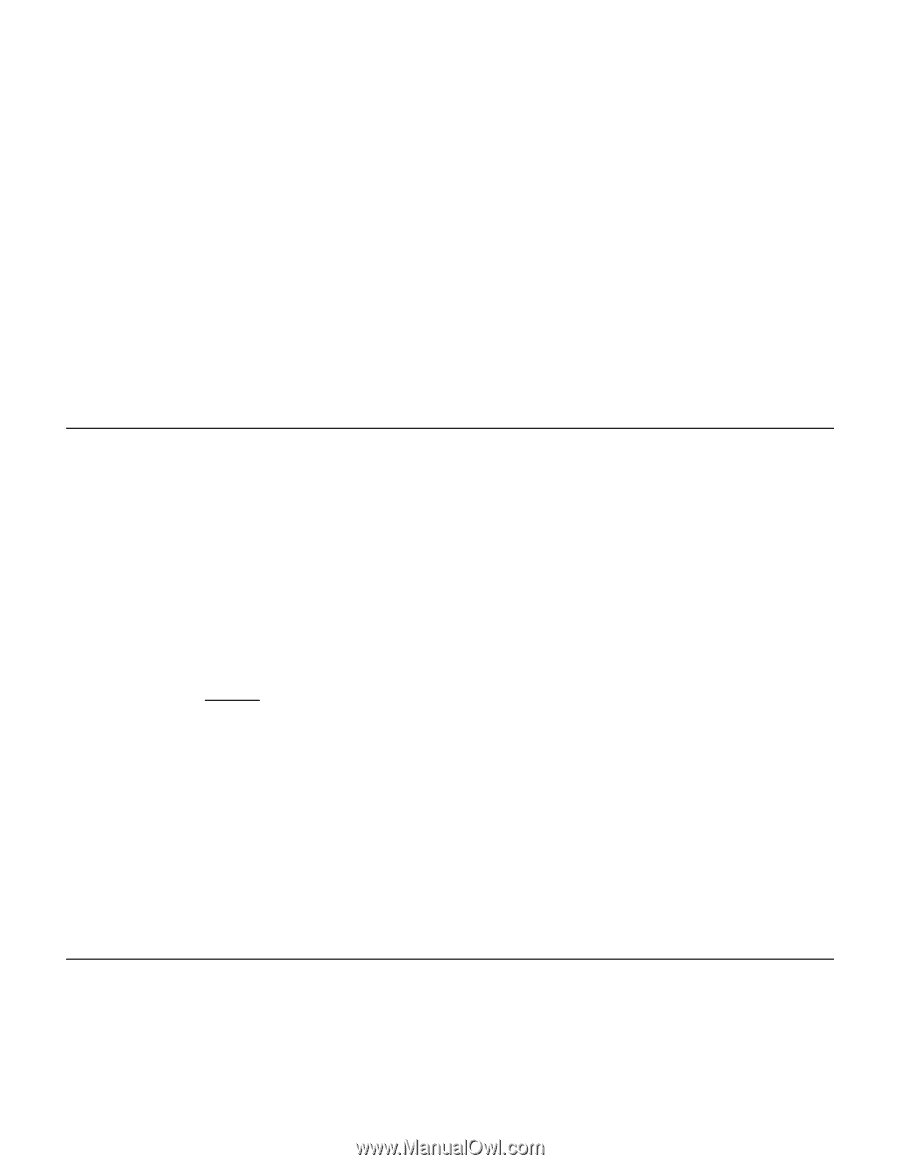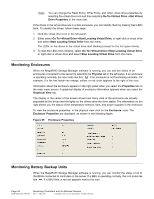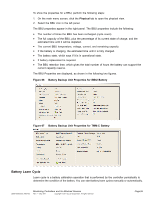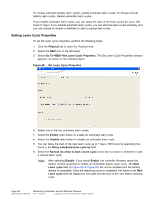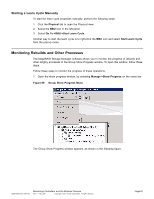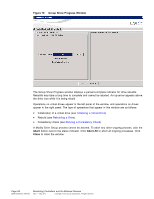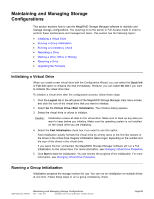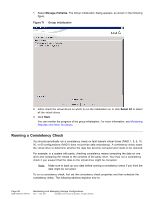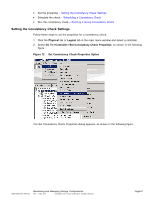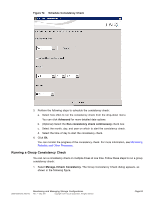ASRock Z87 Extreme11/ac LSI Mega RAID Storage Manager Guide - Page 89
Maintaining and Managing Storage, Configurations
 |
View all ASRock Z87 Extreme11/ac manuals
Add to My Manuals
Save this manual to your list of manuals |
Page 89 highlights
Maintaining and Managing Storage Configurations This section explains how to use the MegaRAID Storage Manager software to maintain and manage storage configurations. You must log on to the server in Full Access mode in order to perform these maintenance and management tasks. This section has the following topics: • Initializing a Virtual Drive • Running a Group Initialization • Running a Consistency Check • Rebuilding a Drive • Marking a Drive Offline or Missing • Removing a Drive • Upgrading the Firmware Initializing a Virtual Drive When you create a new virtual drive with the Configuration Wizard, you can select the Quick Init or Full Init option to initialize the disk immediately. However, you can select No Init if you want to initialize the virtual drive later. To initialize a virtual drive after the configuration process, follow these steps: 1. Click the Logical tab in the left panel of the MegaRAID Storage Manager main menu screen, and click the icon of the virtual drive that you want to initialize. 2. Select Go To->Virtual Drive->Start Initialization. The Initialize dialog appears. 3. Select the virtual drive or drives to initialize. Caution: Initialization erases all data on the virtual drive. Make sure to back up any data you want to keep before you initialize. Make sure the operating system is not installed on the virtual drive you are initializing. 4. Select the Fast Initialization check box if you want to use this option. Fast Initialization quickly formats the virtual drive by writing zeros to the first few sectors of the drives in the virtual drive. Regular initialization takes longer, depending on the number and the size of the drives in the virtual drive. If you leave the box unchecked, the MegaRAID Storage Manager software will run a Full Initialization on the virtual drive. For more information, see Changing Virtual Drive Properties. 5. Click Start to start the initialization. You can monitor the progress of the initialization. For more information, see Changing Virtual Drive Properties. Running a Group Initialization Initialization prepares the storage medium for use. You can run an initialization on multiple drives at one time. Follow these steps to run a group consistency check. DB09-000202-05 37857-02 Maintaining and Managing Storage Configurations Rev. F - May 2011 Copyright © 2011 by LSI Corporation. All rights reserved. Page 89