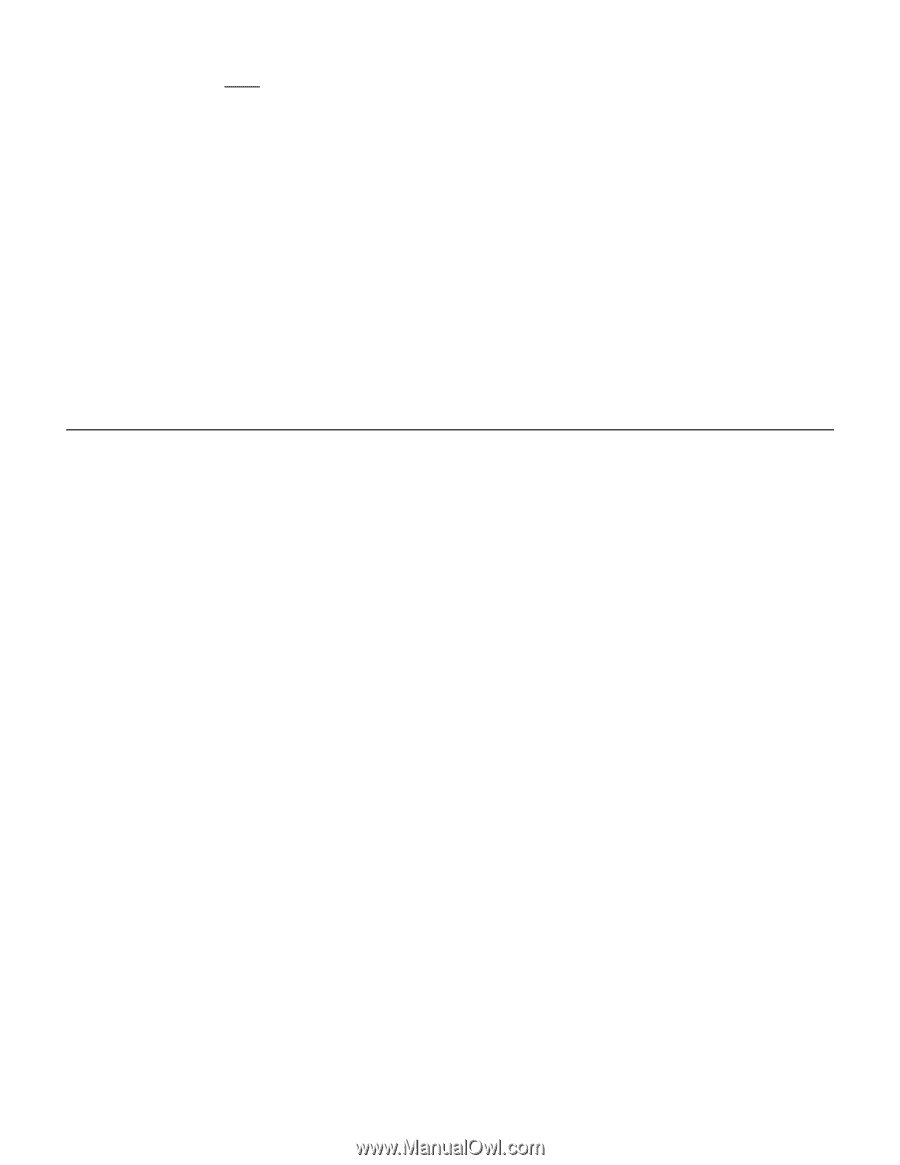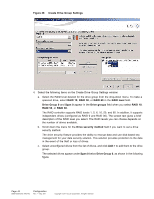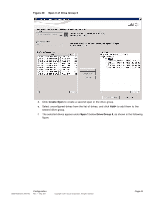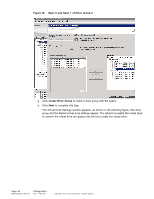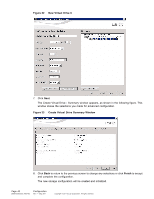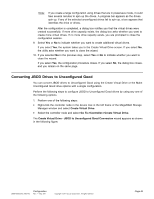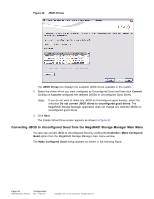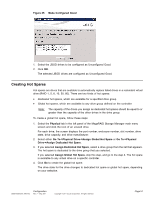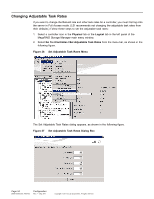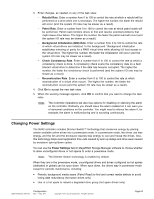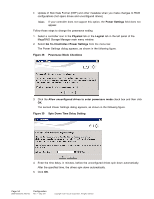ASRock Z87 Extreme11/ac LSI Mega RAID Storage Manager Guide - Page 49
Converting JBOD Drives to Uncon d Good
 |
View all ASRock Z87 Extreme11/ac manuals
Add to My Manuals
Save this manual to your list of manuals |
Page 49 highlights
Note: If you create a large configuration using drives that are in powersave mode, it could take several minutes to spin up the drives. A progress bar appears as the drives spin up. If any of the selected unconfigured drives fail to spin up, a box appears that identifies the drive or drives. After the configuration is completed, a dialog box notifies you that the virtual drives were created successfully. If more drive capacity exists, the dialog box asks whether you want to create more virtual drives. If no more drive capacity exists, you are prompted to close the configuration session. 9. Select Yes or No to indicate whether you want to create additional virtual drives. If you select Yes, the system takes you to the Create Virtual Drive screen. If you select No, the utility asks whether you want to close the wizard. 10. If you selected No in the previous step, select Yes or No to indicate whether you want to close the wizard. If you select Yes, the configuration procedure closes. If you select No, the dialog box closes, and you remain on the same page. Converting JBOD Drives to Unconfigured Good You can convert JBOD drives to Unconfigured Good using the Create Virtual Drive or the Make Unconfigured Good drive options with a single configuration. Perform the following steps to configure JBOD to Unconfigured Good drives by using any one of the following options. 1. Perform one of the following steps: • Right-click the controller node in the device tree in the left frame of the MegaRAID Storage Manager window and select Create Virtual Drive. • Select the controller node and select Go To->Controller->Create Virtual Drive. The Create Virtual Drive - JBOD to Unconfigured Good Conversion wizard appears as shown in the following figure. DB09-000202-05 37857-02 Configuration Rev. F - May 2011 Copyright © 2011 by LSI Corporation. All rights reserved. Page 49