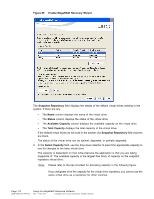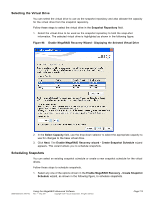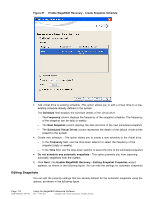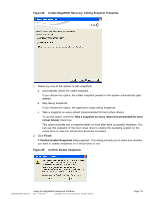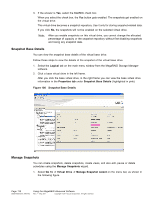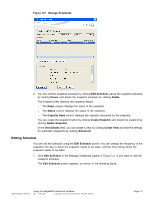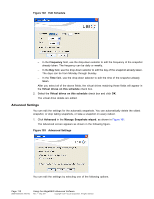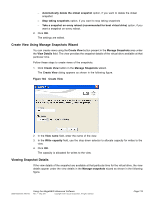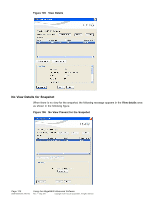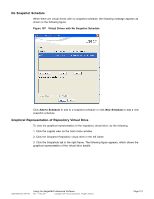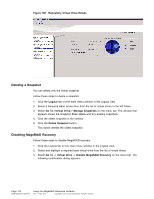ASRock Z87 Extreme11/ac LSI Mega RAID Storage Manager Guide - Page 117
Editing Schedule
 |
View all ASRock Z87 Extreme11/ac manuals
Add to My Manuals
Save this manual to your list of manuals |
Page 117 highlights
Figure 101 Manage Snapshots 2. You can edit the snapshot schedule by clicking Edit Schedule, pause the snapshot schedule by clicking Pause, and delete the snapshot schedule by clicking Delete. The Snapshot field displays the snapshot details. - The Name column displays the name of the snapshot. - The Status column displays the status of the snapshot. - The Capacity Used column displays the capacity consumed by the snapshot. You can create the snapshot button by clicking Create Snapshot, and delete the snapshot by clicking Delete Snapshot. In the View Details field, you can create a view by clicking Create View and edit the settings for automatic snapshots by clicking Advanced. Editing Schedule You can edit the schedule using the Edit Schedule screen. You can change the frequency of the snapshot, the day in which the snapshot needs to be taken, and the time during which the snapshot needs to be taken. 1. Click Edit Schedule in the Manage Snapshots wizard in Figure 101, if you want to edit the snapshot schedule. The Edit Schedule screen appears, as shown in the following figure. DB09-000202-05 37857-02 Using the MegaRAID Advanced Software Rev. F - May 2011 Copyright © 2011 by LSI Corporation. All rights reserved. Page 117