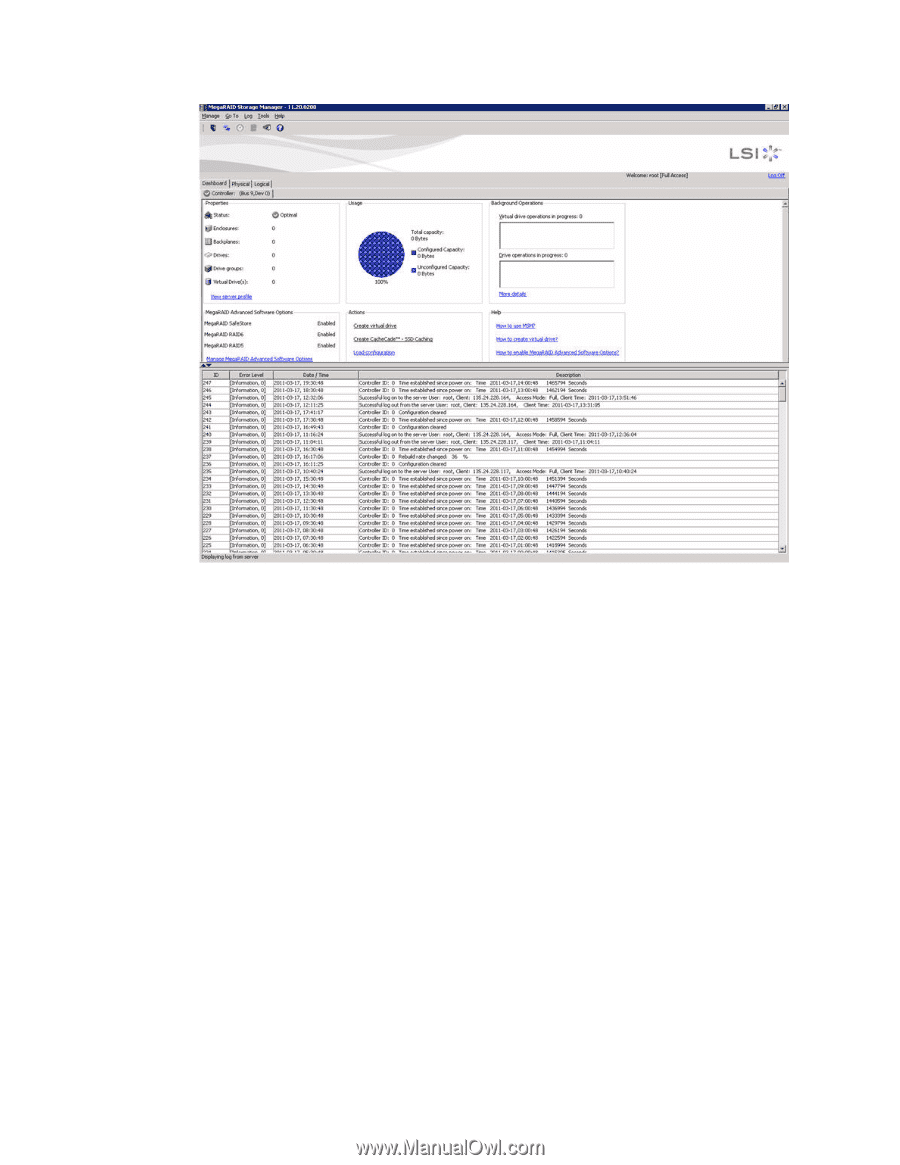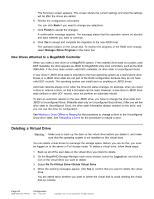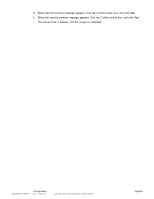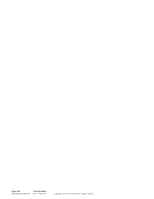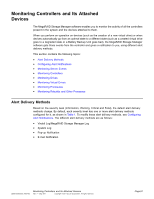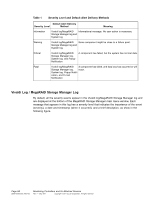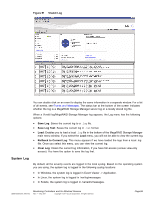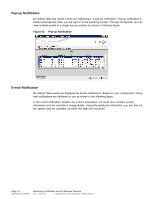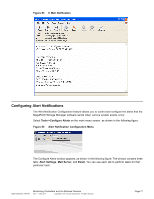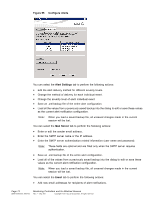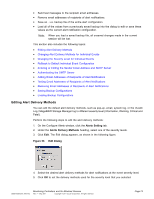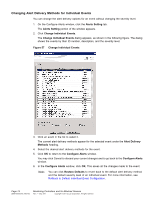ASRock Z87 Extreme11/ac LSI Mega RAID Storage Manager Guide - Page 69
System Log
 |
View all ASRock Z87 Extreme11/ac manuals
Add to My Manuals
Save this manual to your list of manuals |
Page 69 highlights
Figure 51 Vivaldi Log You can double click on an event to display the same information in a separate window. For a list of all events, see Events and Messages. The status bar at the bottom of the screen indicates whether the log is a MegaRAID Storage Manager server log or a locally stored log file. When a Vivaldi log/MegaRAID Storage Manager log appears, the Log menu has the following options: • Save Log: Saves the current log to a .log file. • Save Log Text: Saves the current log in .txt format. • Load: Enables you to load a local .log file in the bottom of the MegaRAID Storage Manager main menu window. If you select the Load menu, you will not be able to view the current log. • Rollback to Current Log: This menu appears if we have loaded the logs from a local .log file. Once you select this menu, you can view the current log. • Clear Log: Clears the current log information, if you have full access (versus view-only access). You have the option to save the log first. System Log By default, all the severity events are logged in the local syslog. Based on the operating system you are using, the system log is logged in the following syslog locations: • In Windows, the system log is logged in Event Viewer -> Application. • In Linux, the system log is logged in /var/log/messages. • In Solaris, the system log is logged in /var/adm/messages. DB09-000202-05 37857-02 Monitoring Controllers and Its Attached Devices Rev. F - May 2011 Copyright © 2011 by LSI Corporation. All rights reserved. Page 69