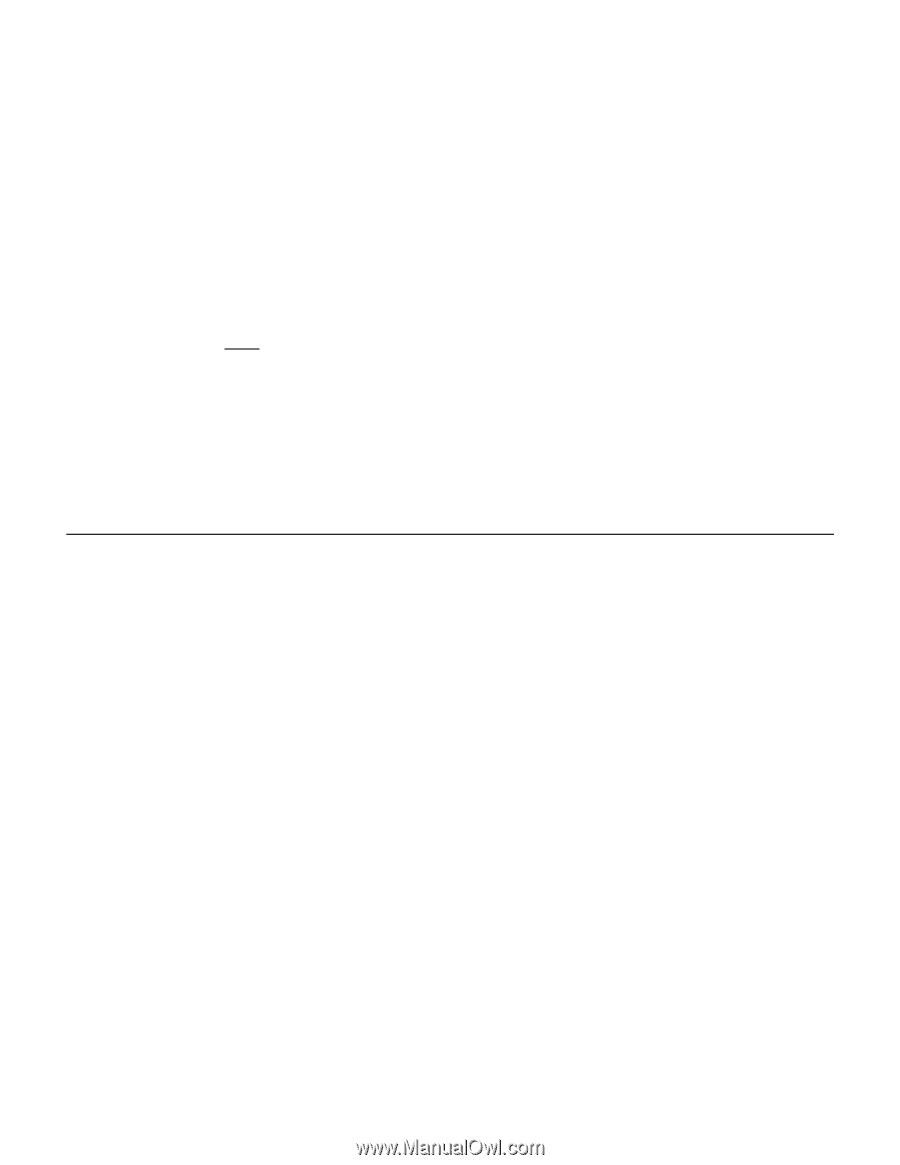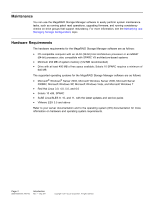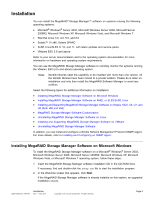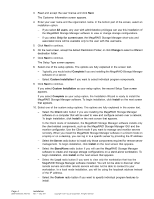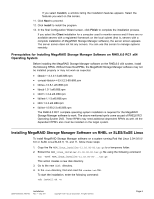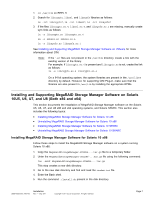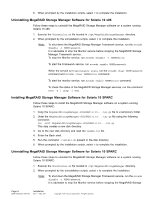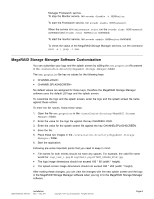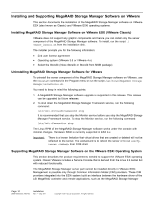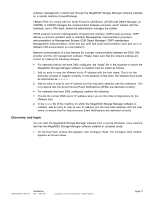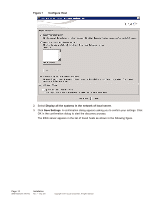ASRock Z87 Extreme11/ac LSI Mega RAID Storage Manager Guide - Page 7
Installing and Supporting MegaRAID Storage Manager Software on Solaris, 10U5, U6, U7, and U8 Both - manual
 |
View all ASRock Z87 Extreme11/ac manuals
Add to My Manuals
Save this manual to your list of manuals |
Page 7 highlights
1. cd /usr/lib on RHEL 5 2. Search for libcrypto, libssl, and libsysfs libraries as follows: ls -lrt libcrypto*, ls -lrt libssl*, ls -lrt libsysfs* 3. If the files libcrypto.so.4, libssl.so.4, and libsysfs.so.1 are missing, manually create sym links as follows: ln -s libcrypto.so libcrypto.so.4 ln -s libssl.so libssl.so.4 ln -s libsysfs.so libsysfs.so.1 See Installing and Supporting MegaRAID Storage Manager Software on VMware for more information about CIM. Note: If the '.so' files are not present in the /usr/lib directory, create a link with the existing version of the library. For example, if libcrypto.so.6 is present and libcrypto.so is not, create the link as follows: ln -s libcrypto.so.6 libcrypto.so.4 On a 64-bit operating system, the system libraries are present in the /usr/lib64 directory by default. However, for supporting CIM Plug-in, make sure that the libraries are also present in /usr/lib by installing the appropriate RPMs. Installing and Supporting MegaRAID Storage Manager Software on Solaris 10U5, U6, U7, and U8 (Both x86 and x64) This section documents the installation of MegaRAID Storage Manager software on the Solaris U5, U6, U7, and U8 x86 and x64 operating systems, and Solaris SPARC. This section also includes the following topics: • Installing MegaRAID Storage Manager Software for Solaris 10 x86 • Uninstalling MegaRAID Storage Manager Software for Solaris 10 x86 • Installing MegaRAID Storage Manager Software for Solaris 10 SPARC • Uninstalling MegaRAID Storage Manager Software for Solaris 10 SPARC Installing MegaRAID Storage Manager Software for Solaris 10 x86 Follow these steps to install the MegaRAID Storage Manager software on a system running Solaris 10 x86: 1. Copy the MegaRaidStorageManager-SOLX86-...tar.gz file to a temporary folder. 2. Untar the MegaRaidStorageManager-SOLX86-...tar.gz file using the following command: tar -zxvf MegaRaidStorageManager-SOLX86-...tar.gz This step creates a new disk directory. 3. Go to the new disk directory and find and read the readme.txt file. 4. Enter the Bash shell. 5. Run the command ./install.sh present in the disk directory. DB09-000202-05 37857-02 Installation Rev. F - May 2011 Copyright © 2011 by LSI Corporation. All rights reserved. Page 7