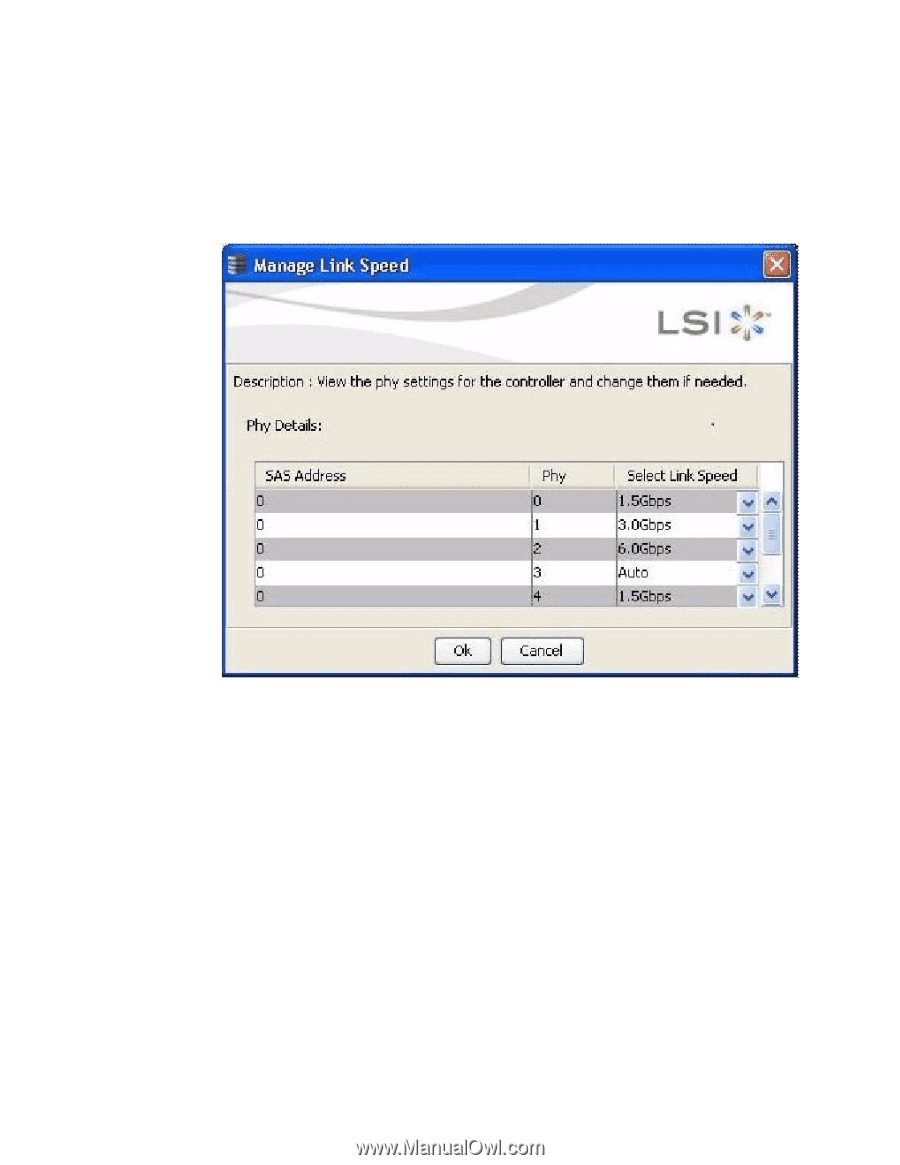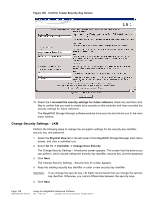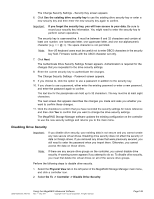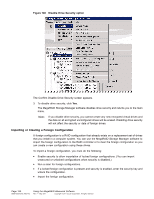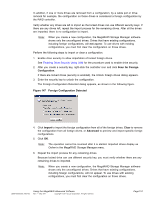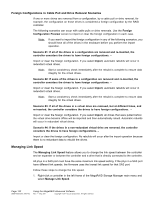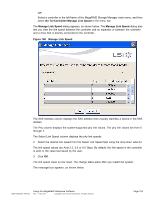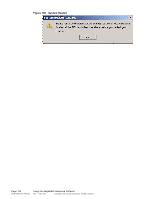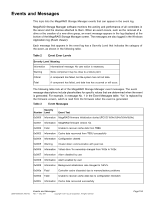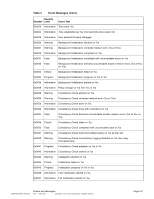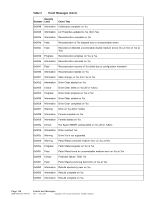ASRock Z87 Extreme11/ac LSI Mega RAID Storage Manager Guide - Page 153
Go To>Controller>Manage Link Speed, Manage Link Speed,
 |
View all ASRock Z87 Extreme11/ac manuals
Add to My Manuals
Save this manual to your list of manuals |
Page 153 highlights
OR Select a controller in the left frame of the MegaRAID Storage Manager main menu, and then select Go To>Controller>Manage Link Speed in the menu bar. The Manage Link Speed dialog appears, as shown below. The Manage Link Speed dialog also lets you view the link speed between the controller and an expander or between the controller and a drive that is directly connected to the controller. Figure 148 Manage Link Speed The SAS Address column displays the SAS address that uniquely identifies a device in the SAS domain. The Phy column displays the system-supported phy link values. The phy link values are from 0 through 7. The Select Link Speed column displays the phy link speeds. 2. Select the desired link speed from the Select Link Speed field using the drop-down selector. The link speed values are Auto,1.5, 3.0 or 6.0 Gbps. By default, the link speed in the controller is Auto or the value last saved by the user. 3. Click OK. The link speed value is now reset. The change takes place after you restart the system. The message box appears, as shown below. DB09-000202-05 37857-02 Using the MegaRAID Advanced Software Rev. F - May 2011 Copyright © 2011 by LSI Corporation. All rights reserved. Page 153