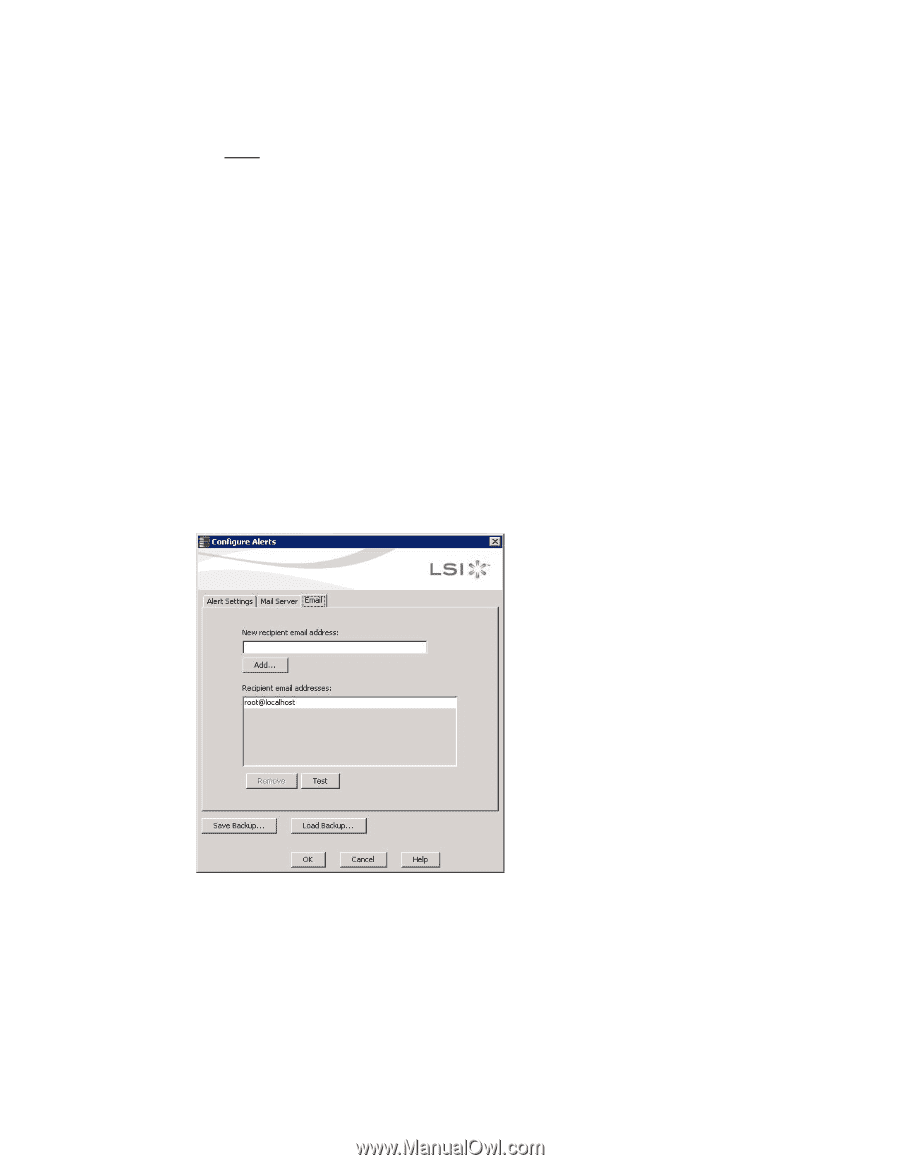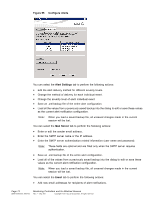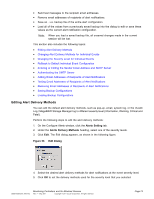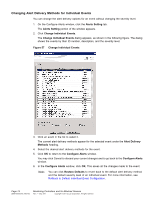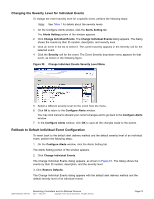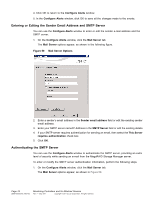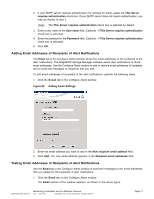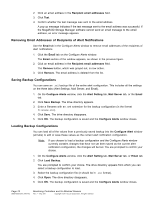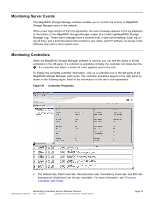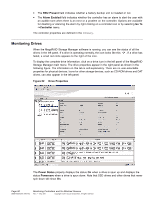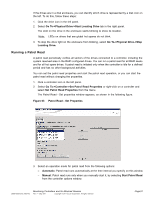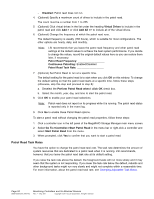ASRock Z87 Extreme11/ac LSI Mega RAID Storage Manager Guide - Page 77
Adding Email Addresses of Recipients of Alert Notifications, Testing Email Addresses of Recipients
 |
View all ASRock Z87 Extreme11/ac manuals
Add to My Manuals
Save this manual to your list of manuals |
Page 77 highlights
2. If your SMTP server requires authentication for sending an email, select the This Server requires authentication check box. If your SMTP server does not require authentication, you may go directly to step 5. Note: The This Server requires authentication check box is selected by default. 3. Enter a user name in the User name field. (Optional - if This Server requires authentication check box is selected). 4. Enter the password in the Password field. (Optional - if This Server requires authentication check box is selected). 5. Click OK. Adding Email Addresses of Recipients of Alert Notifications The Email tab in the Configure Alerts window shows the email addresses of the recipients of the alert notifications. The MegaRAID Storage Manager software sends alert notifications to those email addresses. Use the Configure Alerts window to add or remove email addresses of recipients and to send test messages to recipients that you add. To add email addresses of recipients of the alert notifications, perform the following steps: 1. Click the E-mail tab in the Configure Alerts window. Figure 60 Adding Email Settings 2. Enter the email address you want to add in the New recipient email address field. 3. Click Add. The new email address appears in the Recipient email addresses field. Testing Email Addresses of Recipients of Alert Notifications Use the Email tab in the Configure Alerts window to send test messages to the email addresses that you added for the recipients of alert notifications. 1. Click the Email tab on the Configure Alerts window. The Email section of the window appears, as shown in the above figure. DB09-000202-05 37857-02 Monitoring Controllers and Its Attached Devices Rev. F - May 2011 Copyright © 2011 by LSI Corporation. All rights reserved. Page 77