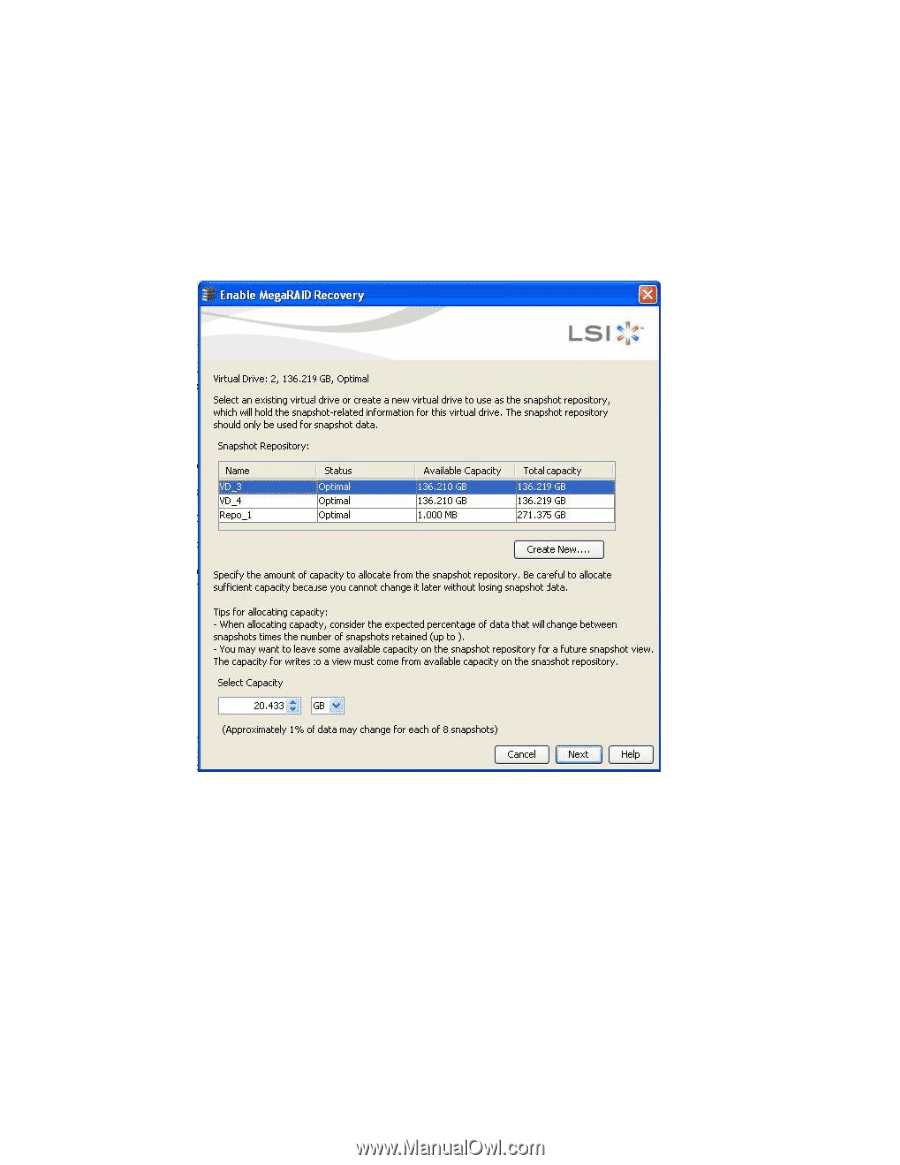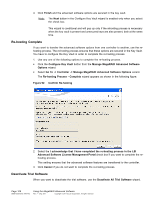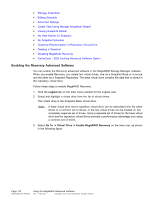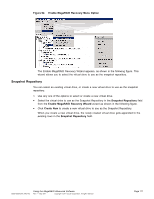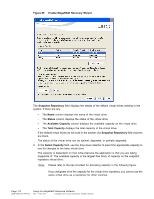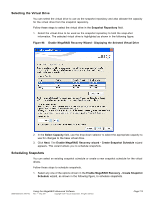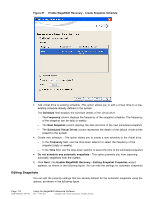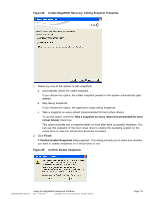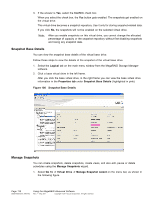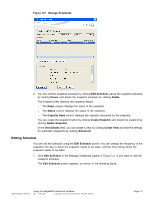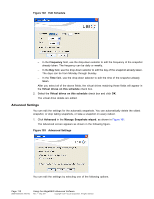ASRock Z87 Extreme11/ac LSI Mega RAID Storage Manager Guide - Page 113
Selecting the Virtual Drive, Scheduling Snapshots
 |
View all ASRock Z87 Extreme11/ac manuals
Add to My Manuals
Save this manual to your list of manuals |
Page 113 highlights
Selecting the Virtual Drive You can select the virtual drive to use as the snapshot repository and also allocate the capacity for the virtual drive from the snapshot repository. Follow these steps to select the virtual drive in the Snapshot Repository field. 1. Select the virtual drive to be used as the snapshot repository to hold the snap-shot information. The selected virtual drive is highlighted as shown in the following figure. Figure 96 Enable MegaRAID Recovery Wizard - Displaying the Selected Virtual Drive 2. In the Select Capacity field, use the drop-down selector to select the appropriate capacity to use for changes to the base virtual drive. 3. Click Next. The Enable MegaRAID Recovery wizard - Create Snapshot Schedule wizard appears. This wizard allows you to schedule snapshots. Scheduling Snapshots You can select an existing snapshot schedule or create a new snapshot schedule for the virtual drives. Follow these steps to schedule snapshots. 1. Select any one of the options shown in the Enable MegaRAID Recovery - Create Snapshot Schedule wizard, as shown in the following figure, to schedule snapshots. DB09-000202-05 37857-02 Using the MegaRAID Advanced Software Rev. F - May 2011 Copyright © 2011 by LSI Corporation. All rights reserved. Page 113