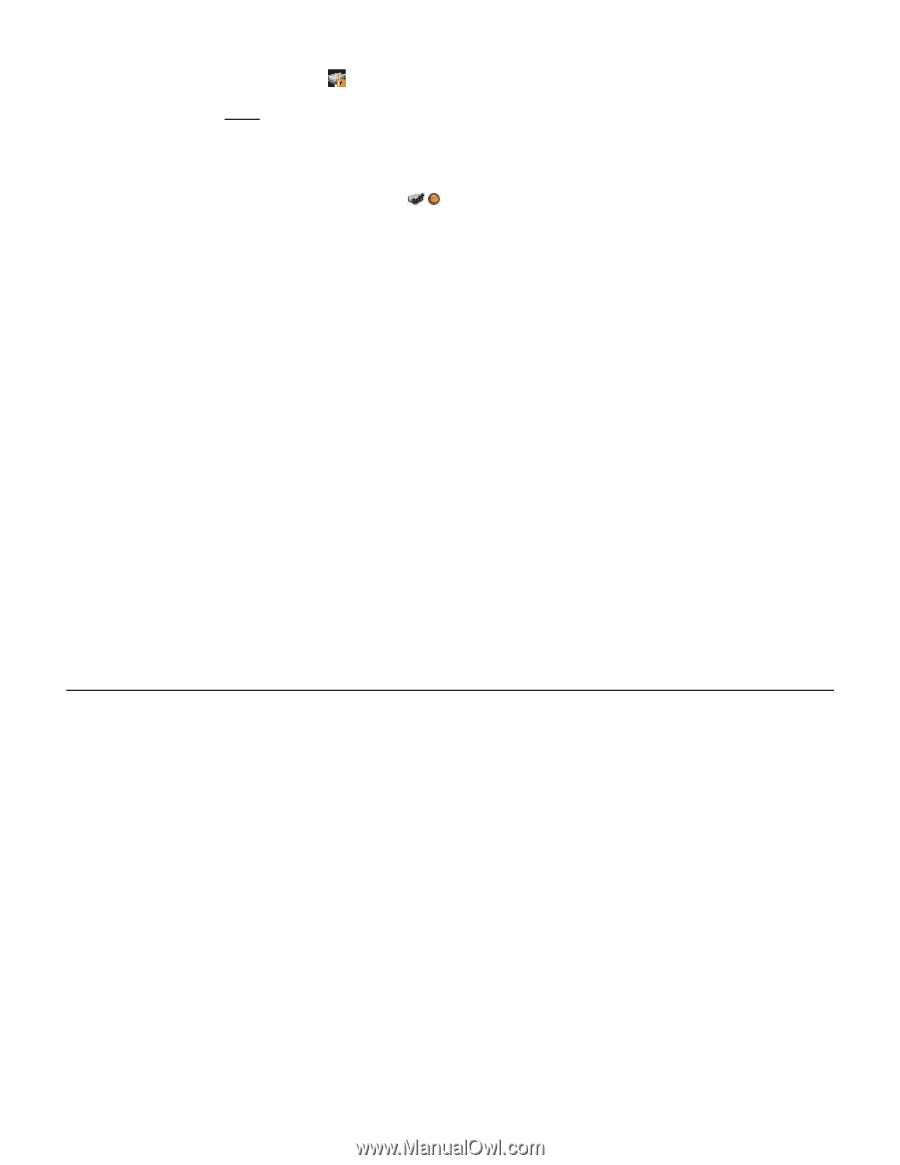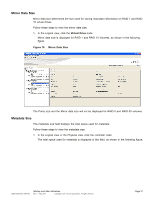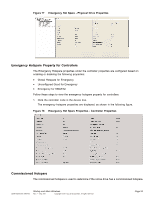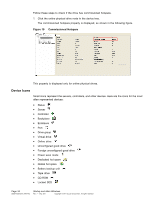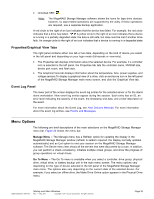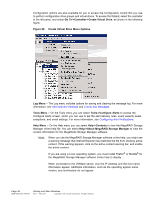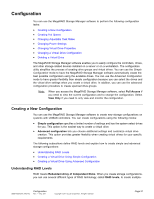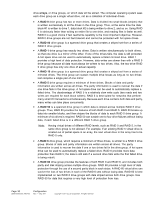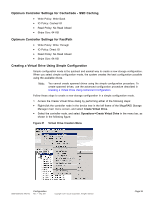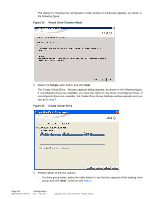ASRock Z87 Extreme11/ac LSI Mega RAID Storage Manager Guide - Page 35
Menu Options
 |
View all ASRock Z87 Extreme11/ac manuals
Add to My Manuals
Save this manual to your list of manuals |
Page 35 highlights
• Unlocked SED Note: The MegaRAID Storage Manager software shows the icons for tape drive devices; however, no tape-related operations are supported by the utility. If these operations are required, use a separate backup application. A red circle to the right of an icon indicates that the device has failed. For example, the red circle indicates that a drive has failed: A yellow circle to the right of an icon indicates that a device is running in a partially degraded state; the data is still safe, but data could be lost if another drive fails. An orange circle to the right of an icon indicates that a device is running in a degraded state. Properties/Graphical View Tabs The right panel contains either one tab or two tabs, depending on the kind of device you select in the left panel and depending on your login mode (full-access or view-only). • The Properties tab displays information about the selected device. For example, if a controller icon is selected in the left panel, the Properties tab lists the controller name, NVRAM size, device port count, and flash size. • The Graphical View tab displays information about the temperature, fans, power supplies, and voltage sensors.To display a graphical view of a drive, click an enclosure icon in the left panel of the MegaRAID Storage Manager main menu screen, and click the Graphical View tab. Event Log Panel The lower part of the screen displays the event log entries for the selected server or for the standalone workstation. New event log entries appear during the session. Each entry has an ID, an error level indicating the severity of the event, the timestamp and date, and a brief description of the event. For more information about the Event Log, see Alert Delivery Methods. For more information about the event log entries, see Events and Messages. Menu Options The following are brief descriptions of the main selections on the MegaRAID Storage Manager menu bar. Figure 20 shows the menu bar. Manage Menu - The Manage menu has a Refresh option for updating the display in the MegaRAID Storage Manager window (refresh is seldom required; the display normally updates automatically) and an Exit option to end your session on the MegaRAID Storage Manager software. The Server menu item shows all the servers that were discovered by a scan. In addition, you can perform a check consistency, initialize multiple virtual groups, and show the progress of group operations on virtual drives. Go To Menu - The Go To menu is available when you select a controller, drive group, physical drive, virtual drive, or battery backup unit in the main menu screen. The menu options vary depending on the type of device selected in the left panel of the MegaRAID Storage Manager main menu. The options also vary depending on the current state of the selected device. For example, if you select an offline drive, the Make Drive Online option appears in the Physical Drive menu. DB09-000202-05 37857-02 Startup and Main Windows Rev. F - May 2011 Copyright © 2011 by LSI Corporation. All rights reserved. Page 35