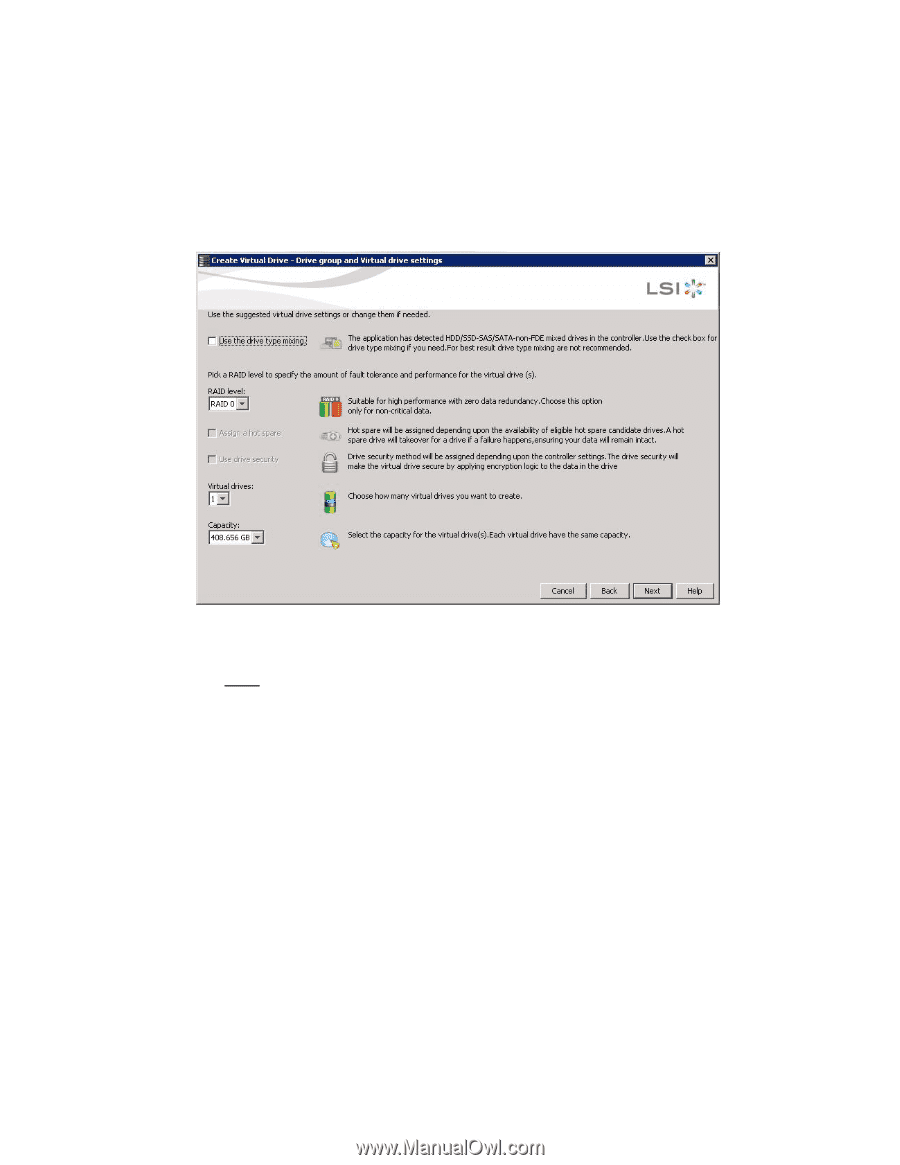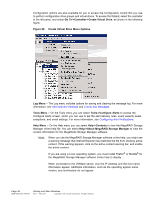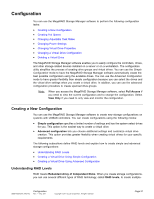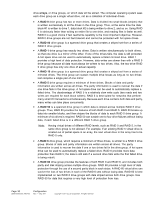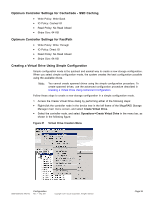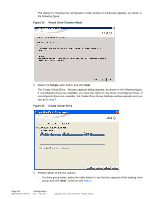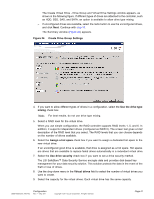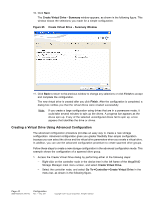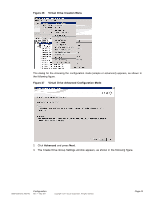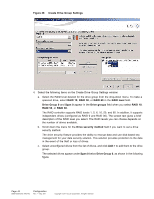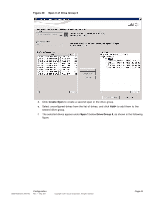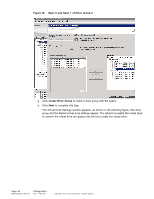ASRock Z87 Extreme11/ac LSI Mega RAID Storage Manager Guide - Page 41
The Create Virtual Drive - Drive Group and Virtual Drive Settings window appears,
 |
View all ASRock Z87 Extreme11/ac manuals
Add to My Manuals
Save this manual to your list of manuals |
Page 41 highlights
The Create Virtual Drive - Drive Group and Virtual Drive Settings window appears, as shown in the following figure. If different types of drives are attached to the controller, such as HDD, SSD, SAS, and SATA, an option is available to allow drive type mixing. - If unconfigured drives are available, select the radio button to use the unconfigured drives, and click Next. Continue with step 10. The Summary window (Figure 25) appears. Figure 24 Create Drive Group Settings 4. If you want to allow different types of drives in a configuration, select the Use the drive type mixing check box. Note: For best results, do not use drive type mixing. 5. Select a RAID level for the virtual drive. When you use simple configuration, the RAID controller supports RAID levels 1, 5, and 6. In addition, it supports independent drives (configured as RAID 0). The screen text gives a brief description of the RAID level that you select. The RAID levels that you can choose depends on the number of drives available. 6. Select the Assign a hot spare check box if you want to assign a dedicated hot spare to the new virtual drive. If an unconfigured good drive is available, that drive is assigned as a hot spare. Hot spares are drives that are available to replace failed drives automatically in a redundant virtual drive. 7. Select the Use drive security check box if you want to set a drive security method. The LSI SafeStore™ Data Security Service encrypts data and provides disk-based key management for your data security solution. This solution protects the data in the event of the theft or loss of drives. 8. Use the drop-down menu in the Virtual drives field to select the number of virtual drives you want to create. 9. Select the capacity for the virtual drives. Each virtual drive has the same capacity. DB09-000202-05 37857-02 Configuration Rev. F - May 2011 Copyright © 2011 by LSI Corporation. All rights reserved. Page 41