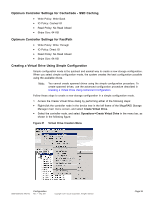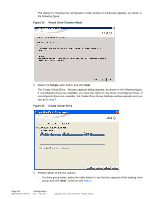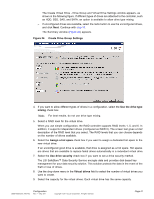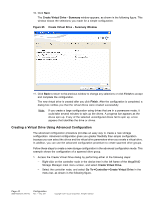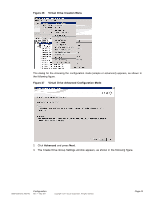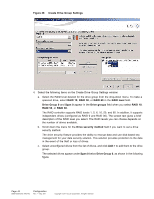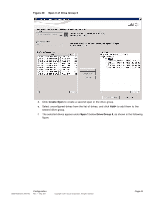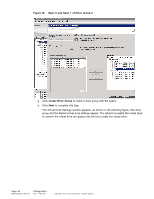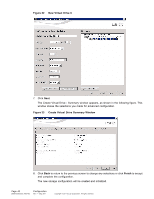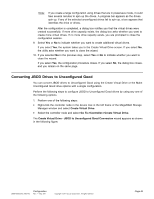ASRock Z87 Extreme11/ac LSI Mega RAID Storage Manager Guide - Page 44
Create Drive Group Settings, RAID 10, RAID 60, RAID level, Drive Group 0, Span 0, Drive
 |
View all ASRock Z87 Extreme11/ac manuals
Add to My Manuals
Save this manual to your list of manuals |
Page 44 highlights
Figure 28 Create Drive Group Settings 4. Select the following items on the Create Drive Group Settings window: a. Select the RAID level desired for the drive group from the drop-down menu. To make a spanned drive, select RAID 10, RAID 50, or RAID 60 in the RAID level field. Drive Group 0 and Span 0 appear in the Drive groups field when you select RAID 10, RAID 50, or RAID 60. The RAID controller supports RAID levels 1, 5, 6, 10, 50, and 60. In addition, it supports independent drives (configured as RAID 0 and RAID 00). The screen text gives a brief description of the RAID level you select. The RAID levels you can choose depends on the number of drives available. b. Scroll down the menu for the Drive security method field if you want to set a drive security method. The drive security feature provides the ability to encrypt data and use disk-based key management for your data security solution. This solution provides protection to the data in the event of the theft or loss of drives. c. Select unconfigured drives from the list of drives, and click Add > to add them to the drive group. The selected drives appear under Span 0 below Drive Group 0, as shown in the following figure. Page 44 DB09-000202-05 37857-02 Configuration Rev. F - May 2011 Copyright © 2011 by LSI Corporation. All rights reserved.