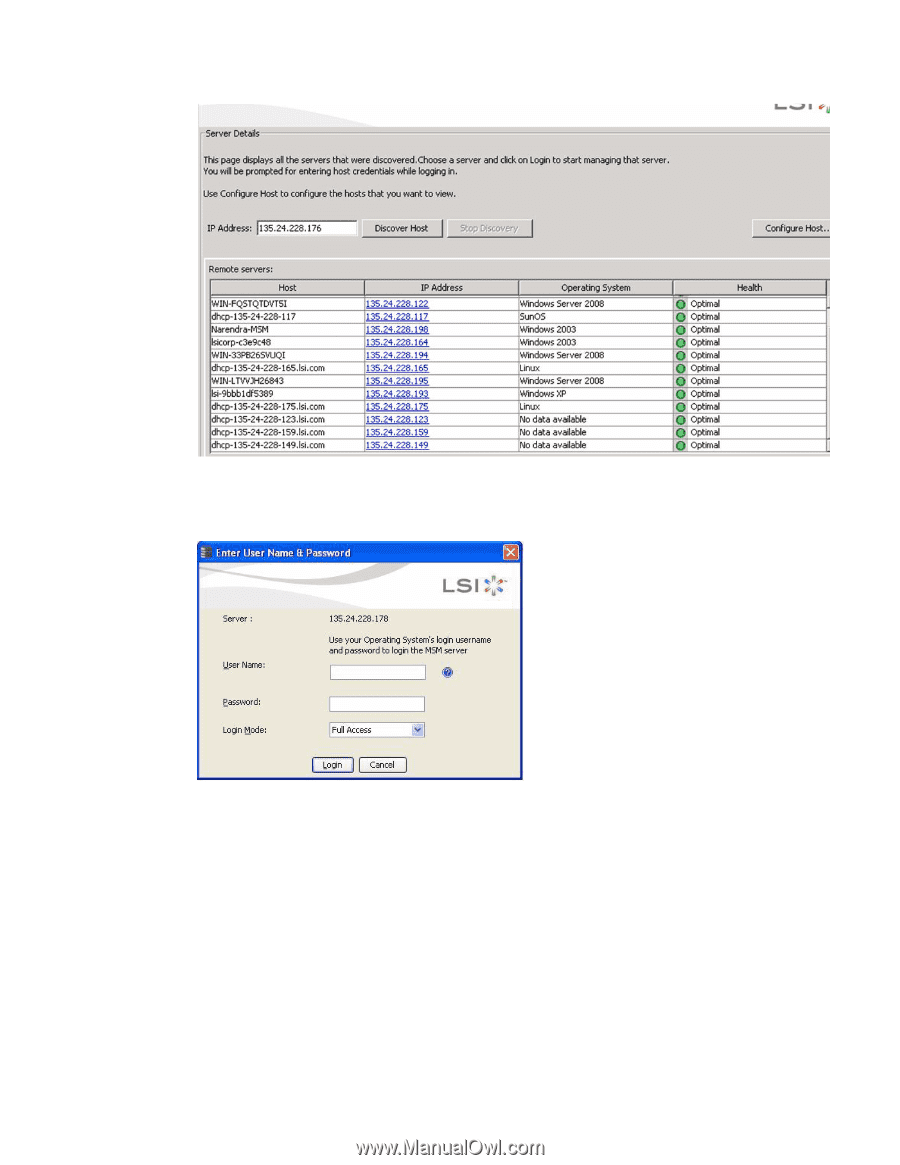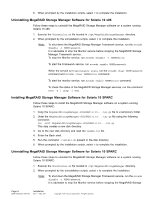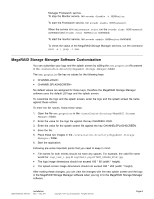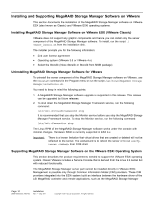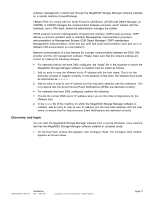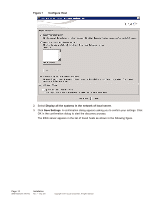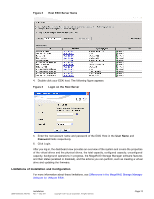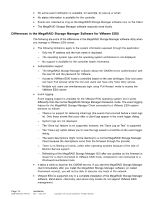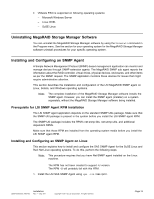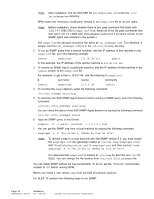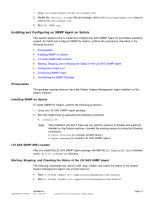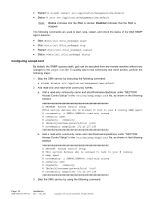ASRock Z87 Extreme11/ac LSI Mega RAID Storage Manager Guide - Page 13
Limitations of Installation and Configuration
 |
View all ASRock Z87 Extreme11/ac manuals
Add to My Manuals
Save this manual to your list of manuals |
Page 13 highlights
Figure 2 Host ESXi Server Name 4. Double click your ESXi host. The following figure appears. Figure 3 Login on the Host Server 5. Enter the root account name and password of the ESXi Host in the User Name and Password fields respectively. 6. Click Login. After you log in, the dashboard view provides an overview of the system and covers the properties of the virtual drives and the physical drives, the total capacity, configured capacity, unconfigured capacity, background operations in progress, the MegaRAID Storage Manager software features and their status (enabled or disabled), and the actions you can perform, such as creating a virtual drive and updating the firmware. Limitations of Installation and Configuration For more information about these limitations, see Differences in the MegaRAID Storage Manager Software for VMware ESXi. DB09-000202-05 37857-02 Installation Rev. F - May 2011 Copyright © 2011 by LSI Corporation. All rights reserved. Page 13