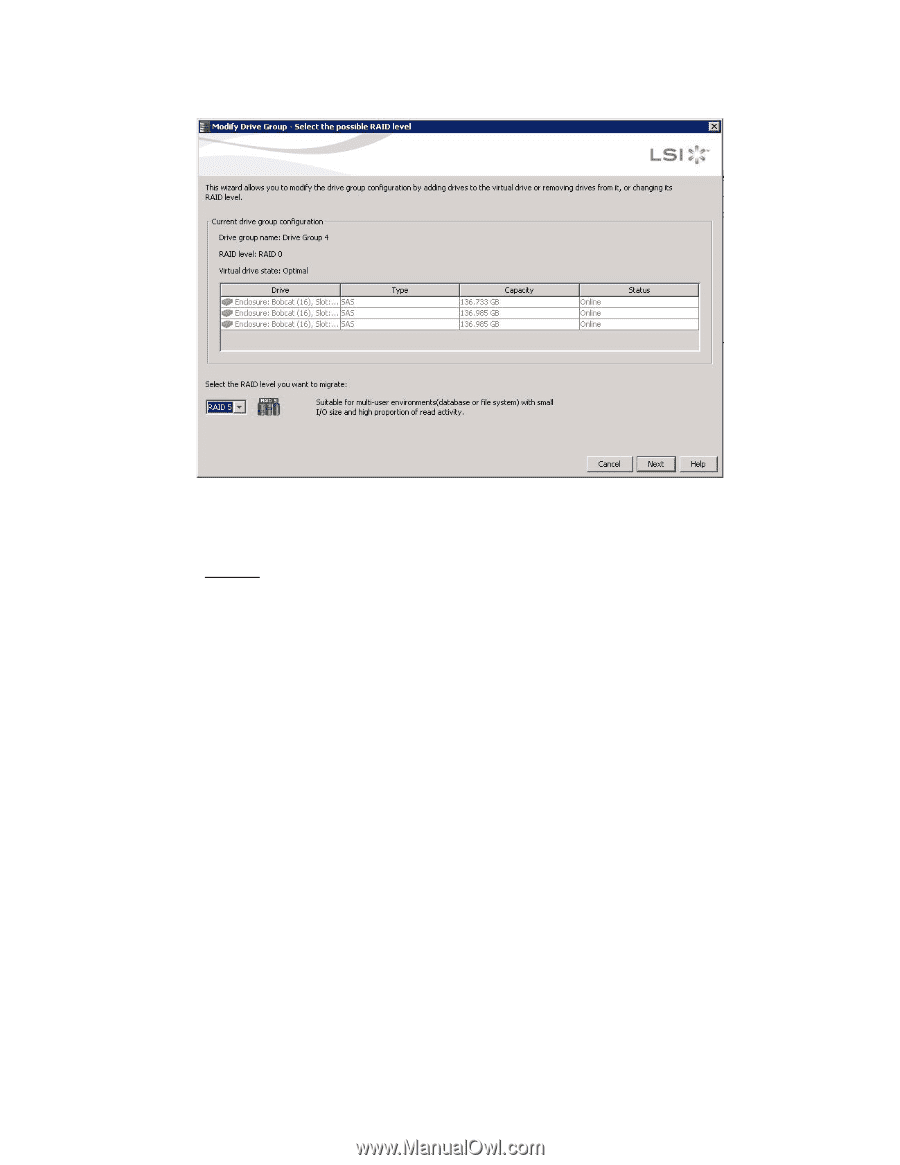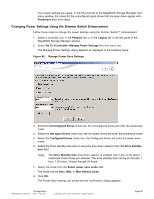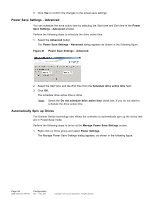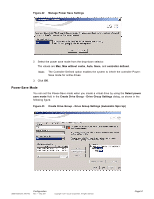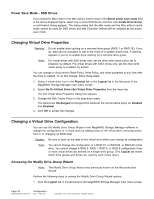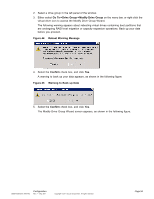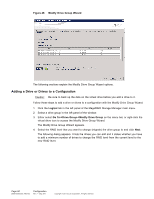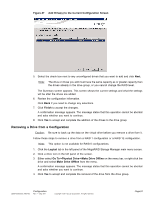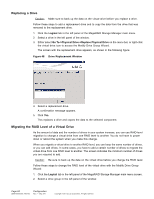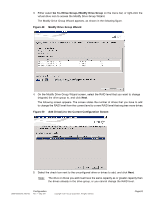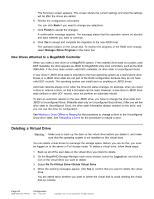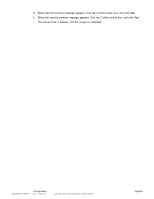ASRock Z87 Extreme11/ac LSI Mega RAID Storage Manager Guide - Page 60
Adding a Drive or Drives to a Configuration
 |
View all ASRock Z87 Extreme11/ac manuals
Add to My Manuals
Save this manual to your list of manuals |
Page 60 highlights
Figure 46 Modify Drive Group Wizard The following sections explain the Modify Drive Group Wizard options. Adding a Drive or Drives to a Configuration Caution: Be sure to back up the data on the virtual drive before you add a drive to it. Follow these steps to add a drive or drives to a configuration with the Modify Drive Group Wizard. 1. Click the Logical tab in the left panel of the MegaRAID Storage Manager main menu. 2. Select a drive group in the left panel of the window. 3. Either select Go To->Drive Group->Modify Drive Group on the menu bar, or right-click the virtual drive icon to access the Modify Drive Group Wizard. The Modify Drive Group Wizard appears. 4. Select the RAID level that you want to change (migrate) the drive group to and click Next. The following dialog appears. It lists the drives you can add and it states whether you have to add a minimum number of drives to change the RAID level from the current level to the new RAID level. Page 60 DB09-000202-05 37857-02 Configuration Rev. F - May 2011 Copyright © 2011 by LSI Corporation. All rights reserved.