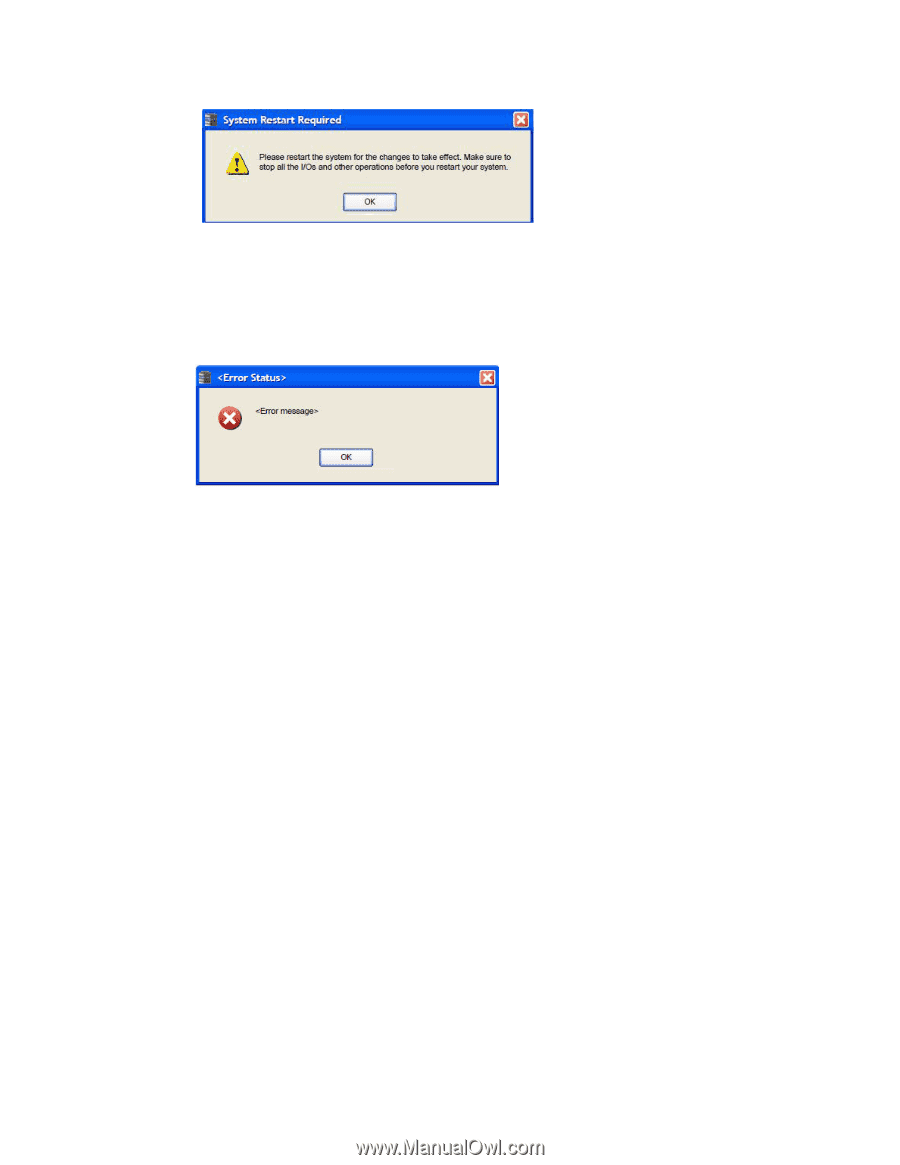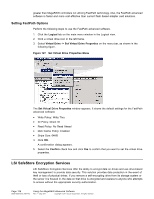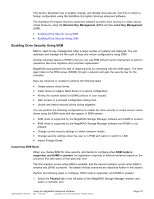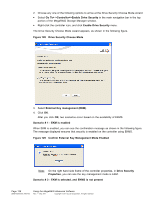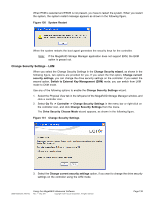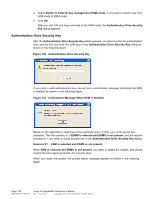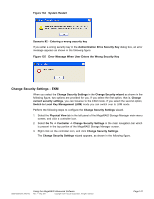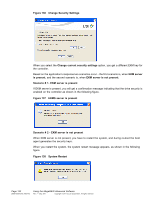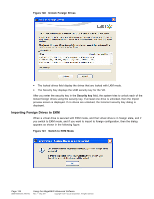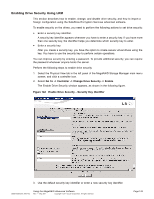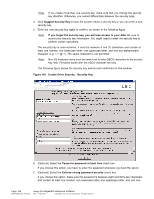ASRock Z87 Extreme11/ac LSI Mega RAID Storage Manager Guide - Page 141
Change Security Settings - EKM
 |
View all ASRock Z87 Extreme11/ac manuals
Add to My Manuals
Save this manual to your list of manuals |
Page 141 highlights
Figure 134 System Restart Scenario #2 - Entering a wrong security key If you enter a wrong security key in the Authentication Drive Security Key dialog box, an error message appears as shown in the following figure. Figure 135 Error Message When User Enters the Wrong Security Key Change Security Settings - EKM When you select the Change Security Settings in the Change Security wizard as shown in the following figure, two options are provided for you. If you select the first option, that is, Change current security settings, you can traverse to the EKM mode. If you select the second option, Switch to Local Key Management (LKM) mode you can switch over to LKM mode. Perform the following steps to configure the Change Security Settings wizard. 1. Select the Physical View tab in the left panel of the MegaRAID Storage Manager main menu screen, and click a controller icon. 2. Select Go To -> Controller -> Change Security Settings in the main navigation bar which is present in the top portion of the MegaRAID Storage Manager screen. 3. Right click on the controller icon, and click Change Security Settings. The Change Security Settings wizard appears, as shown in the following figure. DB09-000202-05 37857-02 Using the MegaRAID Advanced Software Rev. F - May 2011 Copyright © 2011 by LSI Corporation. All rights reserved. Page 141