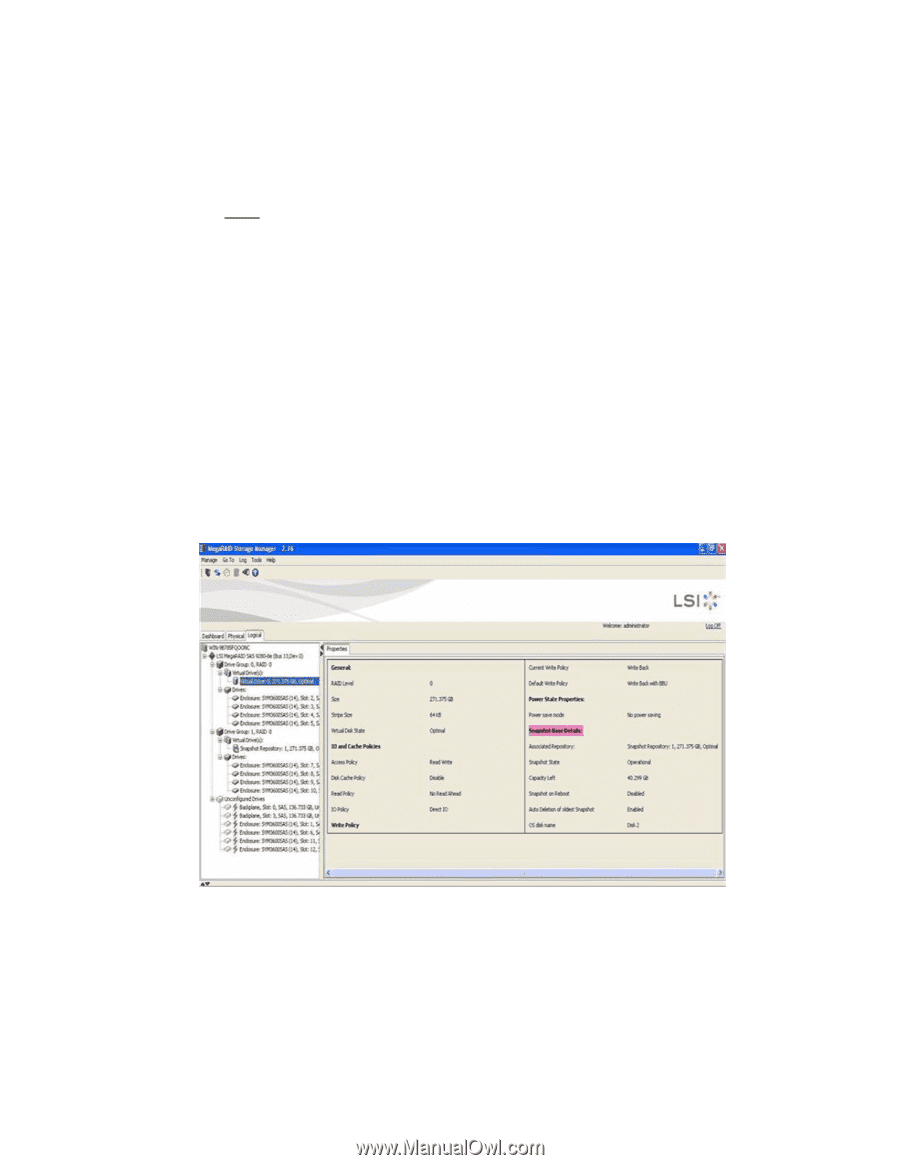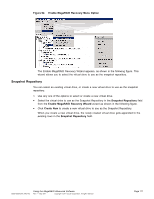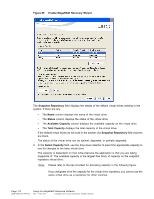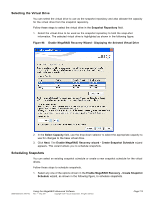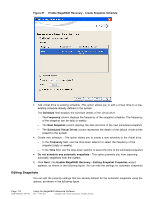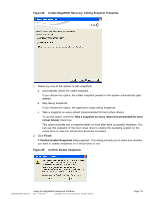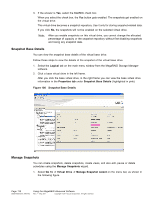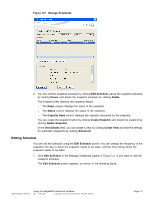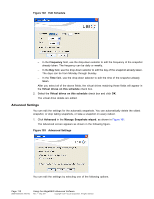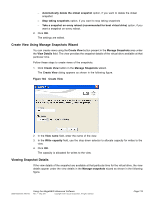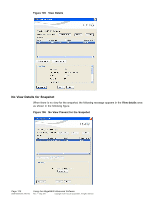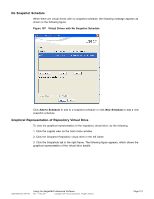ASRock Z87 Extreme11/ac LSI Mega RAID Storage Manager Guide - Page 116
Snapshot Base Details, Manage Snapshots
 |
View all ASRock Z87 Extreme11/ac manuals
Add to My Manuals
Save this manual to your list of manuals |
Page 116 highlights
3. If the answer is Yes, select the Confirm check box. When you select the check box, the Yes button gets enabled. The snapshots get enabled on the virtual drive. This virtual drive becomes a snapshot repository. Use it only for storing snapshot-related data. If you click No, the snapshots will not be enabled on the selected virtual drive. Note: After you enable snapshots on this virtual drive, you cannot change the allocated percentage of capacity or the snapshot repository without first disabling snapshots and losing any snapshot data. Snapshot Base Details You can view the snapshot base details of the virtual base drive. Follow these steps to view the details of the snapshot of the virtual base drive. 1. Select the Logical tab on the main menu window from the MegaRAID Storage Manager software. 2. Click a base virtual drive in the left frame. After you click the base virtual drive, in the right frame you can view the base virtual drive information in the Properties tab under Snapshot Base Details (highlighted in pink). Figure 100 Snapshot Base Details Manage Snapshots You can create snapshots, delete snapshots, create views, and also edit, pause or delete schedules using the Manage Snapshots wizard. 1. Select Go To -> Virtual Drive -> Manage Snapshot wizard on the menu bar, as shown in the following figure. Page 116 DB09-000202-05 37857-02 Using the MegaRAID Advanced Software Rev. F - May 2011 Copyright © 2011 by LSI Corporation. All rights reserved.