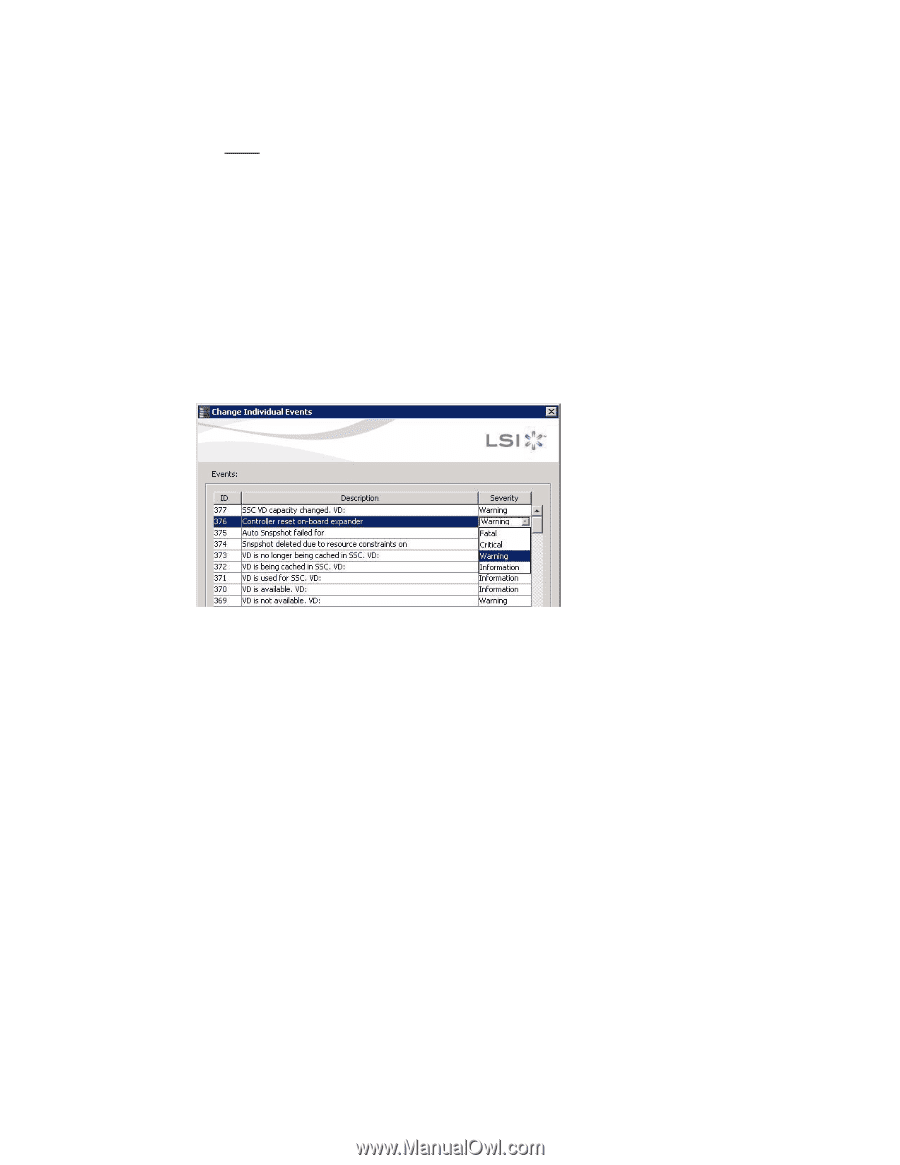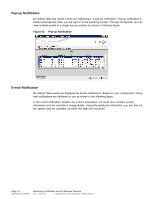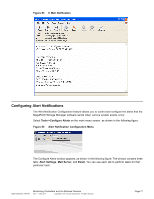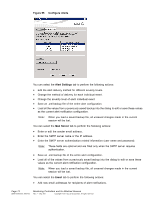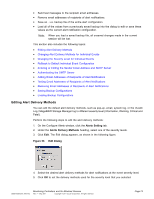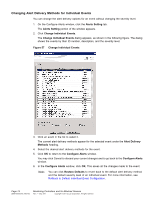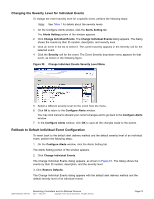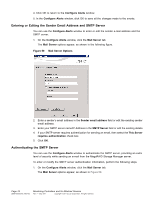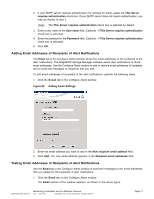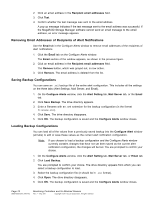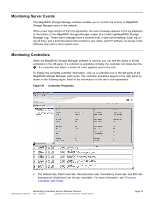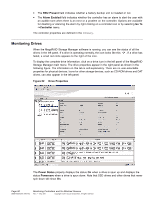ASRock Z87 Extreme11/ac LSI Mega RAID Storage Manager Guide - Page 75
Changing the Severity Level for Individual Events, Rollback to Default Individual Event
 |
View all ASRock Z87 Extreme11/ac manuals
Add to My Manuals
Save this manual to your list of manuals |
Page 75 highlights
Changing the Severity Level for Individual Events To change the event severity level for a specific event, perform the following steps: Note: See Table 1 for details about the severity levels. 1. On the Configure Alerts window, click the Alerts Setting tab. The Alerts Setting portion of the window appears. 2. Click Change Individual Events. The Change Individual Events dialog appears. The dialog shows the events by their ID number, description, and severity level. 3. Click an event in the list to select it. The current severity appears in the Severity cell for the selected event. 4. Click the Severity cell for the event. The Event Severity drop-down menu appears for that event, as shown in the following figure. Figure 58 Change Individual Events Severity Level Menu 5. Select a different severity level for the event from the menu. 6. Click OK to return to the Configure Alerts window. You may click Cancel to discard your current changes and to go back to the Configure Alerts window. 7. In the Configure Alerts window, click OK to save all the changes made to the events. Rollback to Default Individual Event Configuration To revert back to the default alert delivery method and the default severity level of an individual event, perform the following steps: 1. On the Configure Alerts window, click the Alerts Setting tab. The Alerts Setting portion of the window appears. 2. Click Change Individual Events. The Change Individual Events dialog appears, as shown in Figure 57. The dialog shows the events by their ID number, description, and the severity level. 3. Click Restore Defaults. The Change Individual Events dialog appears with the default alert delivery method and the default severity level of all individual events. DB09-000202-05 37857-02 Monitoring Controllers and Its Attached Devices Rev. F - May 2011 Copyright © 2011 by LSI Corporation. All rights reserved. Page 75