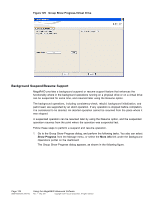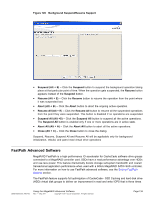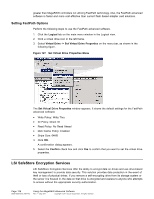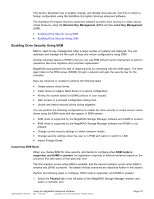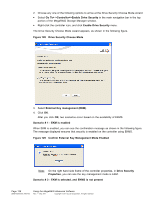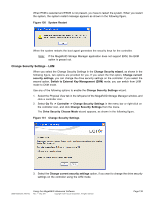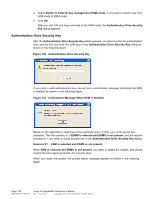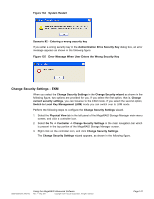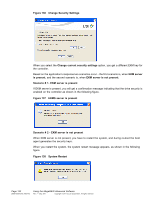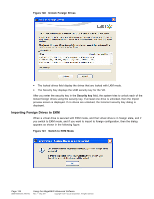ASRock Z87 Extreme11/ac LSI Mega RAID Storage Manager Guide - Page 139
Change Security Settings - LKM
 |
View all ASRock Z87 Extreme11/ac manuals
Add to My Manuals
Save this manual to your list of manuals |
Page 139 highlights
When EKM is selected and EKMS is not present, you have to restart the system. When you restart the system, the system restart message appears as shown in the following figure. Figure 130 System Restart When the system restarts the boot agent generates the security keys for the controller. Note: If the MegaRAID Storage Manager application does not support EKM, the EKM option is greyed out. Change Security Settings - LKM When you select the Change Security Settings in the Change Security wizard, as shown in the following figure, two options are provided for you. If you select the first option, Change current security settings, you can change the drive security settings on the controller. If you select the second option, Switch to External Key Management (EKM) mode, you can switch from LKM mode to EKM mode. Use any of the following options to enable the Change Security Settings wizard. 1. Select the Physical View tab in the left panel of the MegaRAID Storage Manager window, and click a controller icon. 2. Select Go To -> Controller -> Change Security Settings in the menu bar or right-click on the controller icon, and click Change Security Settings from the menu. The Drive Security Choose Mode wizard appears, as shown in the following figure. Figure 131 Change Security Settings 3. Select the Change current security settings option, if you want to change the drive security settings on the controller using the LKM mode. DB09-000202-05 37857-02 Using the MegaRAID Advanced Software Rev. F - May 2011 Copyright © 2011 by LSI Corporation. All rights reserved. Page 139