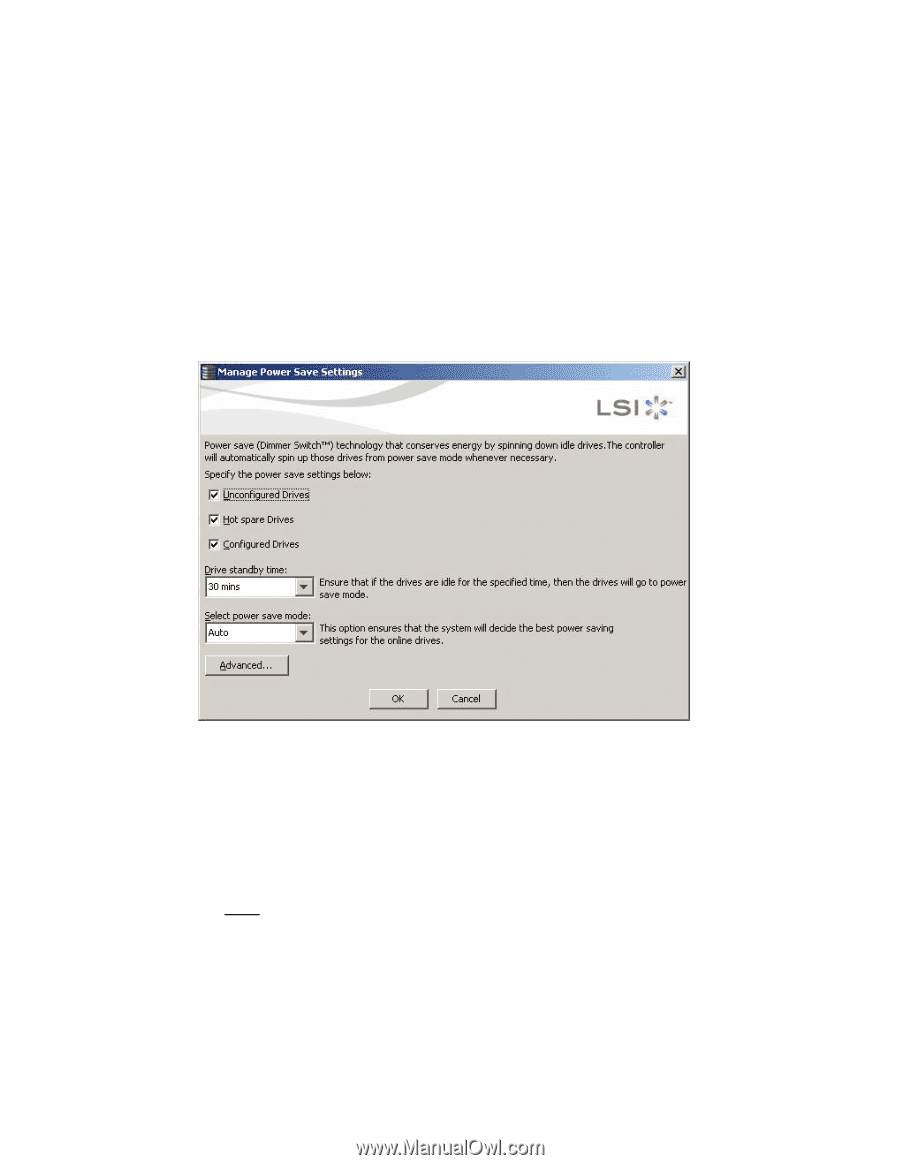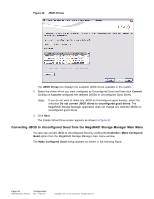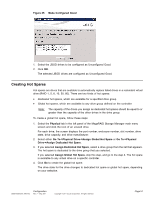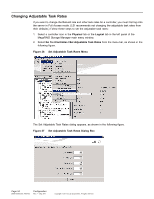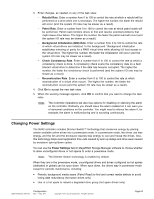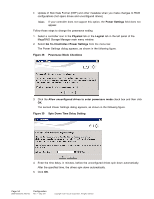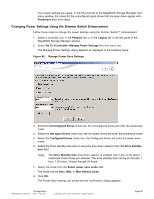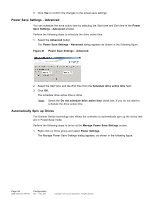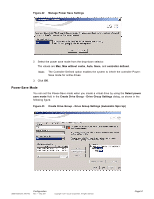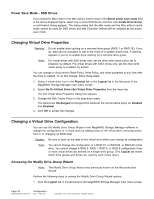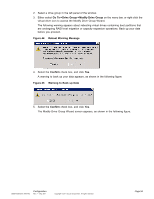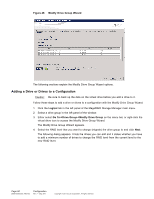ASRock Z87 Extreme11/ac LSI Mega RAID Storage Manager Guide - Page 55
Changing Power Settings Using the Dimmer Switch Enhancement
 |
View all ASRock Z87 Extreme11/ac manuals
Add to My Manuals
Save this manual to your list of manuals |
Page 55 highlights
Your power settings are saved. In the Physical tab of the MegaRAID Storage Manager main menu window, the nodes for the unconfigured good drives that are spun down appear with Powersave after their status. Changing Power Settings Using the Dimmer Switch Enhancement Follow these steps to change the power settings using the Dimmer Switch™ enhancement. 1. Select a controller icon in the Physical tab or in the Logical tab in the left panel of the MegaRAID Storage Manager window. 2. Select Go To->Controller->Manage Power Settings from the menu bar. The Manage Power Settings dialog appears as displayed in the following figure. Figure 40 Manage Power Save Settings 3 3. Select the Unconfigured Drives check box; the Unconfigured drives will enter the powersave mode. 4. Select the Hot spare Drives check box; the Hot spare drives will enter the powersave mode. 5. Select the Configured Drives check box; the Configured drives will enter the power save mode. 6. Select the Drive standby time (alt+d) using the drop-down selector from the Drive standby time field. Note: The Drive Standby time drop-down selector is enabled only if any of the above mentioned check boxes are selected. The drive standby time can be 30 minutes, 1 hour, 1.30 hours, 2 hours through 24 hours. 7. Select the mode from the Select power save mode field. The mode can be Auto, Max, or Max without cache. 8. Click OK. The Power-Save settings are saved and the confirmation dialog appears. DB09-000202-05 37857-02 Configuration Rev. F - May 2011 Copyright © 2011 by LSI Corporation. All rights reserved. Page 55