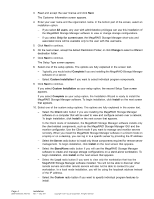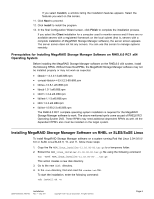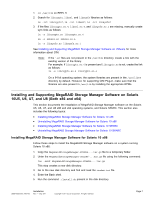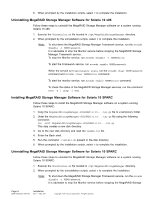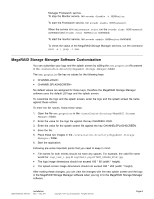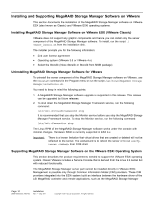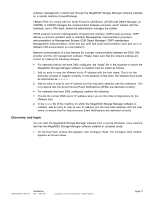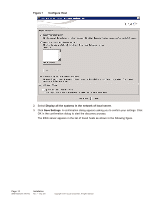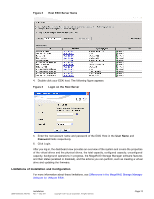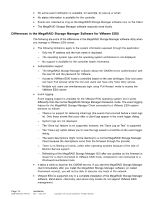ASRock Z87 Extreme11/ac LSI Mega RAID Storage Manager Guide - Page 9
MegaRAID Storage Manager Software Customization
 |
View all ASRock Z87 Extreme11/ac manuals
Add to My Manuals
Save this manual to your list of manuals |
Page 9 highlights
Manager Framework service. To stop the Monitor service, run svcadm disable -t MSMMonitor. To start the Framework service, run svcadm enable MSMFramework. When the service is in maintenance state, run the svcadm clear MSMFramework command and svcadm clear MSMMonitor command. To start the monitor service, run svcadm enable MSMMonitor command. To check the status of the MegaRAID Storage Manager services, run the command svcs -a | grep -i msm. MegaRAID Storage Manager Software Customization You can customize your logo and the splash screen by editing the msm.properties file present in the folder. The msm.properties file has no values for the following keys: • CHANNELLOGO= • CHANNELSPLASHSCREEN= No default values are assigned for these keys, therefore the MegaRAID Storage Manager software uses the default LSI logo and the splash screen. To customize the logo and the splash screen, enter the logo and the splash screen file name against these entries. To enter the file names, follow these steps: 1. Open the file msm.properties in the folder. 2. Enter the value for the logo file against the key CHANNELLOGO. 3. Enter the value for the splash screen file against the key CHANNELSPLASHSCREEN. 4. Save the file. 5. Place these two images in the folder. 6. Start the application. Following are some important points that you need to keep in mind: • File names for both entries should not have any spaces. For example, the valid file name would be: logo_test_1.png or LogoTest1.png or TEST_SPLASH_FILE.jpg. • The logo image dimensions should not exceed 160 * 85 (width * height). • The splash screen image dimensions should not exceed 390 * 260 (width * height). After making these changes, you can view the changes with the new splash screen and the logo in the MegaRAID Storage Manager software when you log in to the MegaRAID Storage Manager software. DB09-000202-05 37857-02 Installation Rev. F - May 2011 Copyright © 2011 by LSI Corporation. All rights reserved. Page 9