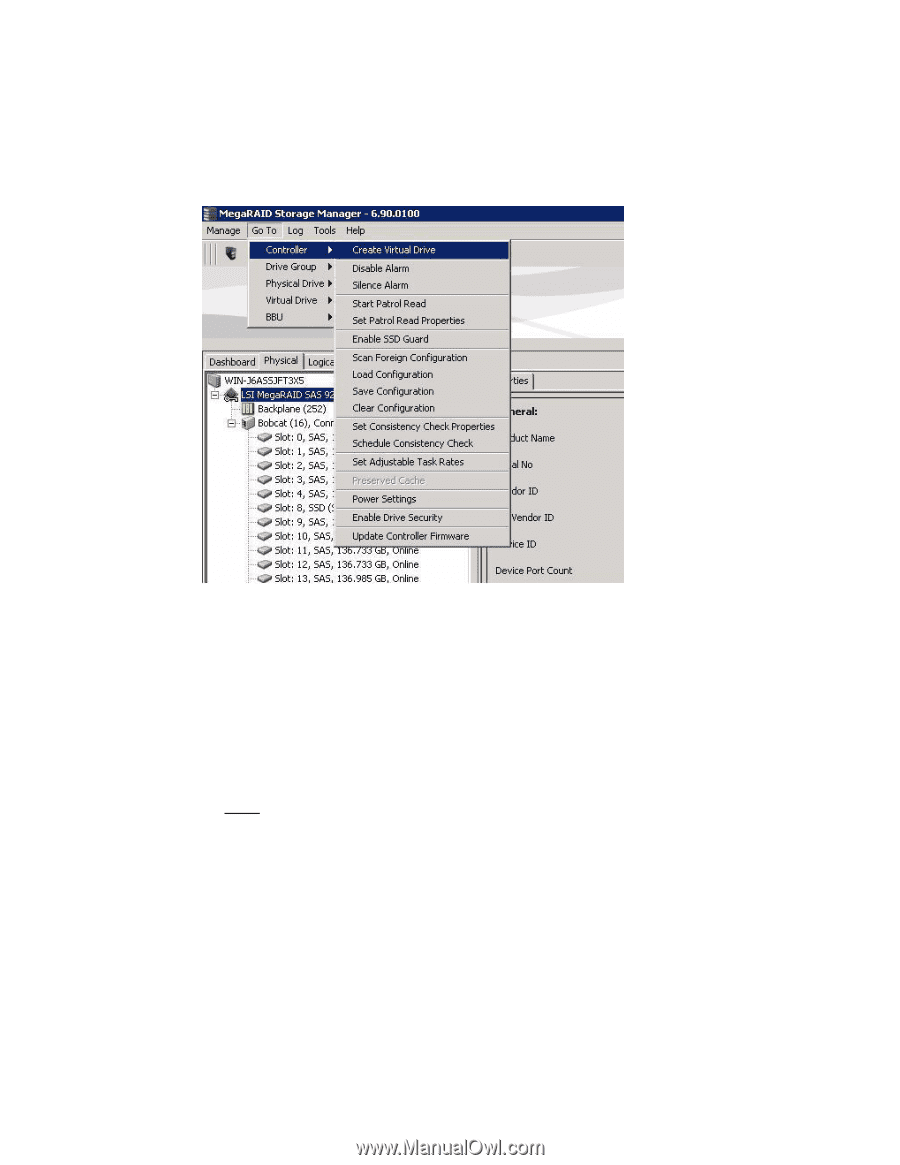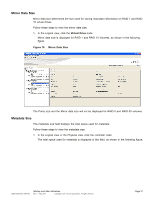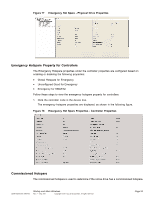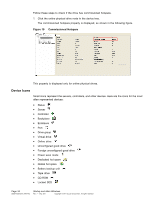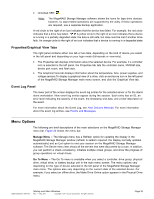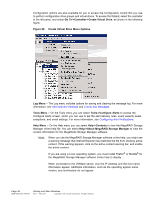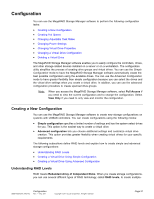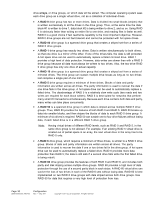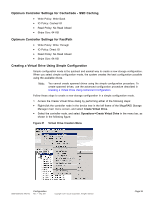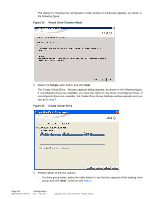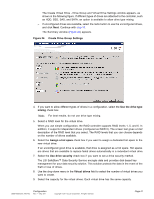ASRock Z87 Extreme11/ac LSI Mega RAID Storage Manager Guide - Page 36
Go To->Controller->Create Virtual Drive
 |
View all ASRock Z87 Extreme11/ac manuals
Add to My Manuals
Save this manual to your list of manuals |
Page 36 highlights
Configuration options are also available for you to access the Configuration wizard that you use to perform configuration drive groups and virtual drives. To access the Wizard, select the controller in the left panel, and select Go To->Controller->Create Virtual Drive, as shown in the following figure. Figure 20 Create Virtual Drive Menu Options Log Menu - The Log menu includes options for saving and clearing the message log. For more information, see Alert Delivery Methods and Events and Messages. Tools Menu - On the Tools menu you can select Tools->Configure Alerts to access the Configure Alerts screen, which you can use to set the alert delivery rules, event severity levels, exceptions, and email settings. For more information, see Configuring Alert Notifications. Help Menu - On the Help menu you can select Help->Contents to view the MegaRAID Storage Manager online help file. You can select Help->About MegaRAID Storage Manager to view the version information for the MegaRAID Storage Manager software. Note: When you use the MegaRAID Storage Manager software online help, you might see a warning message that Internet Explorer has restricted the file from showing active content. If this warning appears, click on the active content warning bar, and enable the active content. If you are using a Linux operating system, you must install Firefox® or Mozilla® for the MegaRAID Storage Manager software online help to display. When connected to the VMWare server, only the IP address and the host name information appear. Additional information, such as the operating system name, version, and architecture do not appear. Page 36 DB09-000202-05 37857-02 Startup and Main Windows Rev. F - May 2011 Copyright © 2011 by LSI Corporation. All rights reserved.