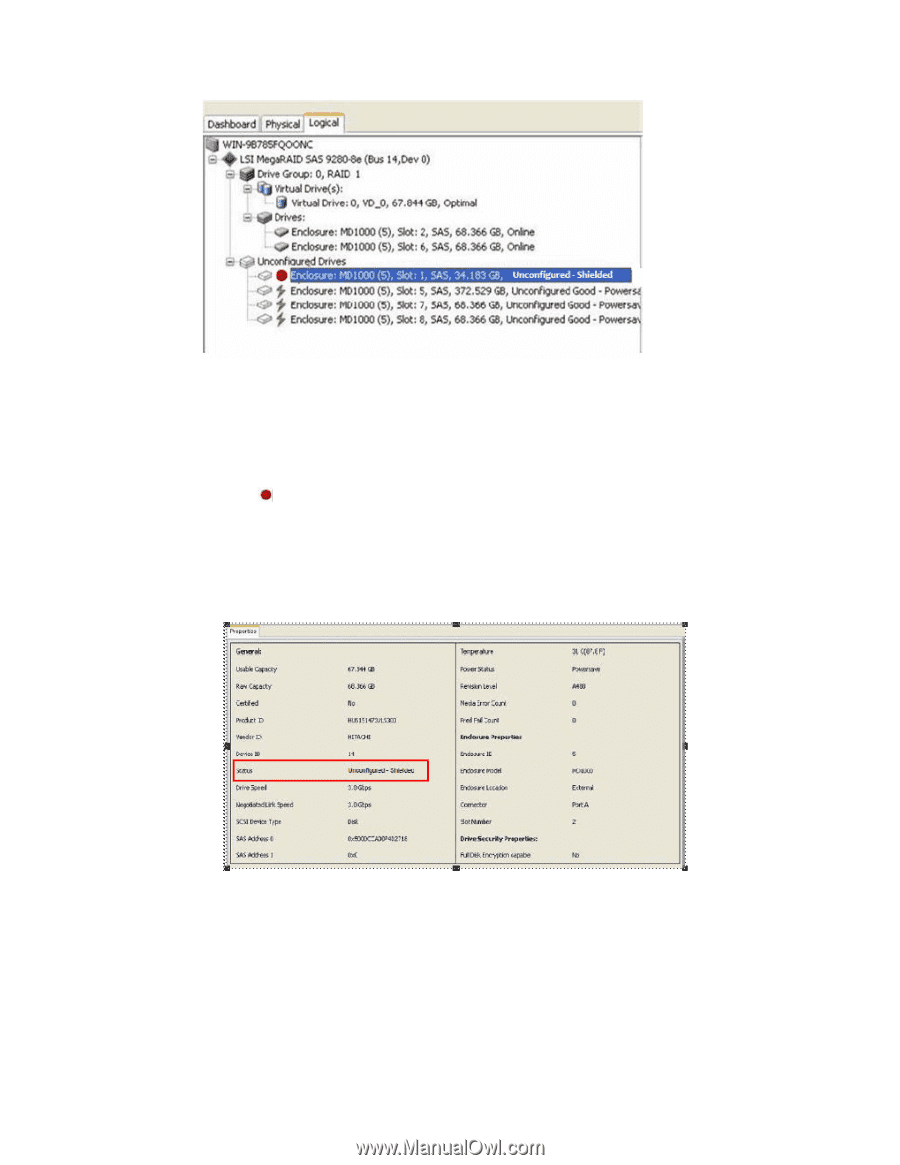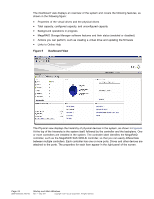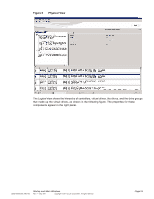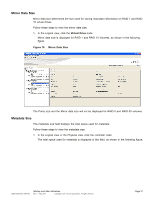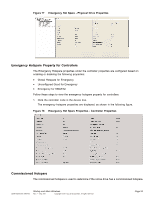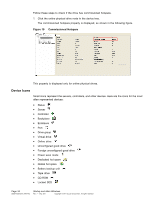ASRock Z87 Extreme11/ac LSI Mega RAID Storage Manager Guide - Page 29
Viewing the Physical Drive Properties, Viewing Server Profile of a Drive in Shield State
 |
View all ASRock Z87 Extreme11/ac manuals
Add to My Manuals
Save this manual to your list of manuals |
Page 29 highlights
Figure 11 Logical View Shield State Viewing the Physical Drive Properties Follow these steps to view the Physical properties of the drive in the Shield state. 1. Click the Physical or Logical tab in the device tree. 2. The icon indicates a Shield state. 3. Click the physical drive to view the properties. The device properties are displayed, as shown in the following figure. Figure 12 Physical Drive Properties of a Drive in Shield State The status of the drive must be the Shield type. Viewing Server Profile of a Drive in Shield State Follow these steps to view the server properties of the drive in a shield state. 1. Click the Dashboard tab in the device tree. 2. Click the View Server Profile link in the dashboard view. DB09-000202-05 37857-02 Startup and Main Windows Rev. F - May 2011 Copyright © 2011 by LSI Corporation. All rights reserved. Page 29