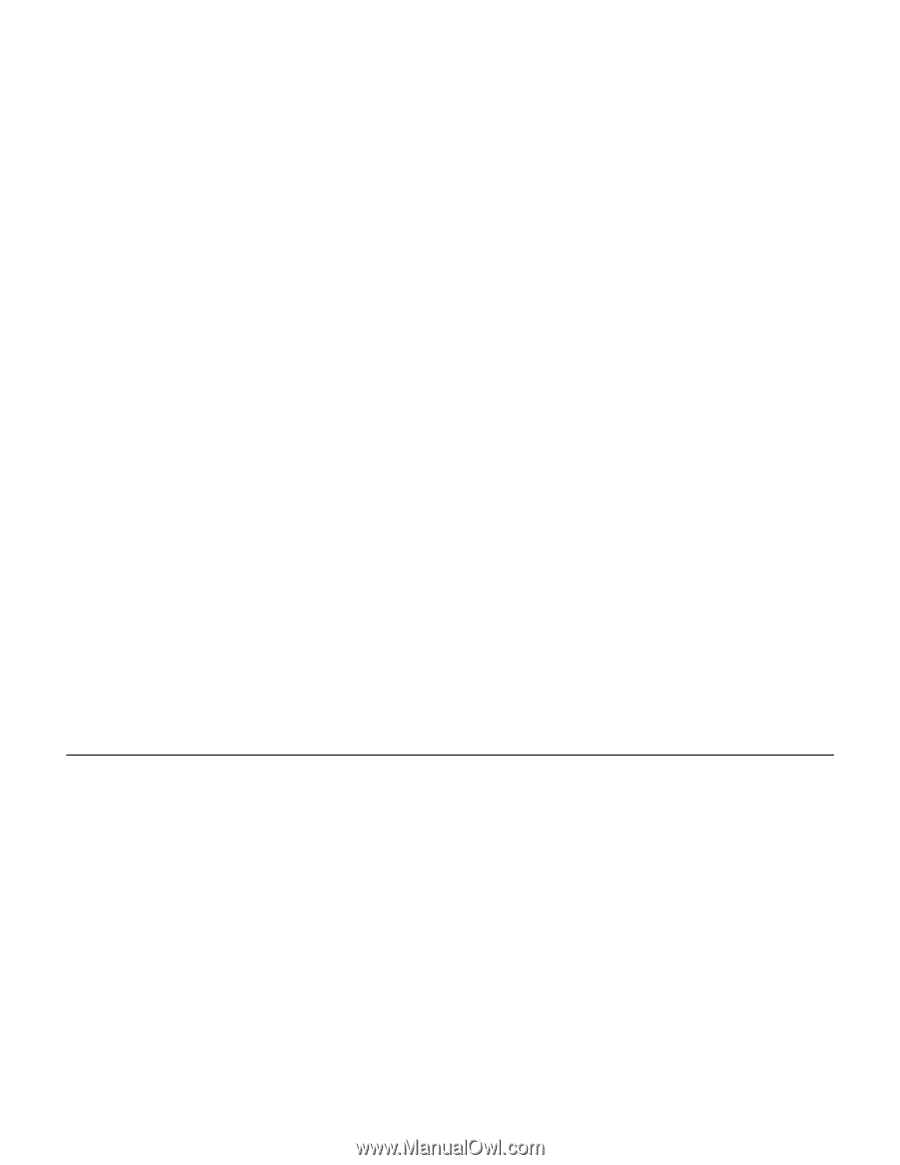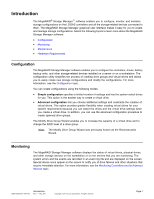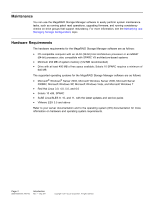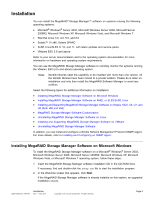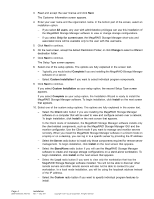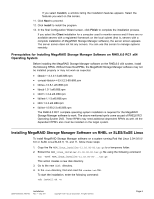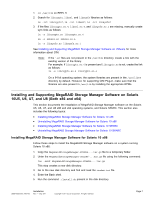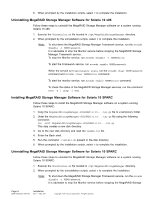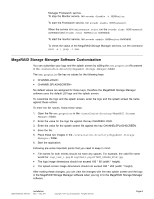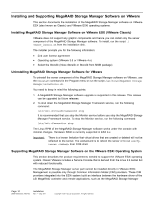ASRock Z87 Extreme11/ac LSI Mega RAID Storage Manager Guide - Page 5
Installing MegaRAID Storage Manager Software on RHEL or SLES/SuSE Linux
 |
View all ASRock Z87 Extreme11/ac manuals
Add to My Manuals
Save this manual to your list of manuals |
Page 5 highlights
If you select Custom, a window listing the installation features appears. Select the features you want on this screen. 11. Click Next to proceed. 12. Click Install to install the program. 13. In the final Configuration Wizard screen, click Finish to complete the installation process. If you select the Client installation for a computer used to monitor servers and if there are no available servers with a registered framework on the local subnet (that is, servers with a complete installation of MegaRAID Storage Manager software), the server screen appears. The server screen does not list any servers. You can use this screen to manage systems remotely. Prerequisites for Installing MegaRAID Storage Manager Software on RHEL6.0 RC1 x64 Operating System Before installing the MegaRAID Storage Manager software on the RHEL6.0 x64 system, install the following RPMs. Without these files/RPMs, the MegaRAID Storage Manager software may not be installed properly or may not work as expected. • libstdc++-4.4.4-13.el6.i686.rpm • compat-libstdc++-33-3.2.3-69.i686.rpm • libXau-1.0.5-1.el6.i686.rpm • libxcb-1.5-1.el6.i686.rpm • libX11-1.3-2.el6.i686.rpm • libXext-1.1-3.el6.i686.rpm • libXi-1.3-3.el6.i686.rpm • libXtst-1.0.99.2-3.el6.i686.rpm The RHEL6.0 RC1 complete operating system installation is required for the MegaRAID Storage Manager software to work. The above mentioned rpm's come as part of RHEL6 RC1 Operating System DVD. These RPM's may need additional dependent RPM's as well. All the dependent RPM's also must be installed on the target system. Installing MegaRAID Storage Manager Software on RHEL or SLES/SuSE Linux To install MegaRAID Storage Manager software on a system running Red Hat Linux 3.0/4.0/5.0/ 6.0 or SuSE Linux/SLES 9, 10, and 11, follow these steps: 1. Copy the file MSM_linux_installer-11.02.00-00.tar.gz to a temporary folder. 2. Extract the MSM_linux_installer-11.02.00-00.tar.gz file using the following command: tar -zxvf MSM_linux_installer-11.02.00-00-...tar.gz This action creates a new disk directory. 3. Go to the new disk directory. 4. In the disk directory, find and read the readme.txt file. To start the installation, enter the following command: csh install.sh -a DB09-000202-05 37857-02 Installation Rev. F - May 2011 Copyright © 2011 by LSI Corporation. All rights reserved. Page 5