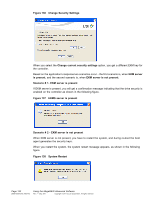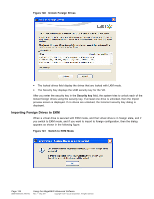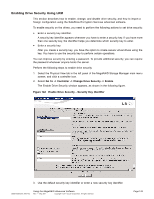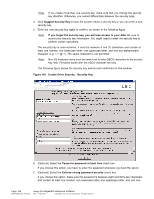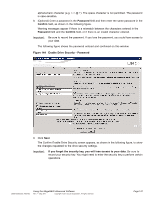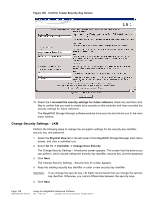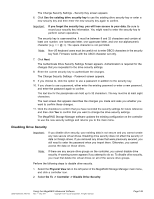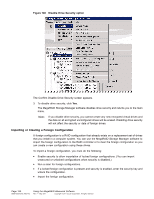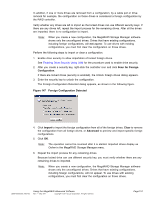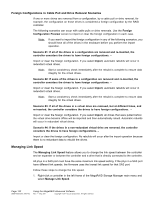ASRock Z87 Extreme11/ac LSI Mega RAID Storage Manager Guide - Page 147
Password, Confirm, Enable Drive Security - Password, If you forget the security key,
 |
View all ASRock Z87 Extreme11/ac manuals
Add to My Manuals
Save this manual to your list of manuals |
Page 147 highlights
alphanumeric character (e.g. < > @ +). The space character is not permitted. The password is case-sensitive. 8. (Optional) Enter a password in the Password field and then enter the same password in the Confirm field, as shown in the following figure. Warning messages appear if there is a mismatch between the characters entered in the Password field and the Confirm field, or if there is an invalid character entered. Important: Be sure to record the password. If you lose the password, you could lose access to your data. The following figure shows the password entered and confirmed on this window. Figure 144 Enable Drive Security - Password 9. Click Next. The Confirm Enable Drive Security screen appears, as shown in the following figure, to show the changes requested to the drive security settings. Important: If you forget the security key, you will lose access to your data. Be sure to record your security key. You might need to enter the security key to perform certain operations. DB09-000202-05 37857-02 Using the MegaRAID Advanced Software Rev. F - May 2011 Copyright © 2011 by LSI Corporation. All rights reserved. Page 147