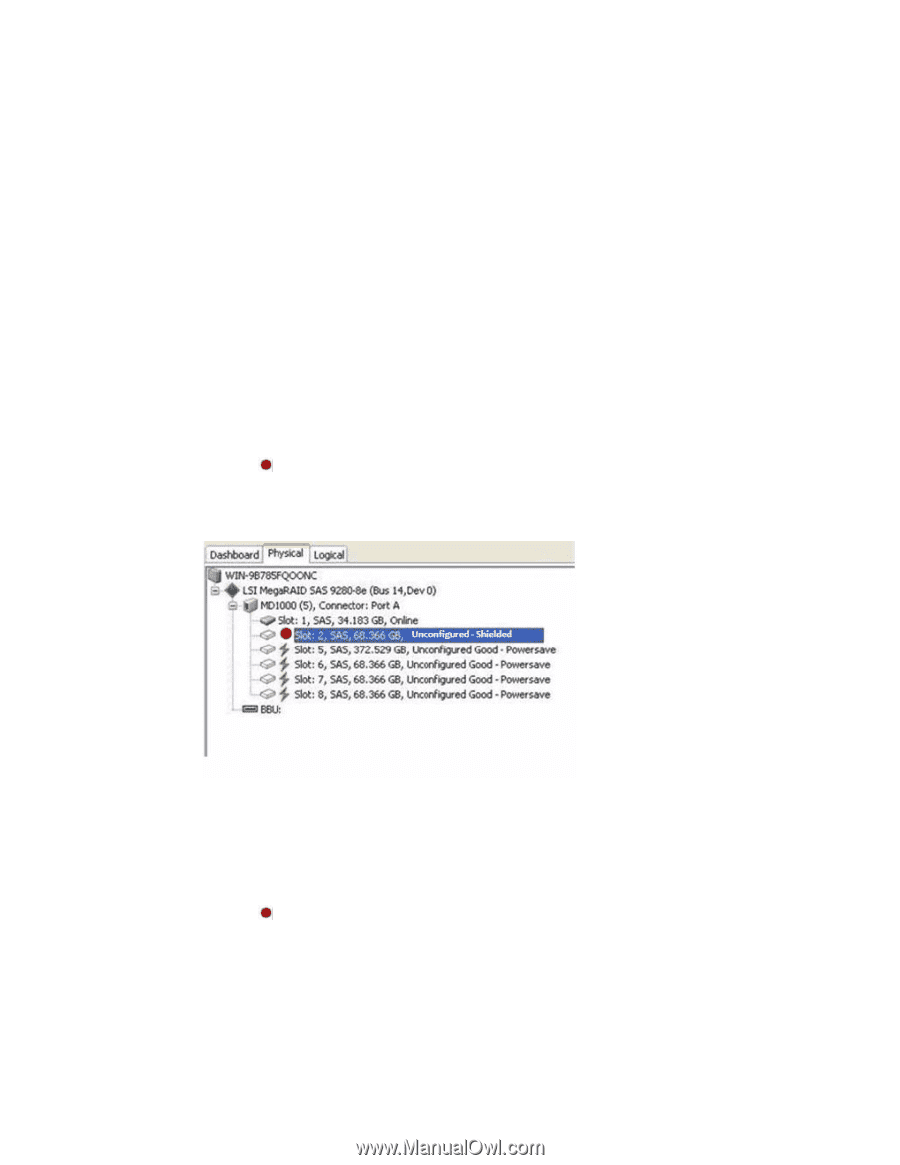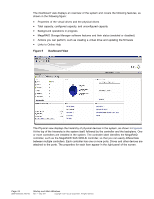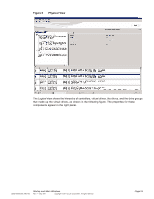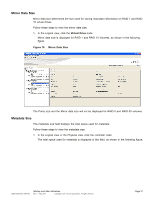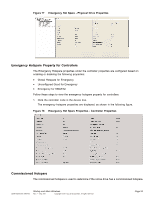ASRock Z87 Extreme11/ac LSI Mega RAID Storage Manager Guide - Page 28
Shield State, Shield State Physical View, Logical View Shield State - test
 |
View all ASRock Z87 Extreme11/ac manuals
Add to My Manuals
Save this manual to your list of manuals |
Page 28 highlights
Shield State This section describes the Shield state in the MegaRAID Storage Manager software. Physical devices in the MegaRAID firmware transit between different states. If the firmware detects a problem or a communication loss for a physical drive, it transitions the physical drive to a bad (FAILED/UNCONF BAD) state. To avoid transient failures, an interim state called the Shield state appears before marking the physical drive as a bad state. The Shield state is an interim state of a physical drive for diagnostic operations. The results of the diagnostic tests determine if the physical drive is good or bad. If any of the diagnostics tests fail, the physical drive will transition to a BAD state (FAILED or UNCONF BAD). The three possible Shield states are Unconfigured - Shielded, Configured - Shielded, and Hotspare - Shielded. Shield State Physical View Follow these steps to view the Shield state under the physical view tab. 1. Click the Physical tab in the device tree. The icon indicates a Shield State. The Physical View Shield state is shown in the following figure. Figure 10 Physical View Shield State Logical View Shield State Follow these steps to view the Shield state under the Logical tab. 1. Click the Logical tab in the device tree. The icon indicates a Shield state. The Logical View Shield state is shown in the following figure. Page 28 DB09-000202-05 37857-02 Startup and Main Windows Rev. F - May 2011 Copyright © 2011 by LSI Corporation. All rights reserved.