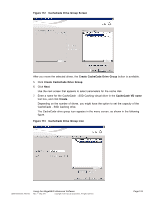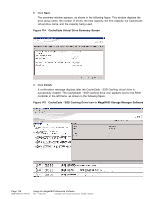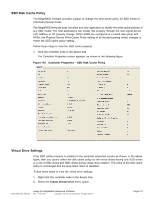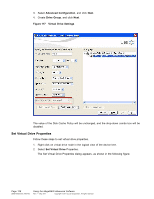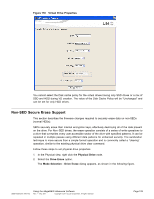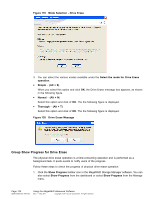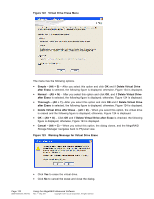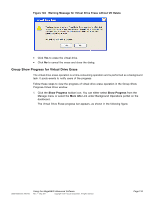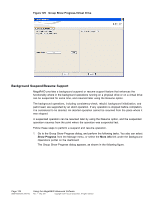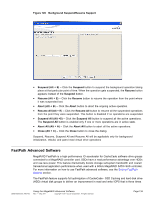ASRock Z87 Extreme11/ac LSI Mega RAID Storage Manager Guide - Page 130
Group Show Progress for Drive Erase
 |
View all ASRock Z87 Extreme11/ac manuals
Add to My Manuals
Save this manual to your list of manuals |
Page 130 highlights
Figure 119 Mode Selection - Drive Erase 3. You can select the various modes available under the Select the mode for Drive Erase operation. • Simple - (Alt + S) When you select this option and click OK, the Drive Erase message box appears, as shown in the following figure. • Normal - (Alt + N) Select this option and click of OK. The the following figure is displayed. • Thorough - (Alt + T) Select this option and click of OK. The the following figure is displayed. Figure 120 Drive Erase Message Group Show Progress for Drive Erase The physical drive erase operation is a time-consuming operation and is performed as a background task. It posts events to notify users of the progress. Follow these steps to check the progress of physical drive erase operation. 1. Click the Show Progress toolbar icon in the MegaRAID Storage Manager software. You can also select Show Progress from the dashboard or select Show Progress from the Manage menu. Page 130 DB09-000202-05 37857-02 Using the MegaRAID Advanced Software Rev. F - May 2011 Copyright © 2011 by LSI Corporation. All rights reserved.