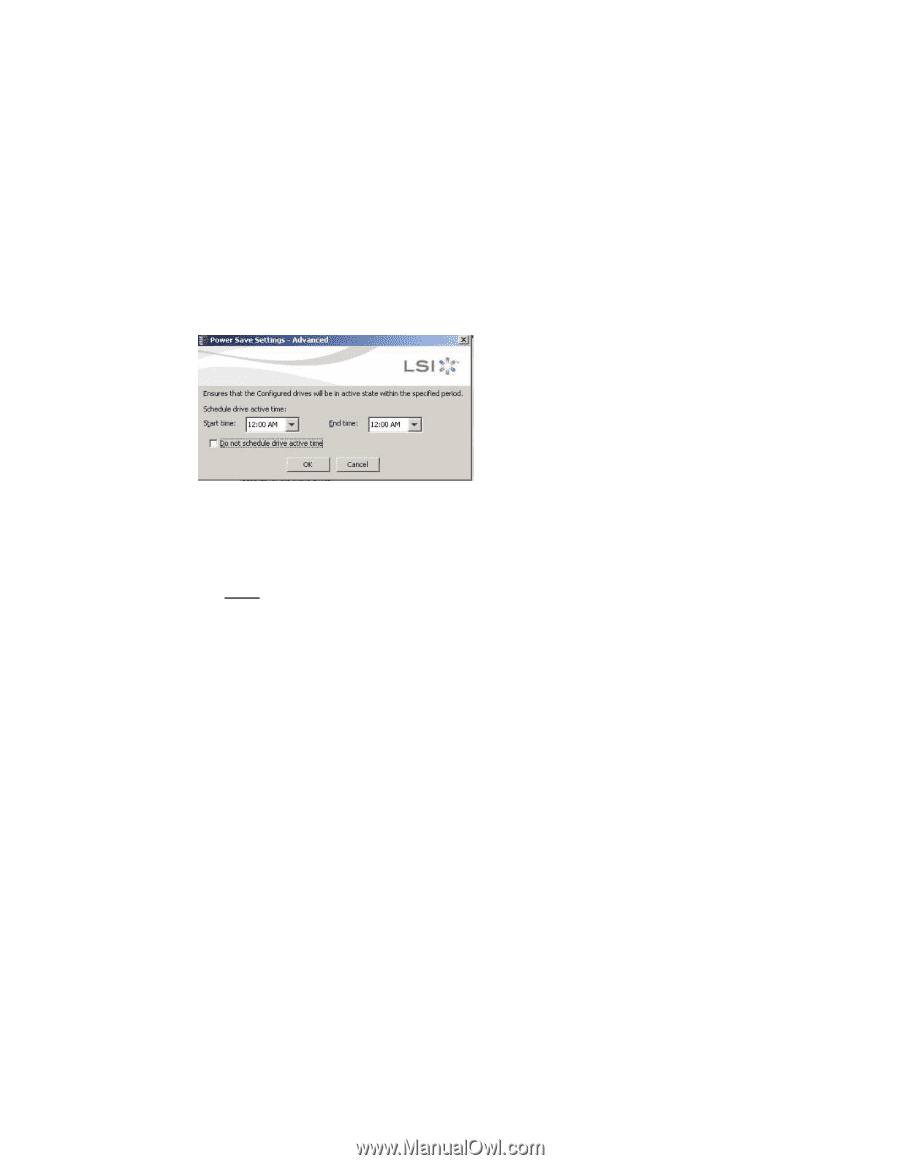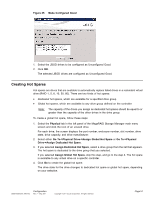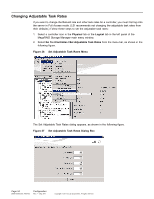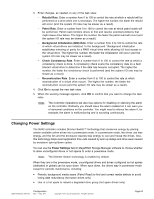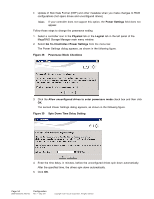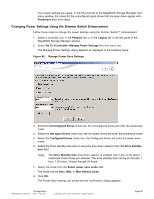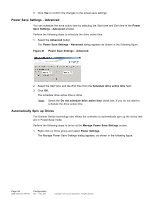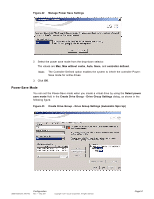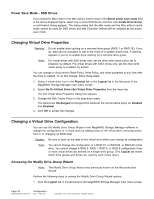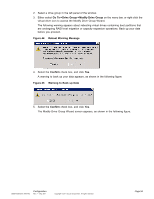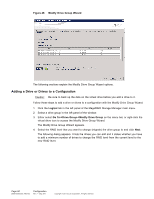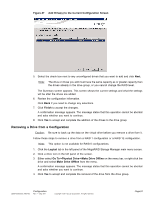ASRock Z87 Extreme11/ac LSI Mega RAID Storage Manager Guide - Page 56
Power Save Settings - Advanced, Automatically Spin up Drives
 |
View all ASRock Z87 Extreme11/ac manuals
Add to My Manuals
Save this manual to your list of manuals |
Page 56 highlights
9. Click Yes to confirm the changes to the power-save settings. Power Save Settings - Advanced You can schedule the drive active time by selecting the Start time and End time in the Power Save Settings - Advanced window. Perform the following steps to schedule the drive active time. 1. Select the Advanced button. The Power Save Settings - Advanced dialog appears as shown in the following figure. Figure 41 Power Save Settings - Advanced 2. Select the Start time and the End time from the Schedule drive active time field. 3. Click OK. The schedule drive active time is done. Note: Select the Do not schedule drive active time check box, if you do not want to schedule the drive active time. Automatically Spin up Drives The Dimmer Switch technology also allows the controller to automatically spin up the drives that are in Power-Save mode. Perform the following steps to arrive at the Manage Power Save Settings screen. 1. Right click on Drive group and select Power Settings. The Manage Power Save Settings dialog appears, as shown in the following figure. Page 56 DB09-000202-05 37857-02 Configuration Rev. F - May 2011 Copyright © 2011 by LSI Corporation. All rights reserved.