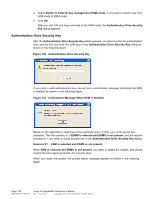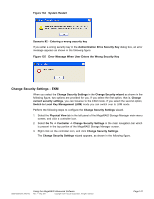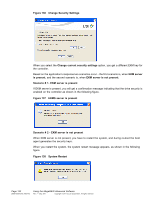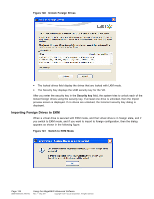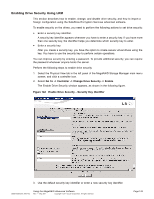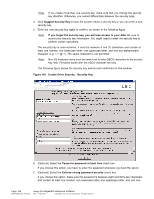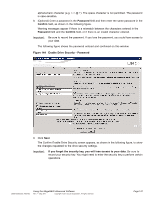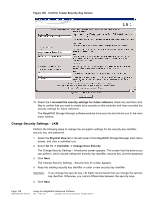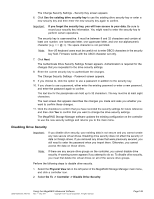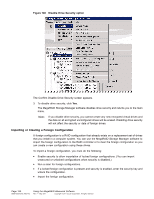ASRock Z87 Extreme11/ac LSI Mega RAID Storage Manager Guide - Page 145
Enabling Drive Security Using LKM
 |
View all ASRock Z87 Extreme11/ac manuals
Add to My Manuals
Save this manual to your list of manuals |
Page 145 highlights
Enabling Drive Security Using LKM This section describes how to enable, change, and disable drive security, and how to import a foreign configuration using the SafeStore Encryption Services advanced software. To enable security on the drives, you need to perform the following actions to set drive security: • Enter a security key identifier. A security key identifier appears whenever you have to enter a security key. If you have more than one security key, the identifier helps you determine which security key to enter. • Enter a security key. After you create a security key, you have the option to create secure virtual drives using the key. You have to use the security key to perform certain operations. You can improve security by entering a password. To provide additional security, you can require the password whenever anyone boots the server. Perform the following steps to enable drive security. 1. Select the Physical View tab in the left panel of the MegaRAID Storage Manager main menu screen, and click a controller icon. 2. Select Go To -> Controller -> Change Drive Security -> Enable. The Enable Drive Security window appears, as shown in the following figure. Figure 142 Enable Drive Security - Security Key Identifier 3. Use the default security key identifier or enter a new security key identifier. DB09-000202-05 37857-02 Using the MegaRAID Advanced Software Rev. F - May 2011 Copyright © 2011 by LSI Corporation. All rights reserved. Page 145