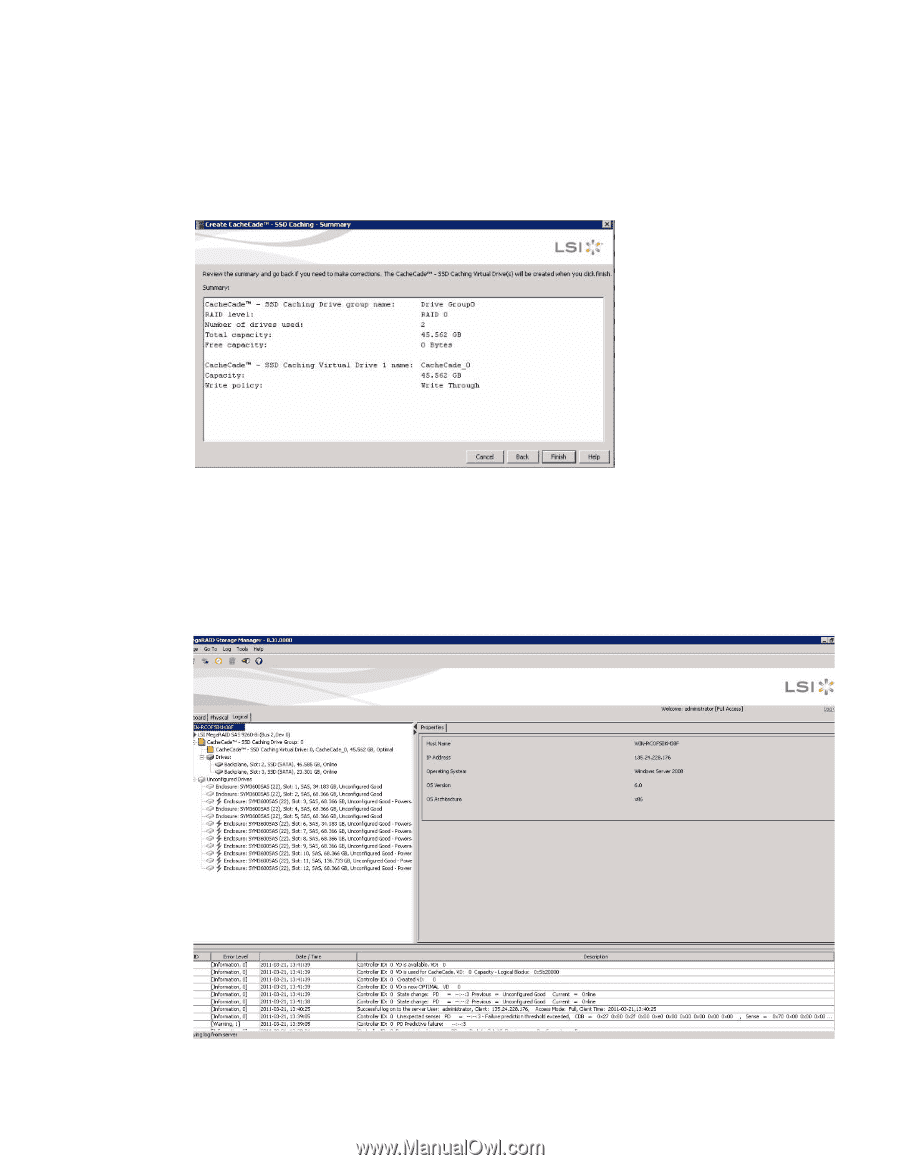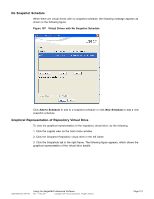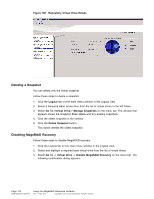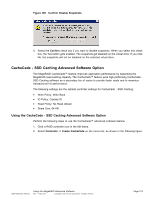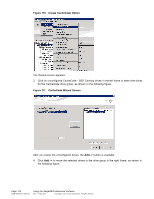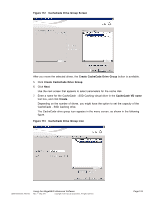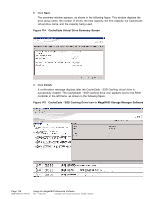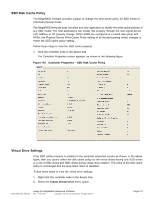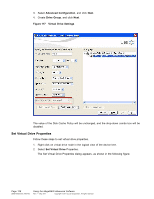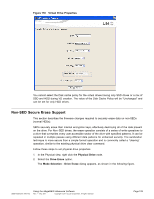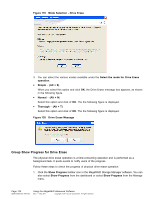ASRock Z87 Extreme11/ac LSI Mega RAID Storage Manager Guide - Page 126
CacheCade Virtual Drive Summary Screen, Finish, CacheCade - SSD Caching
 |
View all ASRock Z87 Extreme11/ac manuals
Add to My Manuals
Save this manual to your list of manuals |
Page 126 highlights
8. Click Next. The summary window appears, as shown in the following figure. This window displays the drive group name, the number of drives, the total capacity, the free capacity, the CacheCade virtual drive name, and the capacity being used. Figure 114 CacheCade Virtual Drive Summary Screen 9. Click Finish. A confirmation message displays after the CacheCade - SSD Caching virtual drive is successfully created. The CacheCade - SSD Caching drive icon appears next to the RAID controller in the left frame, as shown in the following figure. Figure 115 CacheCade - SSD Caching Drive Icon in MegaRAID Storage Manager Software Page 126 DB09-000202-05 37857-02 Using the MegaRAID Advanced Software Rev. F - May 2011 Copyright © 2011 by LSI Corporation. All rights reserved.