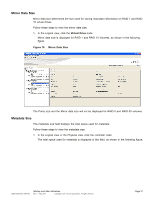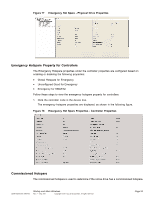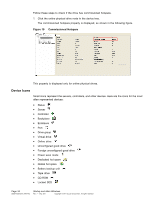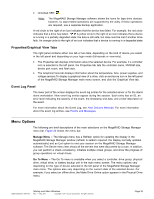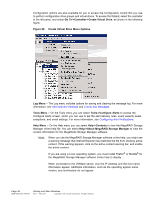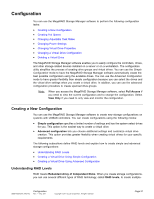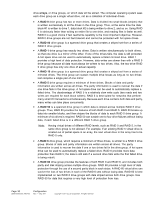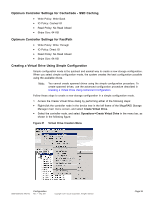ASRock Z87 Extreme11/ac LSI Mega RAID Storage Manager Guide - Page 34
Device Icons
 |
View all ASRock Z87 Extreme11/ac manuals
Add to My Manuals
Save this manual to your list of manuals |
Page 34 highlights
Follow these steps to check if the drive has commissioned hotspare. 1. Click the online physical drive node in the device tree. The commissioned hotspare property is displayed, as shown in the following figure. Figure 19 Commissioned Hotspare This property is displayed only for online physical drives. Device Icons Small icons represent the servers, controllers, and other devices. Here are the icons for the most often represented devices: • Status • Server • Controller • Backplane • Enclosure • Port • Drive group • Virtual drive • Online drive • Unconfigured good drive • Foreign unconfigured good drive • Power save mode • Dedicated hot spare • Global hot spare • Battery backup unit • Tape drive • CD-ROM • Locked SED Page 34 DB09-000202-05 37857-02 Startup and Main Windows Rev. F - May 2011 Copyright © 2011 by LSI Corporation. All rights reserved.