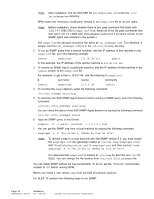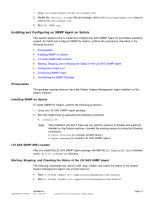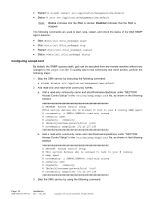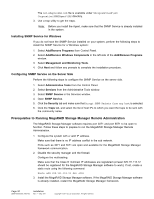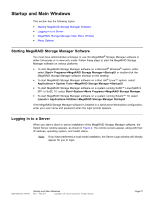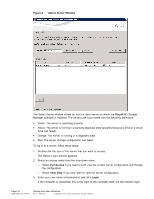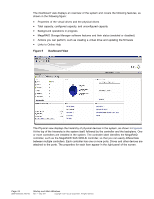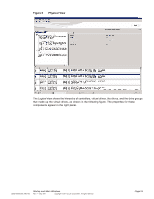ASRock Z87 Extreme11/ac LSI Mega RAID Storage Manager Guide - Page 21
Startup and Main Windows - launch
 |
View all ASRock Z87 Extreme11/ac manuals
Add to My Manuals
Save this manual to your list of manuals |
Page 21 highlights
Startup and Main Windows This section has the following topics: • Starting MegaRAID Storage Manager Software • Logging in to a Server • MegaRAID Storage Manager Main Menu Window • Menu Options Starting MegaRAID Storage Manager Software You must have administrative privileges to use the MegaRAID® Storage Manager software in either full-access or in view-only mode. Follow these steps to start the MegaRAID Storage Manager software on various platforms. • To start MegaRAID Storage Manager software on a Microsoft® Windows® system, either select Start-> Programs->MegaRAID Storage Manager->StartupUI or double-click the MegaRAID Storage Manager software shortcut on the desktop. • To start MegaRAID Storage Manager software on a Red Hat® Linux™ system, select Applications-> System Tools->MegaRAID Storage Manager->StartupUI. • To start MegaRAID Storage Manager software on a system running SuSE™ Linux/SLES 9 SP1 or SuSE 10, select Start->System->More Programs->MegaRAID Storage Manager. • To start MegaRAID Storage Manager software on a system running Solaris™ 10, select Launch-> Applications->Utilities->MegaRAID Storage Manager StartupUI. If the MegaRAID Storage Manager software is installed in a stand-alone Workstation configuration, enter your user name and password when the login prompt appears. Logging in to a Server When you start a client or server installation of the MegaRAID Storage Manager software, the Select Server window appears, as shown in Figure 4. The remote servers appear, along with their IP address, operating system, and health status. Note: If you have performed a local mode installation, the Server Login window will directly appear for you to login. DB09-000202-05 37857-02 Startup and Main Windows Rev. F - May 2011 Copyright © 2011 by LSI Corporation. All rights reserved. Page 21