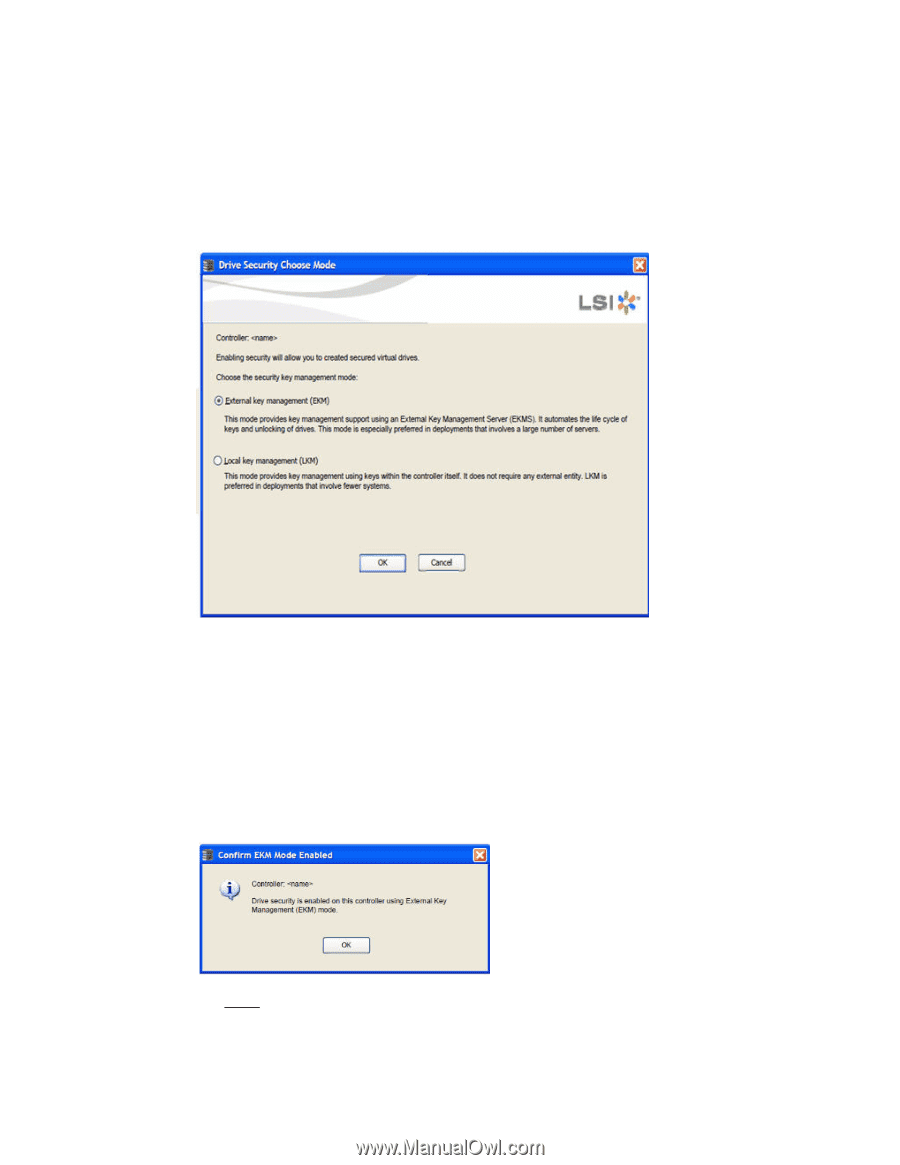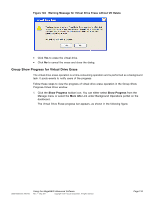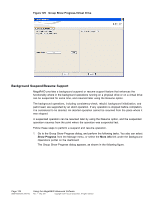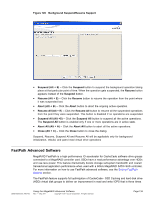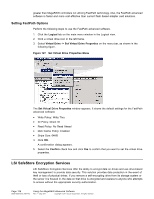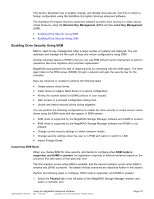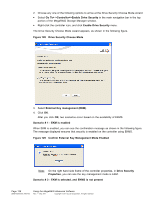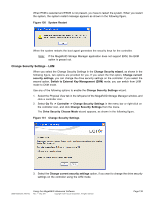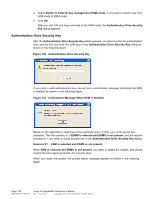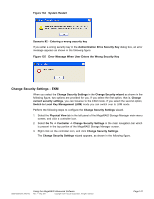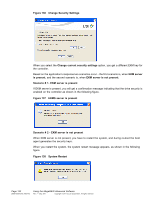ASRock Z87 Extreme11/ac LSI Mega RAID Storage Manager Guide - Page 138
Go To> >Controller>>Enable Drive Security
 |
View all ASRock Z87 Extreme11/ac manuals
Add to My Manuals
Save this manual to your list of manuals |
Page 138 highlights
2. Choose any one of the following options to arrive at the Drive Security Choose Mode wizard. • Select Go To> >Controller>>Enable Drive Security in the main navigation bar in the top portion of the MegaRAID Storage Manager window. • Right-click the controller icon, and click Enable Drive Security menu. The Drive Security Choose Mode wizard appears, as shown in the following figure. Figure 128 Drive Security Choose Mode 3. Select External Key management (EKM). 4. Click OK. After you click OK, two scenarios occur based on the availability of EKMS. Scenario # 1 - EKM is enabled When EKM is enabled, you can see the confirmation message as shown in the following figure. The message displayed ensures that security is enabled on the controller using EKMS. Figure 129 Confirm External Key Management Mode Enabled Note: On the right hand side frame of the controller properties, in Drive Security Properties, you can see the key management mode is EKM. Scenario # 2 - EKM is selected, and EKMS is not present Page 138 DB09-000202-05 37857-02 Using the MegaRAID Advanced Software Rev. F - May 2011 Copyright © 2011 by LSI Corporation. All rights reserved.