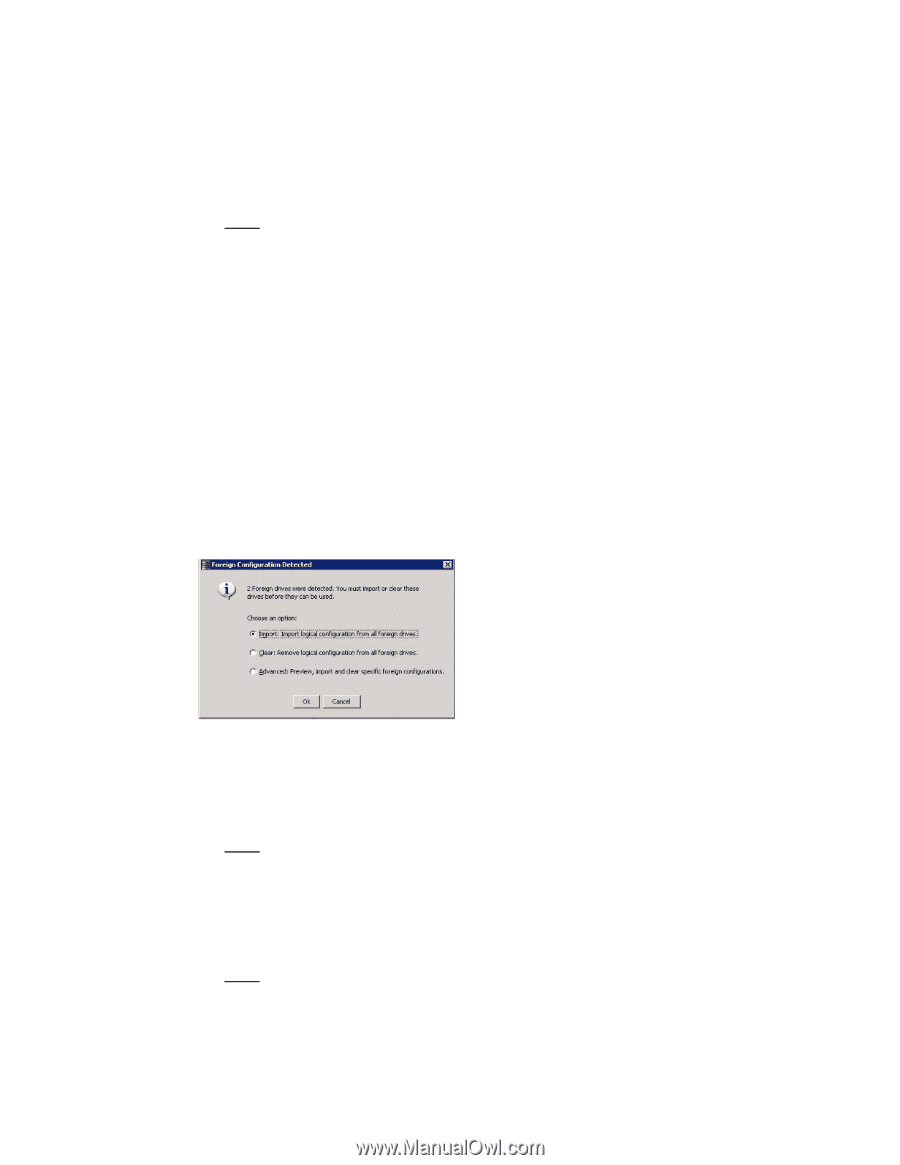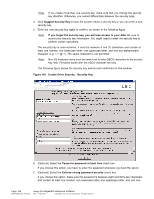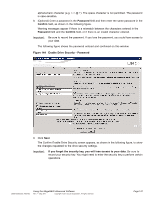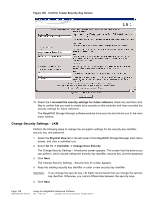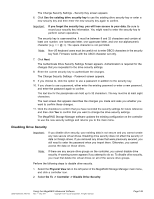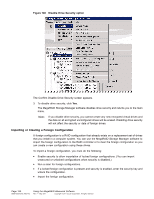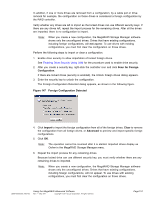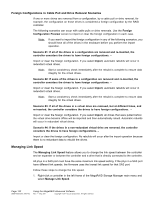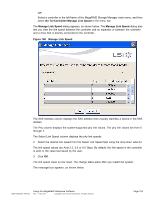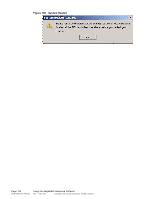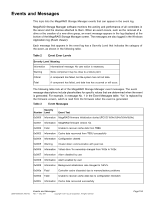ASRock Z87 Extreme11/ac LSI Mega RAID Storage Manager Guide - Page 151
Scan for Foreign, Configuration, Foreign Configuration Detected, Import, Clear, Advanced
 |
View all ASRock Z87 Extreme11/ac manuals
Add to My Manuals
Save this manual to your list of manuals |
Page 151 highlights
In addition, if one or more drives are removed from a configuration, by a cable pull or drive removal for example, the configuration on those drives is considered a foreign configuration by the RAID controller. Verify whether any drives are left to import as the locked drives can use different security keys. If there are any drives left, repeat the import process for the remaining drives. After all the drives are imported, there is no configuration to import. Note: When you create a new configuration, the MegaRAID Storage Manager software shows only the unconfigured drives. Drives that have existing configurations, including foreign configurations, will not appear. To use drives with existing configurations, you must first clear the configuration on those drives. Perform the following steps to import or clear a configuration. 1. Enable drive security to allow importation of locked foreign drives. See Enabling Drive Security Using LKM for the procedure used to enable drive security. 2. After you create a security key, right-click the controller icon and click Scan for Foreign Configuration. If there are locked drives (security is enabled), the Unlock foreign drives dialog appears. 3. Enter the security key to unlock the configuration. The Foreign Configuration Detected dialog appears, as shown in the following figure. Figure 147 Foreign Configuration Detected 4. Click Import to import the foreign configuration from all of the foreign drives, Clear to remove the configuration from all foreign drives, or Advanced to preview and import specific foreign configurations. 5. Click OK. Note: The operation cannot be reversed after it is started. Imported drives display as Online in the MegaRAID Storage Manager menu. 6. Repeat the import process for any remaining drives. Because locked drive can use different security key, you must verify whether there are any remaining drives to imported. Note: When you create a new configuration, the MegaRAID Storage Manager software shows only the unconfigured drives. Drives that have existing configurations, including foreign configurations, will not appear. To use drives with existing configurations, you must first clear the configuration on those drives. DB09-000202-05 37857-02 Using the MegaRAID Advanced Software Rev. F - May 2011 Copyright © 2011 by LSI Corporation. All rights reserved. Page 151