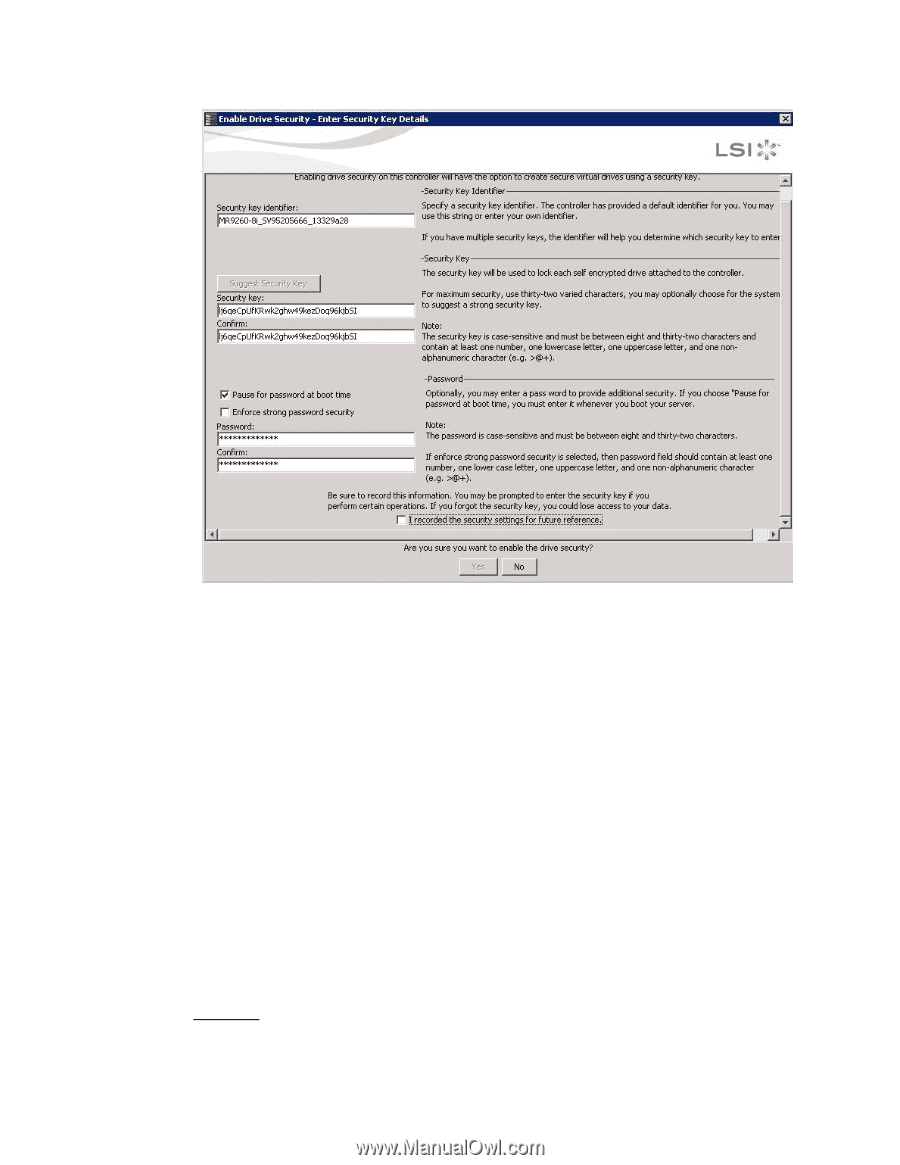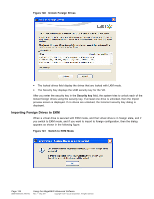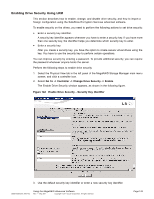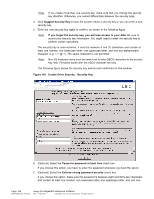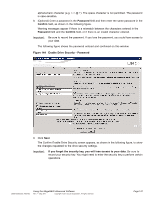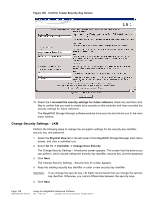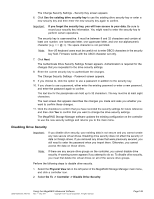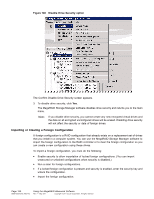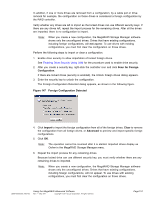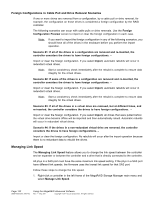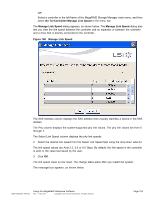ASRock Z87 Extreme11/ac LSI Mega RAID Storage Manager Guide - Page 148
Go To -> Controller -> Change Drive Security
 |
View all ASRock Z87 Extreme11/ac manuals
Add to My Manuals
Save this manual to your list of manuals |
Page 148 highlights
Figure 145 Confirm Create Security Key Screen 10. Select the I recorded the security settings for future reference check box and then click Yes to confirm that you want to enable drive security on this controller and have recorded the security settings for future reference. The MegaRAID Storage Manager software enables drive security and returns you to the main menu window. Change Security Settings - LKM Perform the following steps to change the encryption settings for the security key identifier, security key, and password. 1. Select the Physical View tab in the left panel of the MegaRAID Storage Manager main menu screen, and click a controller icon. 2. Select Go To -> Controller -> Change Drive Security. The Change Security Settings - Introduction screen appears. This screen lists the actions you can perform, which include editing the security key identifier, security key, and the password. 3. Click Next. The Change Security Settings - Security Key ID screen appears. 4. Keep the existing security key identifier or enter a new security key identifier. Important: If you change the security key, LSI highly recommends that you change the security key identifier. Otherwise, you cannot differentiate between the security keys. 5. Click Next. Page 148 DB09-000202-05 37857-02 Using the MegaRAID Advanced Software Rev. F - May 2011 Copyright © 2011 by LSI Corporation. All rights reserved.