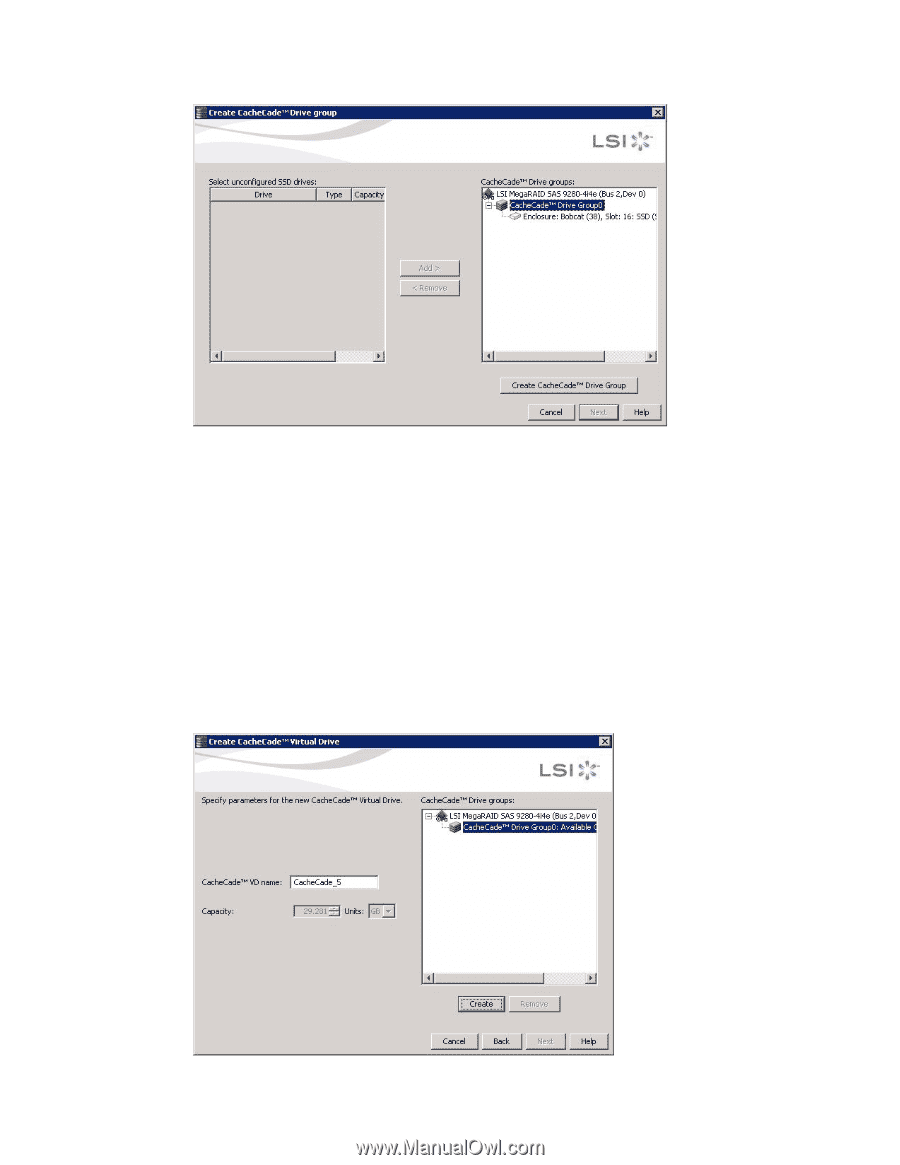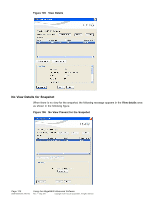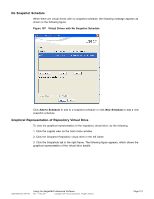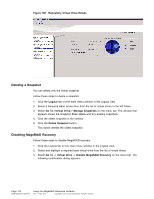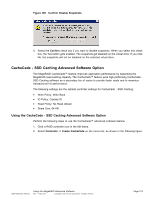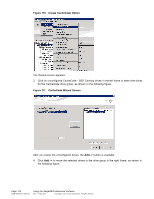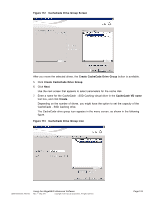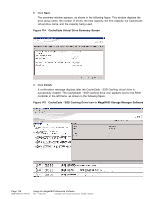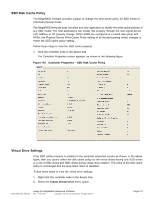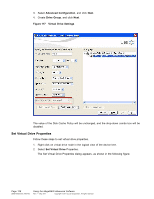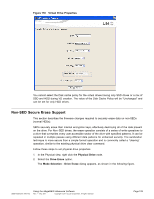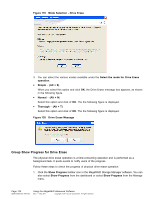ASRock Z87 Extreme11/ac LSI Mega RAID Storage Manager Guide - Page 125
CacheCade Drive Group Screen, Create CacheCade Drive Group, CacheCade VD name, Create,
 |
View all ASRock Z87 Extreme11/ac manuals
Add to My Manuals
Save this manual to your list of manuals |
Page 125 highlights
Figure 112 CacheCade Drive Group Screen After you move the selected drives, the Create CacheCade Drive Group button is available. 5. Click Create CacheCade Drive Group. 6. Click Next. Use the next screen that appears to select parameters for the cache disk. 7. Enter a name for the CacheCade - SSD Caching virtual drive in the CacheCade VD name text box, and click Create. Depending on the number of drives, you might have the option to set the capacity of the CacheCade - SSD Caching drive. The CacheCade drive group icon appears in the menu screen, as shown in the following figure. Figure 113 CacheCade Drive Group Icon DB09-000202-05 37857-02 Using the MegaRAID Advanced Software Rev. F - May 2011 Copyright © 2011 by LSI Corporation. All rights reserved. Page 125